If you are trying to open Microsoft Word on Windows 11 or even Windows 10 but can't because it keeps failing to launch showing "Sorry, something went wrong and Word was unable to start" error. This article will show you quite a few different things you can do to solve the problem.
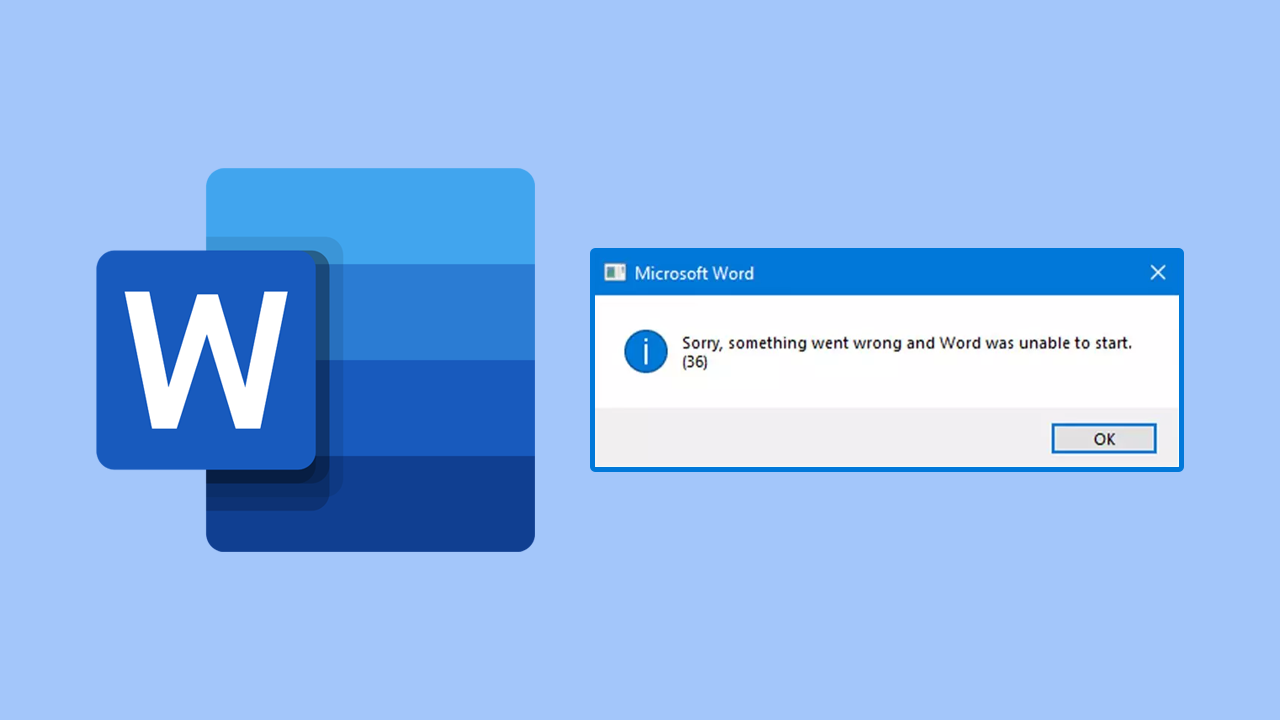
Takeaways:
- How to fix Microsoft Word error - Sorry, something went wrong and Word was unable to start on Windows 11.
- All the available solutions for fixing Sorry, something went wrong and Word was unable to start Microsoft Word error.
How to Fix Sorry, something went wrong and Word was unable to start.
While this method isn't the most effective one available, it's one of the easiest ones to action so you might as well give it a go.
-
Type Troubleshoot in Windows search and hit Enter.
-
Click Additional Troubleshooter > Other troubleshooters.
-
Scroll down to find Program Compatibility Troubleshooter and select it.
-
Click Run the troubleshooter > Run.
-
Wait till the process is finished and apply the fixes, then try updating again.
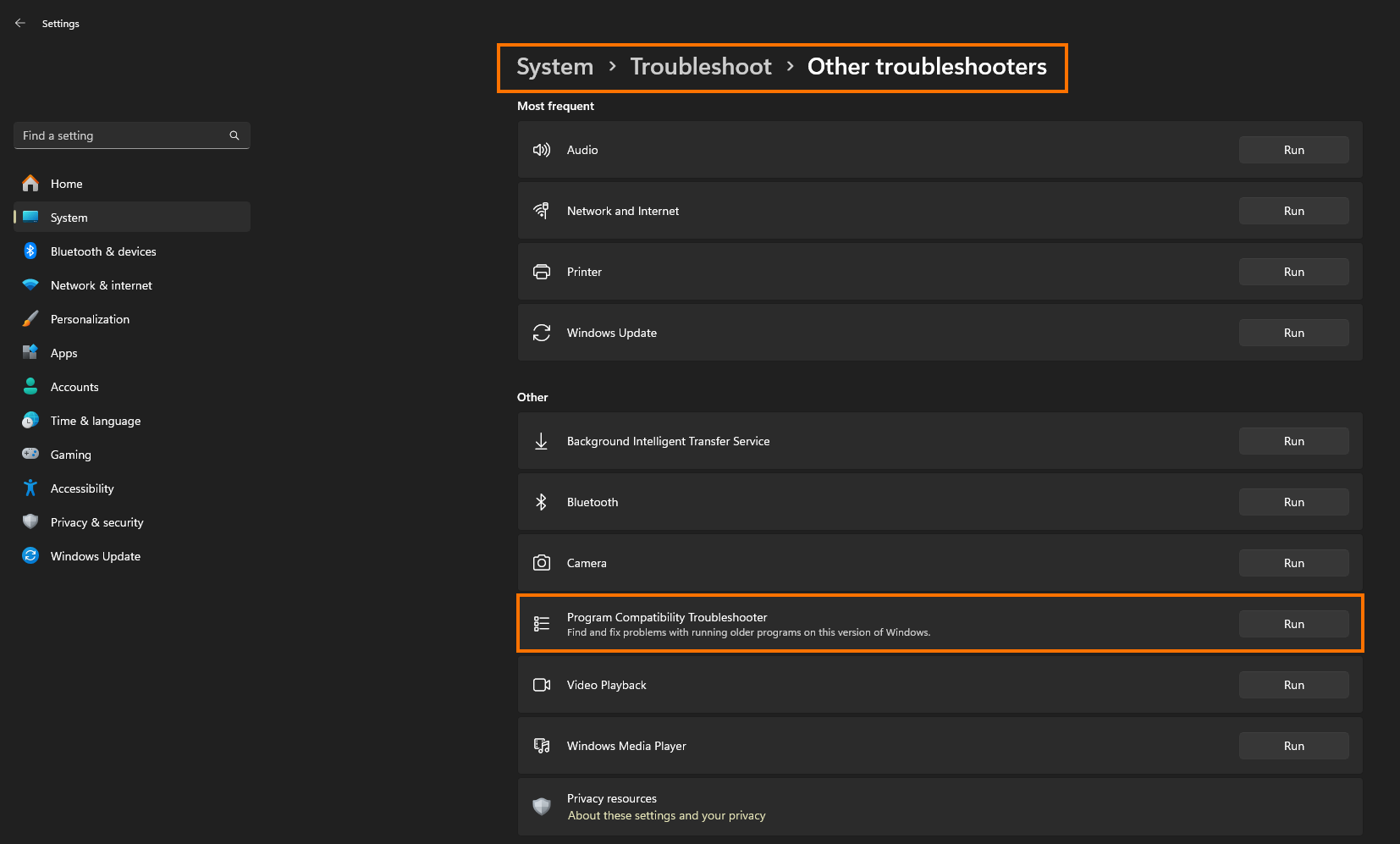
Update Microsoft Word.
While Windows and Word generally stay up to date automatically, you can force check for an update just to make sure everything is actually up to date.
-
Open Word.
-
Click on the File tab in the top-left corner.
-
Select Account from the menu.
-
Under the Product Information section, click on Update Options.
-
Choose Update Now to check for and install any available updates.
-
Restart the Office application after the update is complete to see if the issue is resolved.
Repair Your Microsoft Office Installation.
Repairing the Microsoft Office installation can fix issues with corrupt files and errors that occur due to problematic installations or updates.
-
Type Control Panel in Windows search and press Enter.
-
Select Programs > Programs and Features.
-
Select Microsoft Office and click on Change.
-
Choose the option for Online Repair and click Repair.
-
Follow the prompts to finish the process.
Use Microsoft Support and Recovery Assistant.
Personally, I haven't had much success with this tool, but a lot of people have so give it a go and see if you manage to solve the problem.
-
Open your browser and go to the official Microsoft support website.
-
Scroll down and click Download under Uninstall and reinstall Office.
-
Once downloaded, double-click SetupProd_OffScrub.exe to launch it.
-
When prompted, click Install.
-
Once installed, launch Microsoft Support and Recovery Assistant.
-
Select Office & Office Apps and click Next.
-
Pick the issue that applies to you and continue with the prompts.
Reinstall Microsoft Office / Word.
After you have uninstalled Microsoft Word make sure you clear the remaining files before you start a reinstallation.
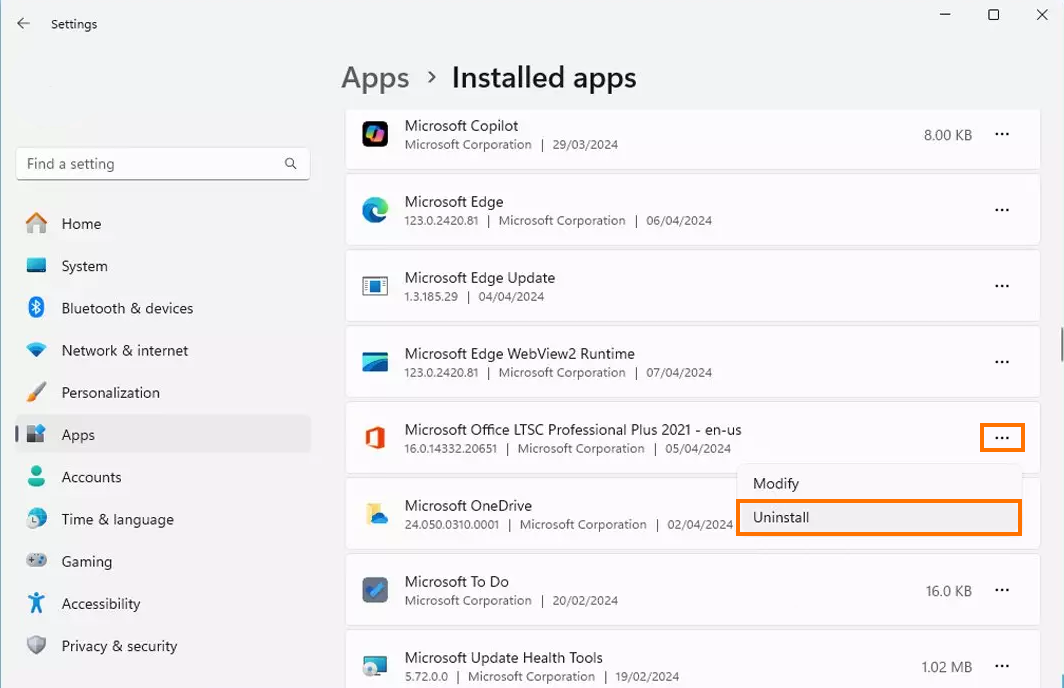
-
Navigate to the following location and delete its contents:
C:\Program Files\Microsoft Office
-
Next, type regedit in Windows search and press Enter.
-
Go to the following locations in the Registry Editor and delete these items:
Computer\HKEY_LOCAL_MACHINE\SOFTWARE\Microsoft\AppVISV
Computer\HKEY_LOCAL_MACHINE\SOFTWARE\Microsoft\Office\ClickToRun
Computer\HKEY_CURRENT_USER\Software\Microsoft\Office
-
Restart and then reinstall Microsoft Office.
