Sometimes we accidentally remove from our phone an important piece of information, such as a text message or a phone number. Fortunately, it is not lost forever - if we really want to recover that data, there is a method for doing that. You can recover and display on a computer any removed contacts and text messages, provided that your phone is rooted.

It is not easy to find a good recovery program for Android, since the majority of these applications are paid. However, all these programs have a common feature - recovering data back to a device is a paid feature, but displaying such information on a computer can be done for free. And if we really want to recover some phone number or an important message, then we do not really care whether we read it on a phone screen or a computer screen.
The possibility of recovering data as well as the quality of the recovered materials (some characters might have been removed) depends on how soon after removing that piece information we try to recover it. If the data blocks that once held tha message got overwritten with new data, then a recovered text message may be "embellished" with illegible characters or completely unreadable. Therefore, it all depends on how much time has passed since data removal.
Recovering text messages and contacts on Android
To recover contacts or text messages you can use the application called EaseUS MobiSaver for Android. This free tool allows you to display removed contacts and messages in the application's window.
Once you have launched the program, you will see a window asking you to plug in your devices through USB port. Before you do it, it is extremely important to activate debug USB options in your phone. To do it, go to "Settings > Developer tools" and then tick "USB debug".
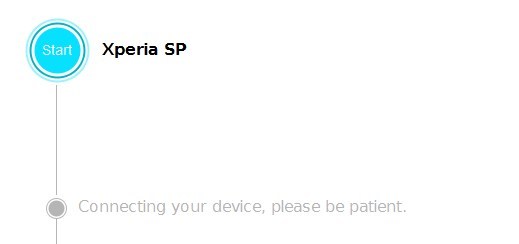
When you have enabled USB debug option, plug in your phone to the computer via USB cable. Click "Start" in EaseUSMobiSaver. The application will connect to your phone - you need to enable that connection with "OK" button on your phone's screen.
Once it has connected to the phone, MobiSaver will search through its content looking for removed contacts and text messages. In the sidebar on the left you can switch between Contacts and Messages display.
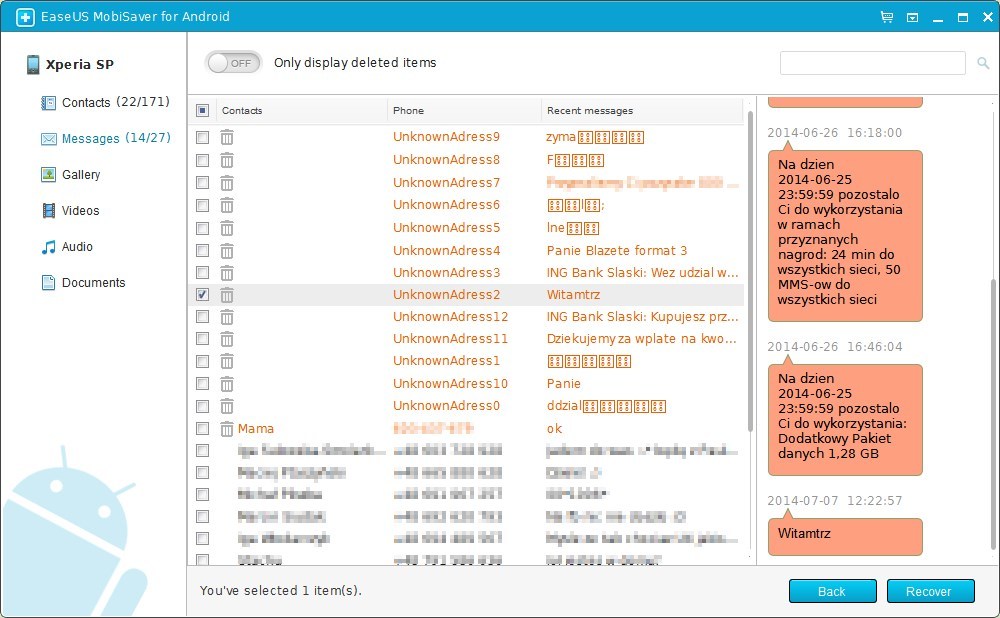
Removed data is marked in orange. When you choose a contact or a message, details are displayed in the right. By choosing a contact or a text message you can read its content or see a removed phone number and other details. You can save chosen data on your local hard drive - all you need to do is to mark them on the list and then click on the "Recover" button in the bottom right corner (you can save single entries).
