The main benefit of this application, besides its obvious functionality provided by the ribbon interface, is that Better Explorer offers tons of options for easier file management including support for multiple tabs, built-in archive viewer, extractor and creator. One of the most useful add-ons are colorful pie charts which allows users view the storage consumption of drives.
Better Explorer presents itself with a good-looking layout resembling Windows 8 File Explorer. With its ribbon interface it gives more convenience in work as the tabs allows you quick access to various options related to each selected component. Users can minimize ribbon to get the space back, add commands to Quick Access Toolbar, etc just like Windows 8 Explorer.
Its developers removed some of the features from older versions to replace them with the new ones. Some of these features are Up level button, Copy to, Move To buttons, extended search. In addition to that it brings some features that are not available in the current version of Windows explorer such as tabs, favorite managing, conditional select and, in the future loads of better stuff.
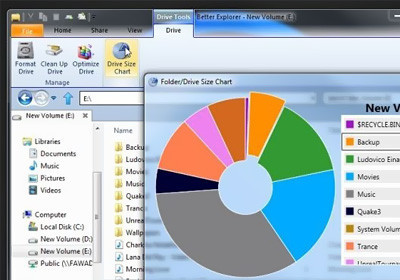
The most visible difference between the current Windows Explorer and Better Explorer is the Tab support what lets you access multiple folders in tabs, without the need to launch new Explorer windows every time you want to see more than one file or folder at a time, just like a web browser.
One other important addition in Better Explorer is a Conditional Select button which can be found under the Home ribbon. This incorporates filtered search with selection, allowing you select files as long as you specify certain parameters such as file name, size, date created, date modified, and last date accessed.
Another major addition is the Share tab that comes with options related to sharing files with other people, or performing archive related tasks. Meanwhile, new in Better Explorer is the ability to create password-protected archives in 3 different formats including ZIP, 7Z and TAR. The archive tools tab will allow you to view the contents of archive and extract them.
The View tab, by the way, offers the same options which can be found in Windows 8 File Explorer, however the Manage tab lets you change the icon of a folder and view the pie chart of the folder size.
There is also the Manage tab that lets you view the folder contents pie chart, the Drive tab, on the hand, presents the pie chart of all the files available in a selected hard drive volume. Better Explorer brings also a bunch of other options like ability to format the drive, perform cleanup and defragment to name a few.
All things considered, Better Explorer seems to be a very useful addition to your Windows 7, that will let you taste some of Windows 8 features, but also Windows 8 users can benefit from using it as the applications brings a few welcome features.
Official website of Better Explorer: http://better-explorer.com/downloads
