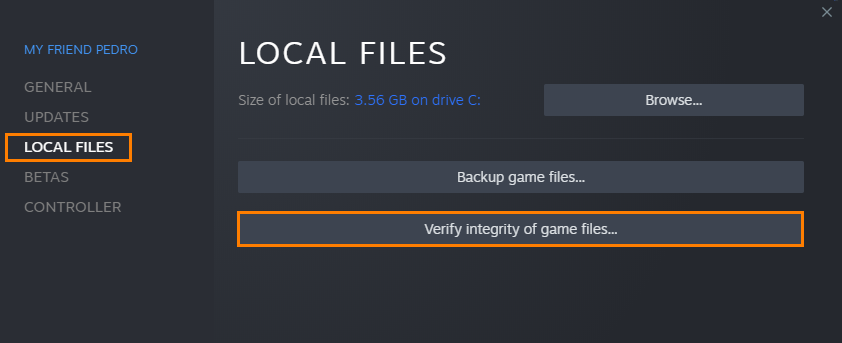Outcast - A New Beginning is a fantastic new release from THQ Nordic and while it’s not breaking any records at the moment is well-received and a fun adventure. It’s also quite a well-optimised game for this day and age where optimisation is seemingly nonexistent. The only problem a small portion of users is having is some crashing and black screen issues so follow along as we show you how to solve the issue.

Takeaways:
- What is causing Outcast - A New Beginning to keep crashing or just showing a back screen?
- Fixing the issues that might be causing Outcast - A New Beginning to crash or show a black screen when launching from Steam.
How to Fix Crashing and Black Screen Issues in Outcast - A New Beginning.
Before you start anything else! Does your hardware meet the Outcast's minimum requirements? And most importantly, do you have an SSD? If you are trying to play with a HDD you're doomed! Apart from that make sure you update the game whenever an update is available.
Run Outcast - A New Beginning as an Administrator.
-
To run a game as an Administrator on Steam, go to Steam and do the following.
-
Go to library > right click game > properties > installed files > browse.
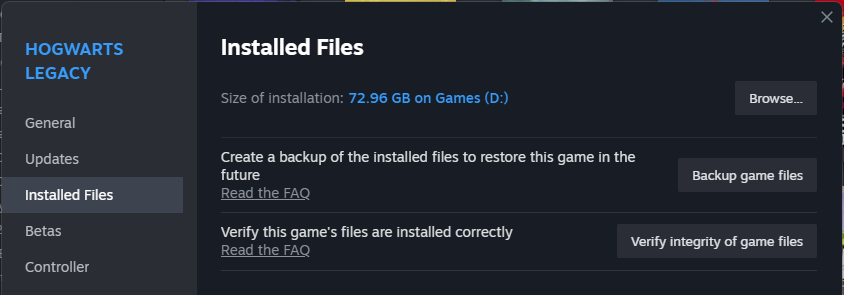
-
Right-click .exe > run as admin.
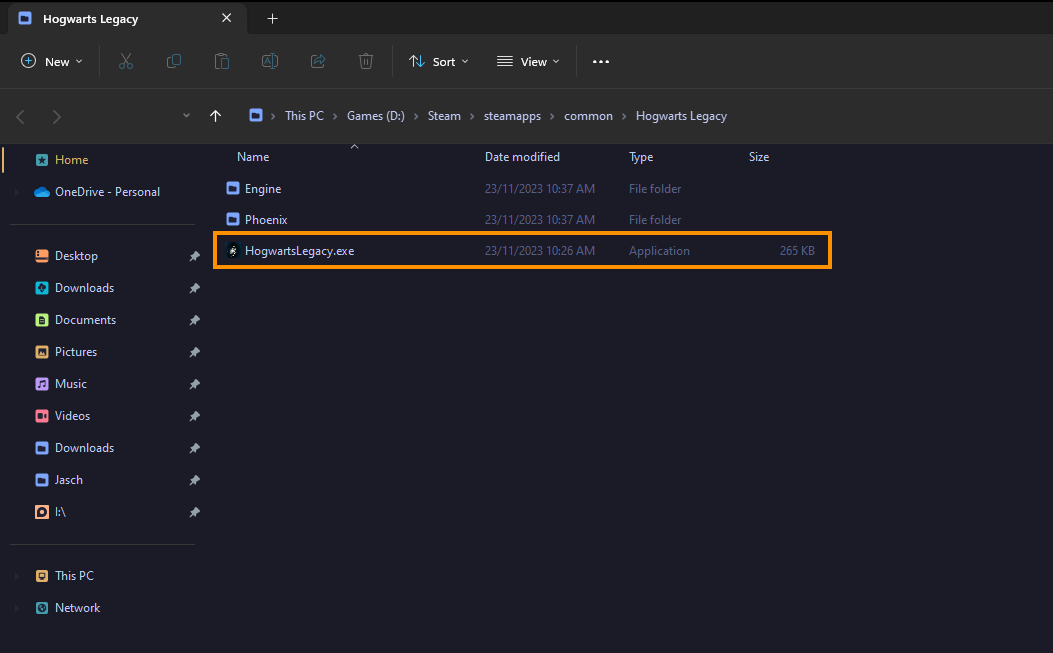
The game should launch without any problems.
Disable Your Overclocks. Then Adjust them.
This one is pretty straightforward. Disable or lower your OC settings. Starting with your GPU. OC settings cause crashes quite often. Even if you think your OC is stable it may not be.
-
Turn off any GPU, CPU, or RAM overclocking.
-
Launch Outcast - A New Beginning and see if you are still getting a black screen.
-
If disabling overclocking resolves the problem, reconsider your overclock settings. Starting with GPU, then CPU, and finally RAM.
-
When you get stable settings you should be able to play without any future problems, though future game updates may change things so keep an eye on it.
Clean install your GPU Drivers - AMD, NVIDIA, INTEL.
If you have any weird crashing, graphics or black screen issues this is the number 1 solution that will help for any game you are having problems with.
-
Download Display Driver Uninstaller works for NVIDIA, AMD, and INTEL.
-
Disable your Internet connection.
-
Run DDU and select the option to remove GeForce Experience (GFE) if prompted. You will get a similar message if you are using AMD or INTEL Graphics
-
When the process completes, accept the restart request and let your computer restart.
-
Now install the driver software and re-establish your internet connection. This will stop Windows from installing generic drivers automatically.
When the process is completed, you won't have any more issues with the Outcast crashing or black screening.
Verify Outcast - A New Beginning Game Files.
Quick and easy and not much data required.
-
Launch Steam
-
Change to the Library tab.
-
Find Outcast - A New Beginning, right-click on it and select Properties.
-
Go to the Local Files tab and click "Verify integrity of game files".
-
Wait for the process to finish. It takes a while sometimes.