If you are currently trying to sign into your Steam account to play games on Windows 11 but keep getting Steam Error 122 or a similar error code. This article will introduce you to several different steps you can take to solve the problem. Generally, this is a simple Internet connectivity issue so make sure you’ve Restarted your router/modem before getting any more stressed! If that doesn’t solve the error, you'll have to work your way through all the steps.
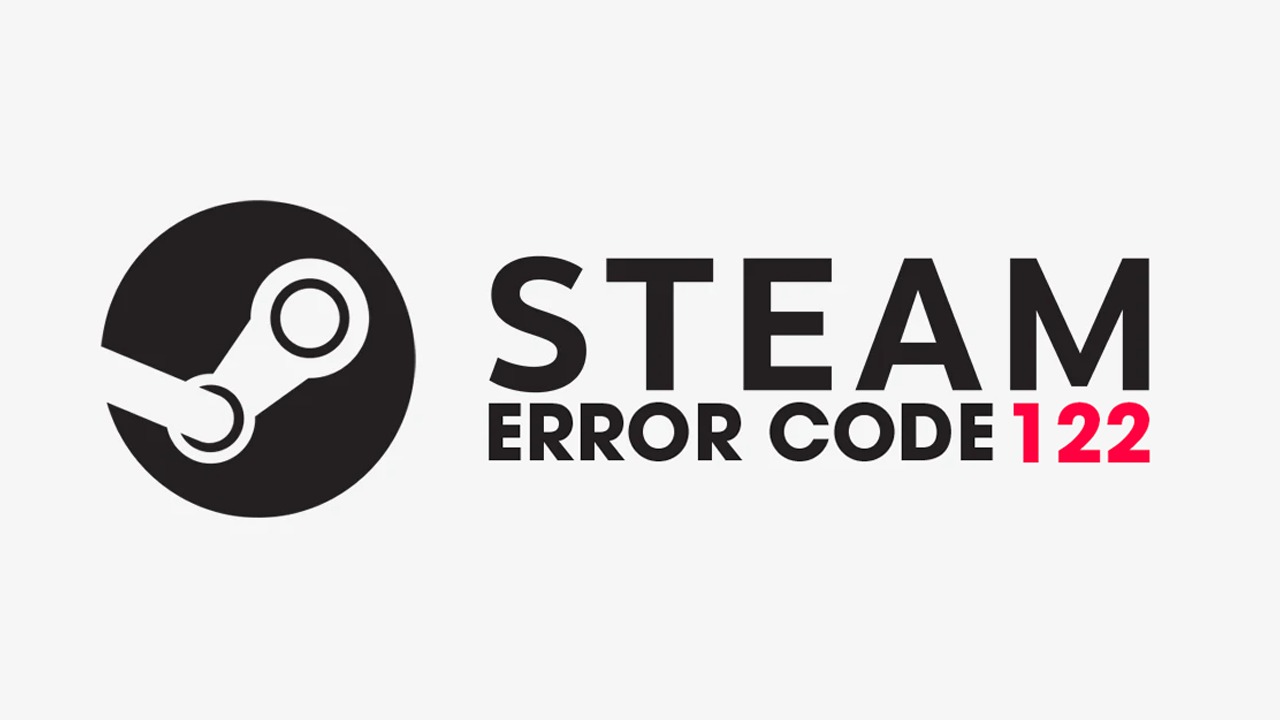
Takeaways:
- Learn how to solve Steam sign-in error code 122 on Windows 11.
- Fixing Steam Error Code 122 on Windows 11 preventing you from signing into an account.
How to Fix Error 122 in Steam. Steam Sign-in Error 122 on Windows 11.
As Steam is one of the most basic and reliable pieces of software you'll ever install there aren't all that many options available to help solve problems. As a result, you need to check a few core components, the first being your Internet connection, so make sure that you have restarted your router/modem. Also, make sure that you have also restarted your computer, these are just simple basic steps that you need to follow for most connectivity and sign-in issues.
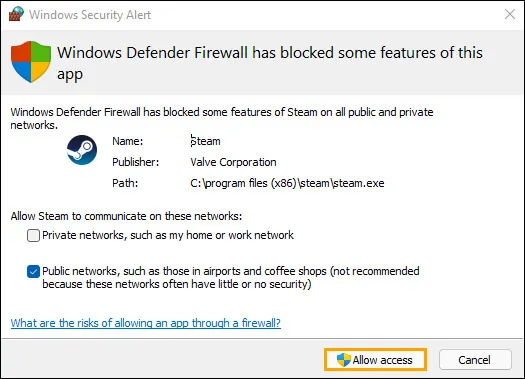
Check Steam in the Windows Firewall.
-
To do this open the Start menu and search Firewall. When Firewall & Network Protection appears open it.
-
Next, click Allow an app through firewall.
-
This will open a new window where you will need to click Allow another app, then use the Browse option to select the Steam.exe file from the location you have installed Steam.
-
Once you have done this click Add and Steam will be allowed full inbound and outbound access.
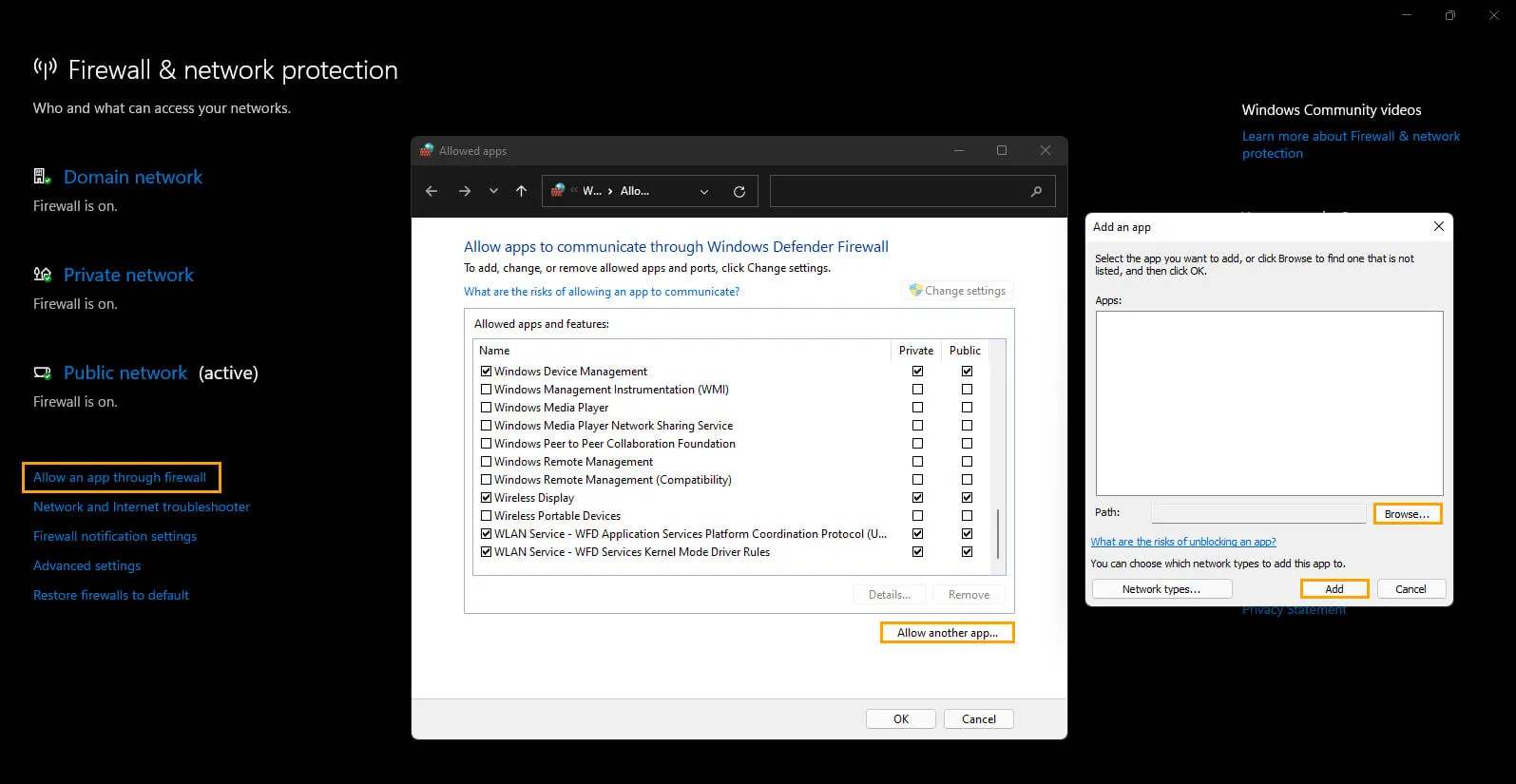
Scan your Computer with Malwarebytes or Similar.
Ensure your Internet connection is stable, and that Steam has unrestricted access without firewall interference. Do a system wide scan for viruses and malware that may be messing with Steam and other applications/services Steam utilises. If nothing so far has solved the problem just uninstall and clean install Steam. Annoying this will require you to reinstall all your games as well unless you have a backup somewhere. How to Share Your Steam Games Library With Friends and Family.
Uninstall and Reinstall Steam on your computer.
The final and most annoying fix on this list is to uninstall and reinstall Steam again. Just make sure that you Restart your computer after uninstalling Steam and Reinstalling it again. This will give you the best chance for success. If you’ve got some other Steam issues that you’d like to fix make sure you check out all of our Steam guides here.
Why can't I sign into my Steam account? What is causing Steam Sign in Error 122?
99.9% of the time this is a local issue and one that can be fixed with a simple router or modem restart, however, if that doesn't solve the problem you may need to check your connection settings to see if something is blocking Steam's ability to connect to the Internet. Thankfully there are a few common steps you can take that don't require you to be a rocket scientist to perform.
