If you have an Android device and are having issues with the Google Play Store on your device getting stuck in an opening loop. A loop that keeps opening the Play Store over and over again endlessly. This article will show you several different steps you can take to stop the Play Store opening loop on your device.
.jpg?s=e88efa3db19135e303370b668d328655)
Related: How to create a SCRCPY scrcpy-noconsole.vbs Taskbar shortcut.
It’s been quite a while since there was a major annoying bug on Android, however as is inevitable, one has finally popped up. Just recently my Android device running Android 11 started to have issues with the Google Play Store. In particular, whenever I opened the Play Store it would continually open in a loop. As soon as it opened it would automatically start opening itself again.
The only way to escape this loop is to Restart your device or push the Play Store into the background and close everything. Even after a restart, the problem would return whenever I opened the store again. Now I’m not sure if this issue is present on other versions of Android, however, I assume if it is, the solutions shown here will work exactly the same. If you do come across this issue on a different version of Android drop a comment below to let us know!
Quick steps to stop the Google Play Store app opening loop:
- Open Settings.
- Go to Apps.
- Find the Google Play Store app.
- Clear the Data and Cache.
- Repeat the process for the Google Services app.
- Restart your device.
- Update both apps if an update is available and everything should be working.
How do you fix the Google Play Store on Android constantly opening in a loop?
As we mentioned above, a system Restart won’t solve stop the Google Play Store from an endless opening loop. Instead, you’ll need to do the following, which is sadly quite an annoying process. But the only one that seems to work.
- Open the Settings app on your Android devices, then scroll down and tap Apps.
- When the list of apps opens, find and tap on Google Play Store.
- Next, tap Storage, then tap Clear data and Clear cache.
Note: If you have the option to uninstall updates do this prior to clearing the data and cache. Not everyone will have the option to uninstall updates.
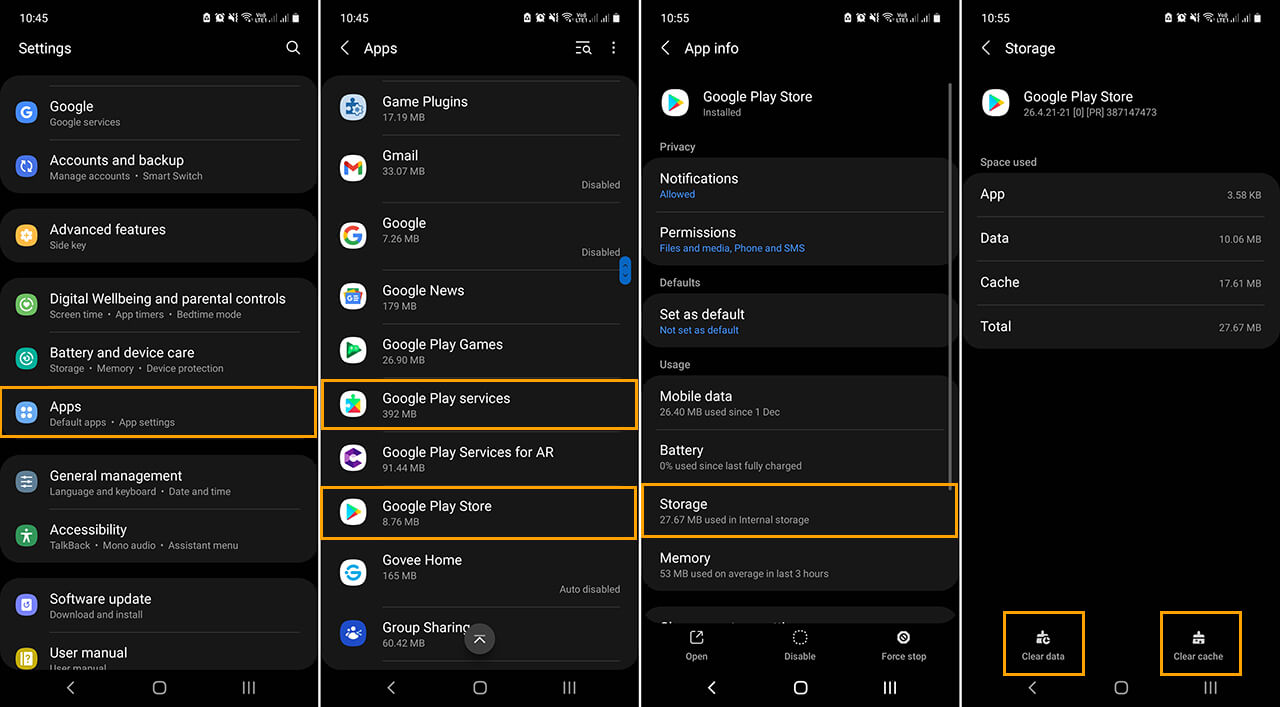
Once you have done this, repeat the exact same steps for Google Play Services.
- Open the Settings app on your Android devices, then scroll down and tap Apps.
- When the list of apps opens, find and tap on Google Play Services.
- Next, tap Storage, then tap Clear data and Clear cache.
Note: If you have the option to uninstall updates do this prior to clearing the data and cache. Not everyone will have the option to uninstall updates.
After you have done everything shown, above, Restart your device, then open the Google Play Store and everything should be working again. You can now manually trigger everything to update and the Play Store app will have stopped going into an endless opening launch cycle. If you’ve managed to figure out a different solution that works better than this one, make sure you drop it in the comments! While you’re here, don’t forget to stop by our YouTube page and subscribe.
