If you quite often use an external storage device on your computer, be it a hard drive, USB stick or SD camera card you’ve probably come across an error or two. The particular error this guide will be addressing is quite common and can be identified as: The disk structure is corrupted and unreadable.
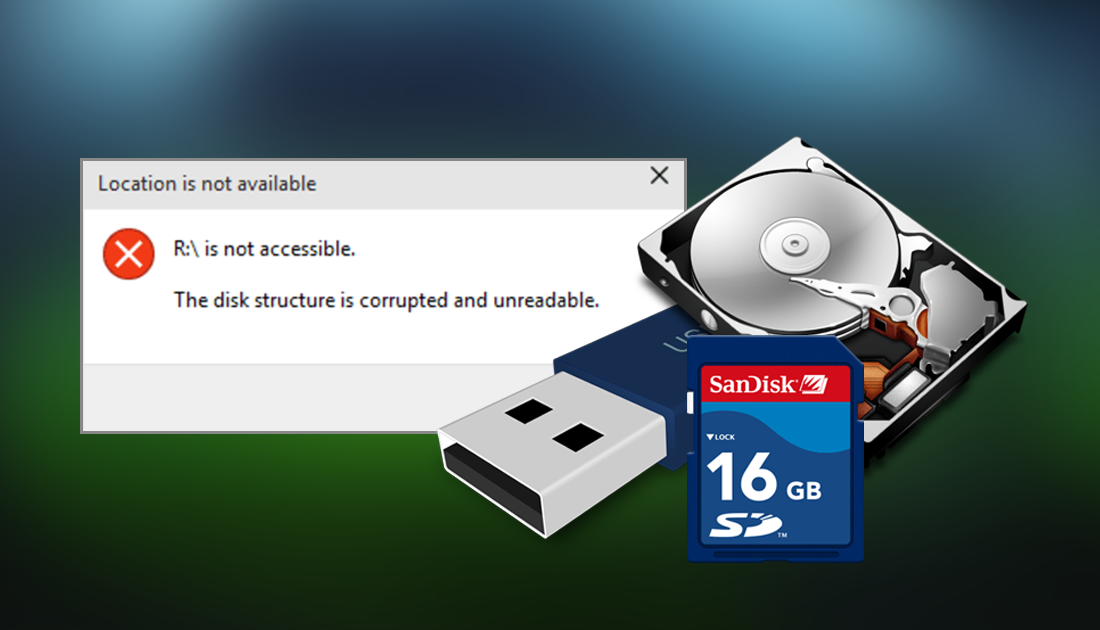
How to Reset Windows Night Light to Fix the Grayed out Bug.
The most common reason you may see a disk structure/corruption error is if you have inserted your external device into your computer incorrectly. Or if you have forgotten to safely eject it the last time you removed it from your computer. Although it isn’t all that common, removing a device from your computer without safely ejecting/removing it can damage the contents of the drive. You can find out more information about safely removing hardware below:
Why you Should Always Take the Time to Safely Remove Hardware From your Computer.
If you have done everything by the books and Windows still refuses to acknowledge your device without displaying The Disk Structure is Corrupted and Unreadable, you will need to follow the below steps to troubleshoot the problem.
Note: Keep in mind that it is highly possible the device you are trying to use is physically damaged, so no amount of troubleshooting will help fix the issue.
Fix: Disk Structure is Corrupted and Unreadable. (Windows)
If you’re certain the device you are using isn’t damaged, safely remove it from your computer, restart your computer, then reinsert it into your machine once it has rebooted. This is a simple and highly effective way to fix Disk Structure errors.
Uninstall and Reinstall the Disk Drive.
Another way you can fix disk structure/corrupted or unreadable problems is by uninstalling and reinstalling the device on your computer. If you aren’t sure how to do this you can follow these steps.
- First, open the Run tool by pressing Windows Key +R.
- Next, type diskmgmt.msc into the window and press Enter.
- Now in the newly opened Device Manager window find Disk Drives and expand it to show all your listed drives.
- Finally, find the drive that is having disk structure or other errors and uninstall it.
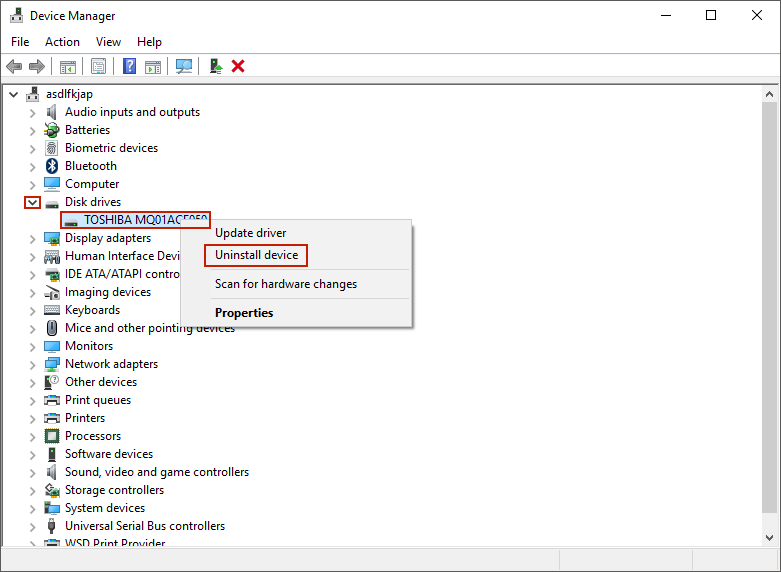
To re-install the disk drive, follow these steps:
- Open the Device Manager again and click on Scan for hardware changes. (on the row below the Action row)
- All you have to do now is wait for your computer to detect and install the disk drive.
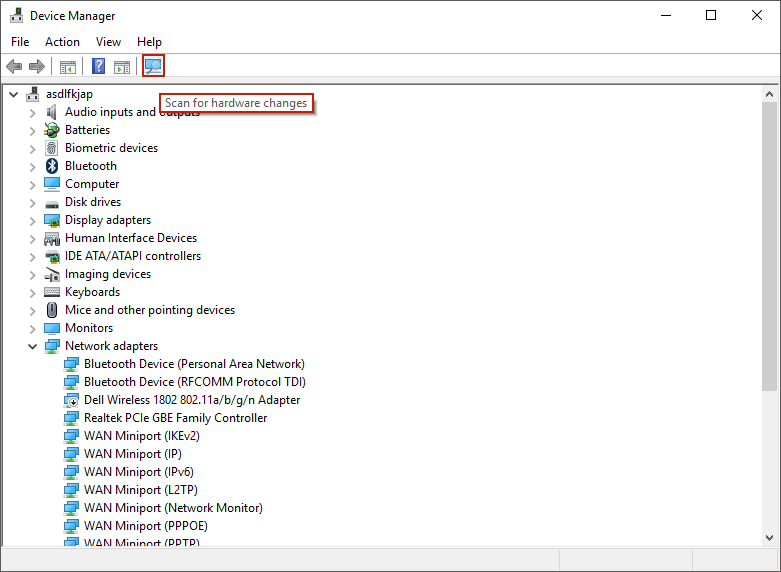
When the process has finished, your drive should be back in working order without any disk structure, corrupted or unreadable errors.
Fix: Disk Structure, Corrupted and Unreadable Errors with CHKDSK.
If none of the solutions so far have worked for you, you can try to use the built-in Windows CHKDSK tool. The CHKDSK tool fixes common disk errors on all sorts of drives, including disk structure is corrupted or unreadable errors. Below are the instructions you need to follow to perform a CHKDSK scan on your drives.
- First, open Command Prompt by searching CMD from the start menu (make sure you right-click and select run as administrator when it shows on the start menu list)
- When you have Command Prompt open type the following command into the command window: chkdsk n: /r
Note: Replace n with the driver letter of your drive. For example, if your drive is g drive your command should be chkdsk g: /r
Once the command finishes running, your drive should no longer show errors when you connect it to your computer.
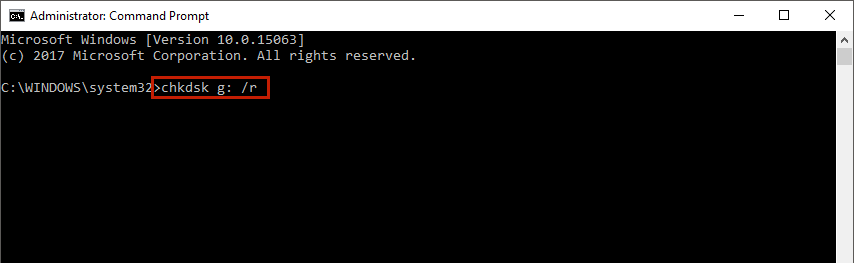
How to Fix this Error if you Receive it on your Main Windows Drive.
Although it isn’t very common you may receive this error on your main Windows drive and not your external drive. If this is the case Windows won’t be able to boot normally, so you will need to use the Chkdsk command from safe mode instead. For Windows 7 and older press the F8 key during boot to launch into safe mode. For Newer versions of windows you will need to follow the steps available in this guide:
Finding the Windows 10 Advanced Startup Menu.
Once you have access to Command, follow the same steps used in the above CHKDSK fix. Another way you can access command is by using a bootable Windows device, either a disk or USB drive. Simply insert it into your computer and use the Repair Computer option. Troubleshoot > Advanced Options > Command Prompt.

If none of these methods have helped fix Windows Error: The Disk Structure is Corrupted and Unreadable. It’s more than likely your device is broken or faulty, so you will have to have it repaired or simply purchase a new one.
