If you are trying to play a game or a range of games from Battlenet but keep getting the annoying "You were disconnected from Blizard serves" error message. This article will guide you through all the different troubleshooting steps you will need to use in order to solve this problem. Unlike a lot of other issues with Battlenet, this one is usually easy to solve.
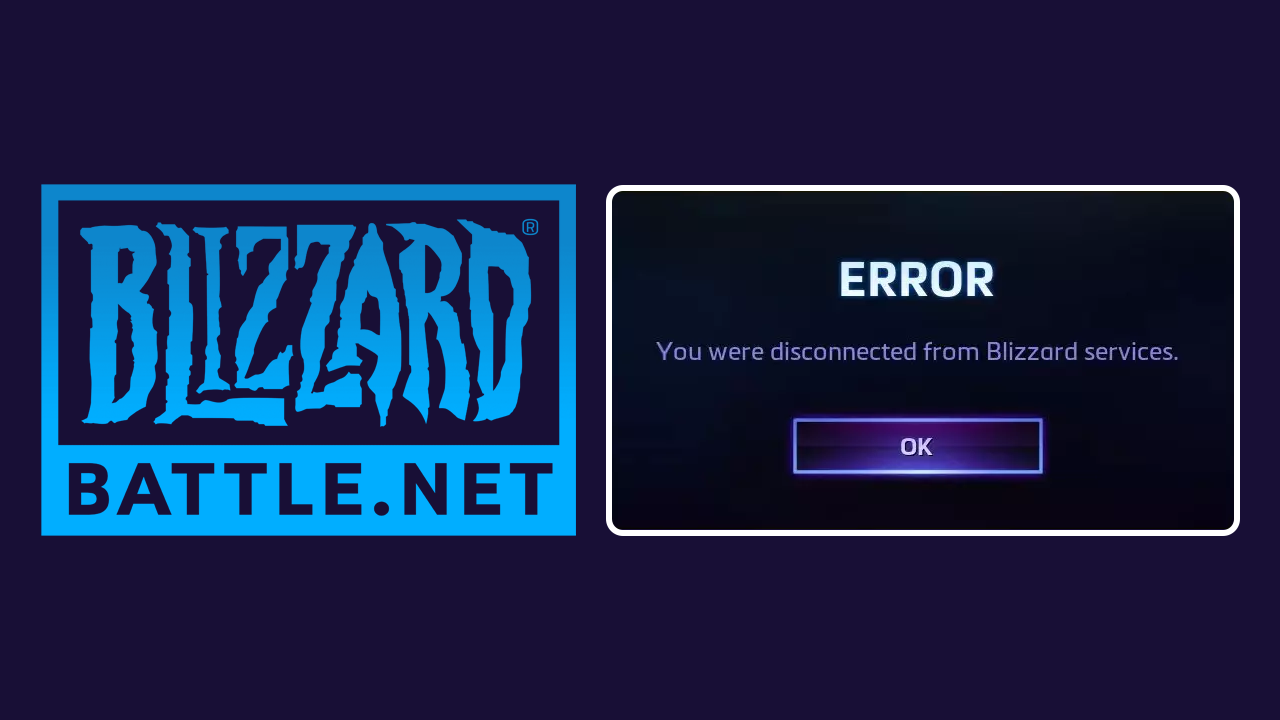
Related: How to Create Yourself as a Funko Pop Using Microsoft Designer Ai.
Battlenet isn't one of the most liked or used gaming clients around but it is one that a lot of people will grudgingly use to play some of their favourite games. While it is stable enough and has all the basics you need, you may sometimes have connection issues that show the famous "You were disconnected from Blizzard services" error. This error message has been around for a long time and can happen for quite a few different reasons. The most common is user error however that isn't always the case there are situations where Blizzard servers are overwhelmed as well. The good news is that this is one of the easiest problems to solve so you won't need to worry too much, so let's get started.
First things first, make sure you have restarted your Internet modem and/or router and that you have restarted your computer. Once you have done that we can start the move advanced steps shown below.
Make sure that Blizzard Servers are up and running
Before you start changing anything on your computer check to see if the servers are up and running. If they aren't then you don't have to do anything. Just wait for Blizzard to fix Battlenet servers. There's not much else you can do anyway.
Blizzard Battle.net Server Status.
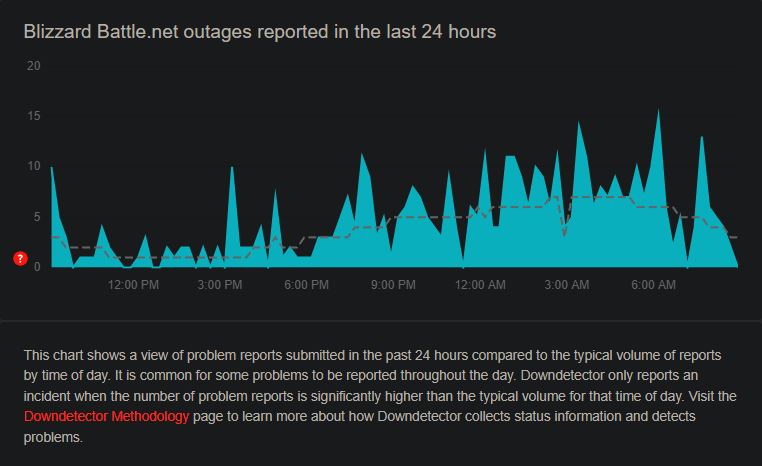
Reset your Internet Connection
Resetting TCP/IP and flushing the DNS can resolve internet connectivity issues by refreshing the IP and DNS configurations. If you haven't done this in a while now's a good time to flush DNS settings.
-
Type cmd in Windows search
-
Right-click on Command Prompt and pick Run as administrator
-
Copy and paste the following commands, pressing Enter after each
ipconfig /flushdns
ipconfig /registerdns
ipconfig /release
ipconfig /renew
netsh int ip reset
netsh winsock reset
-
Close down everything and reboot your computer.
Try Using Google's DNS
Switching to Google's DNS might be worth trying. Though isn't a confirmed solution.
-
Right-click on Start and select Settings.
-
Go to Network and Internet section.
-
Click on Change adapter options.
-
Right-click on your internet connection and pick Properties.
-
Click Internet Protocol Version 4 (TCP/IPv4) once and go to Properties
-
Select Use the following DNS server addresses option and set your DNS to Google's
Preferred DNS server: 8.8.8.8
Alternate DNS server: 8.8.4.4
-
Click OK.
Disable third-party security software/add Blizzard apps to the exception list
If you've started using a new firewall or antivirus program, there's a change it is the cause. Personally, I suggest sticking with Windows Defender and nothing else. It is the most reliable and stable.
-
Open your antivirus or firewall application.
-
Look for a setting that allows you to add exceptions or manage firewall rules.
-
Add each Blizzard application (like Battle.net, World of Warcraft, Overwatch) to the exceptions list.
-
Alternatively, you can temporarily disable your antivirus or firewall to test if it resolves the issue.
Update your network drivers
This is a straight forward solution.
-
Type Device Manager in Windows search and press Enter.
-
Locate and expand the Network adapters section.
-
Right-click on your Network adapter and select Update driver.
-
Pick Search automatically for drivers and wait.
-
Follow the on-screen instructions and restart your device once done.
Repair the game via Battle.net
Battle.net offers a repair tool that can fix corrupted or missing game files, which might be causing disconnection issues.
-
Open the Battle.net client on your PC.
-
Select the game on which you receive the “You were disconnected from Blizzard services” error in the client.
-
Click on the gear icon next to the Play button and select Scan and repair from the menu.
-
Wait for the scan to finish.
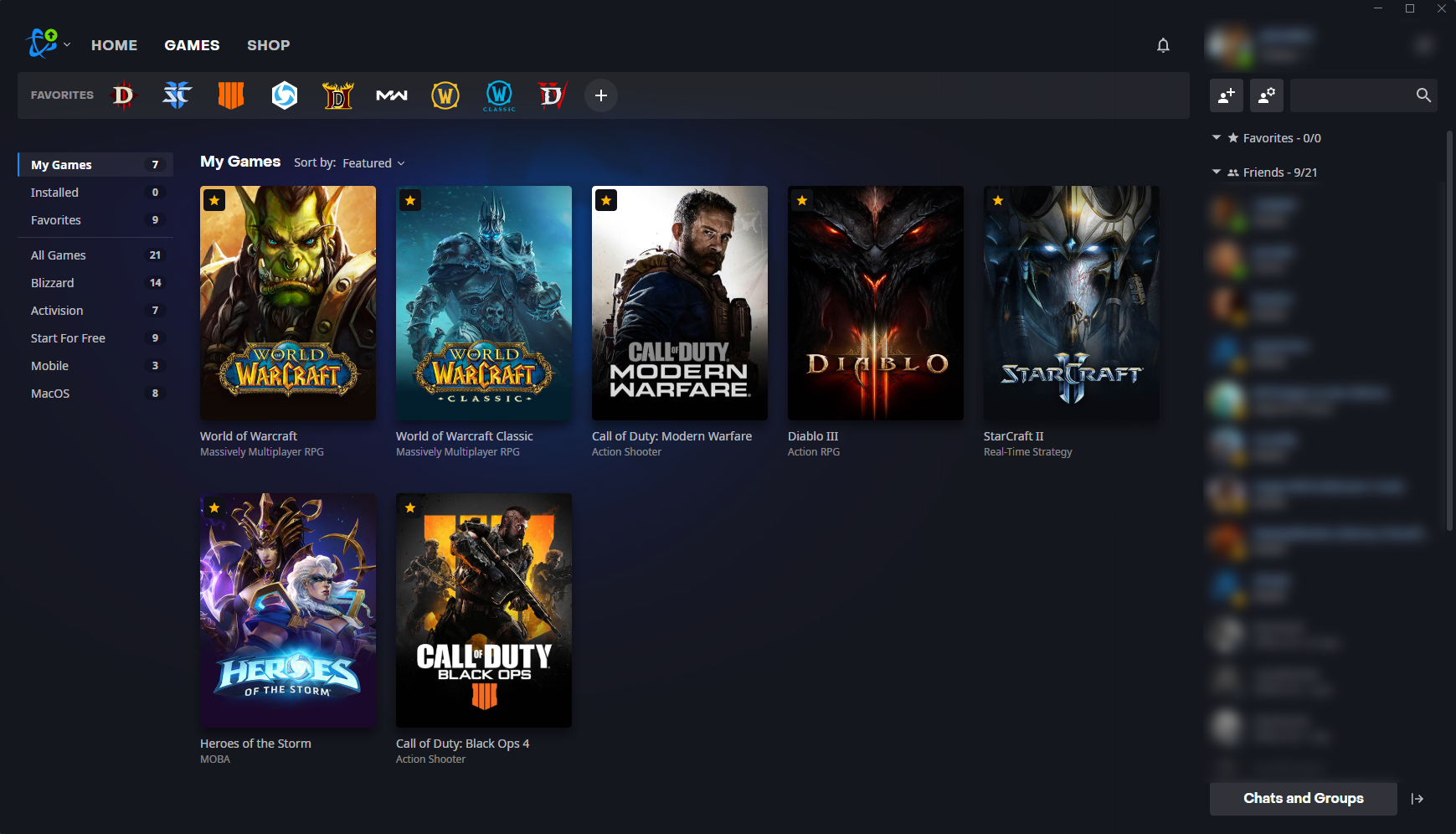
Clear cache files
Clearing the cache files removes temporary data that can fix the problem if it is isolated to a specific game.
-
Completely exit the game and the Battle.net client.
-
Your first task is to delete Blizzard Entertainment folders from certain locations.
-
In Windows search, type %programdata% and press Enter.
-
Delete the Blizzard Entertainment folder.
-
Repeat the process with the %localappdata% directory.
-
Finally, type %Temp% in Windows search, press Enter, and delete all contents of that folder.
