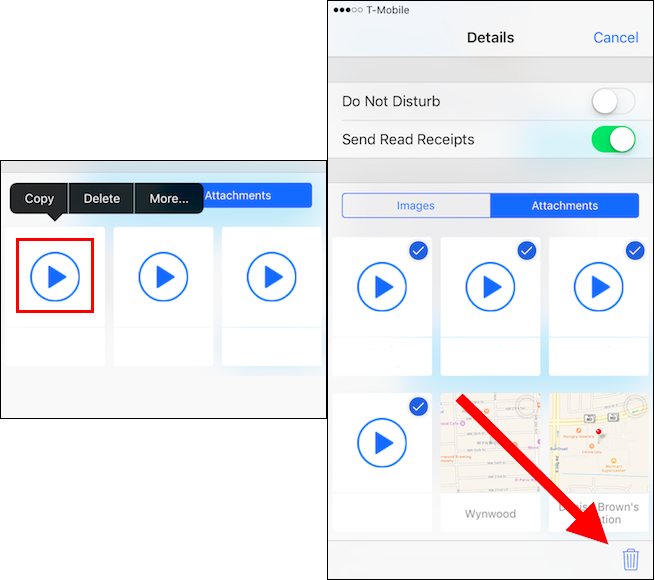If you are someone who likes to use the audio message feature in iMessages but doesn’t want them to only last for two minutes, you can actually save them. Surprisingly there is more than one way to save your iMessage audio recordings, to find out how, continue reading below.

How to Upload Multiple Images and Videos on Instagram.
You are probably thinking to yourself there is a small tap to Keep button next to the audio messages in iMessages anyway so how is this any different. That is quite true, however, if you don’t want to do this every single time and would prefer them to save automatically, iOS has another option that allows you to set it to save all messages by default.
How to Save Audio Messages, Manually or Automatically.
As mentioned above, you can manually keep individual audio messages in iMessages by tapping the Keep button next to them. This will prevent your phone from automatically deleting them after the timer is up. To set them to save automatically, you will need to open the Settings app and tap Messages. Inside this menu, scroll down to Audio Messages, tap Expire, then change the setting to Never Expire.
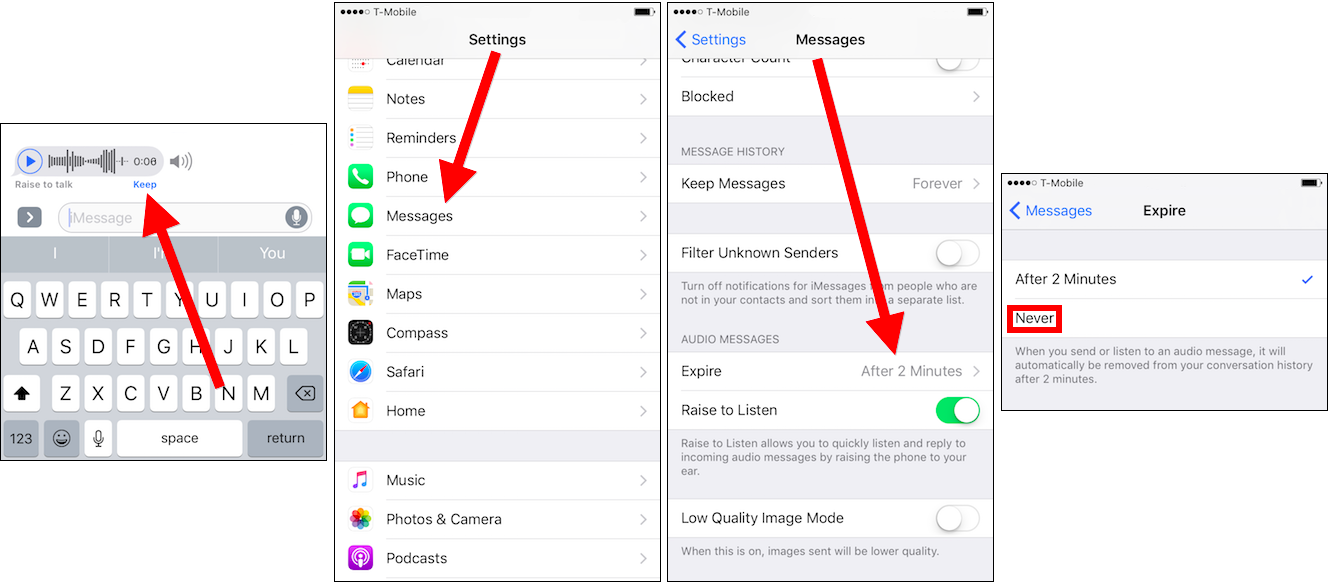
If you don’t wish to scroll through the assortment of messages each time in search of older ones, you can tap the "i" in the upper right-hand corner of the message window, then tap Attachments. This will display all your saved audio messages.
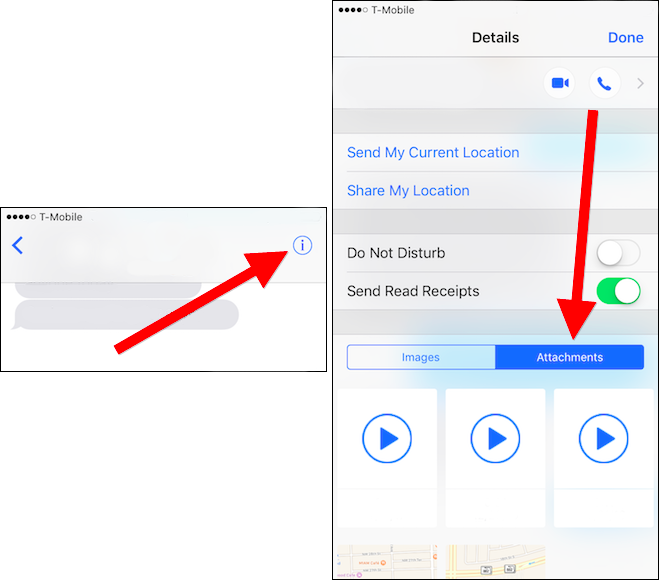
Note: If you have your messages set to delete automatically after a time period 30 days, 1 year etc, your saved audio messages will be included in the delete. It is also good to remember that saved audio messages are going to use a fair amount of space.
How to Save an Audio Message to Your Voice Memos.
If any of your saved voice messages are important or specific reminders, you can choose to save them to Voice Memos. This will also remove the possibility of them being deleted if your messages folder is erased. To use this function Long Press on the message you wish to save, then tap Save from the popup menu. There will be no notification or display that shows your message has been saved to Memos, so you will need to manually check your voice Memos playlist. (Found in your home screen Extras Folder)
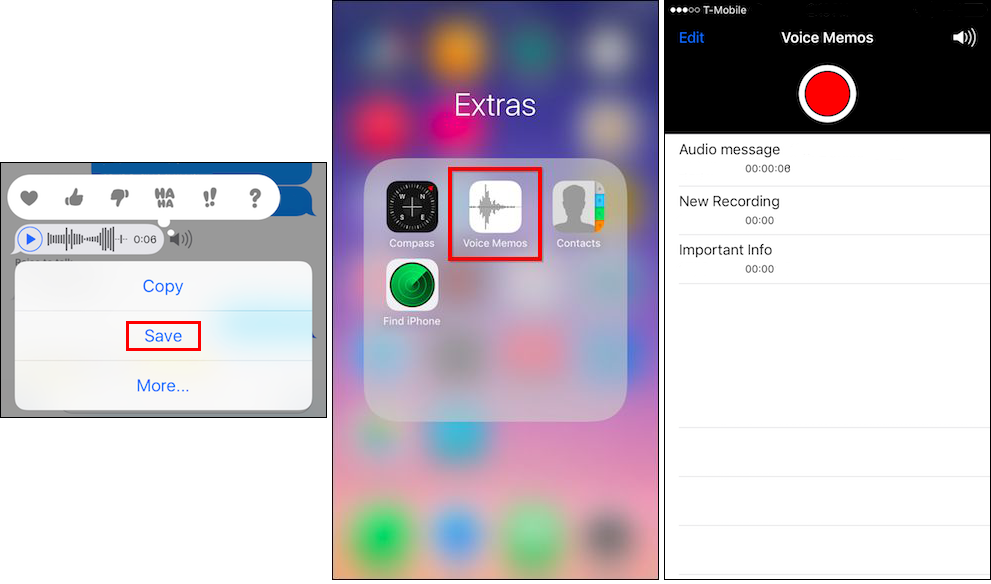
Note: To delete any of the audio messages from Voice Memos, tap the Edit button in the top left-hand corner, then select the red - button next to the message you wish to remove. Finally, tap delete. When you’re done clearing them out tap done in the top left corner.
How to Manually Delete Individual Audio Messages.
If you aren’t here to save messages and would rather know how to delete them, that process is equally simple. Long Press on the message until the context menu appears. Select More and choose the message you wish to delete, then tap the Trash icon in the bottom left corner to finalize.
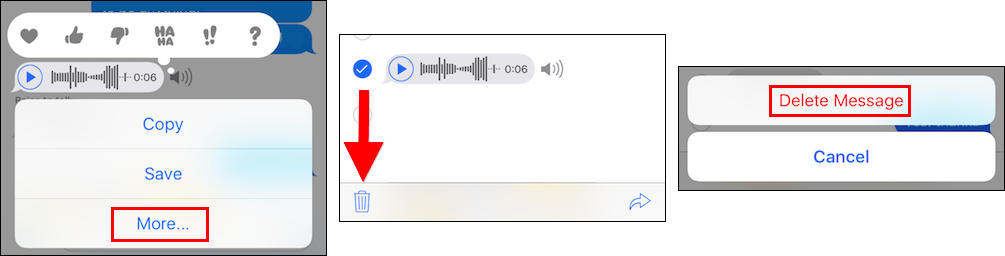
How to Manually Delete Multiple Audio Clips.
The last deletion option is how to delete audio clips from the attachments screen. To do this long press one of the files until the black context menu appears, when it does, select Delete, this will delete one attachment, to delete multiple attachments tap More, select the other attachments you wish to remove, then tap Delete in the bottom left-hand corner.