Table of Contents
It's been a long time coming, way too long! Finally, Instagram now allows any user to post more than one photo or video at a time, up to 10 in fact. Prior to this, having the ability to publish more than one photo or video was limited to companies that used the platform for advertising purposes. Surprisingly for once this idea is actually original and hasn’t been 'borrowed' from any of the other social media platforms.. 'Cough' 'Cough' 'Snapchat…..'

How to Use Shazam Inside Snapchat.
The first thing you need to know about this new feature is that it isn’t creating a collage, it allows you to post up to 10 different photos or videos at the same time. Which your followers and viewers will be able to see by flicking through them in the post. To start using this feature, you will have to make sure that your Instagram app is up to date (version 10.9) With your app fully up to date the feature will automatically be added. (There is a waiting period however)
As well as having the ability to upload photos in groups of 10, you can still add the iconic Instagram filters to those photos and videos individually. If this is something you have been waiting for and would like to find out how to do it, without having to figure it all out yourself. We’ll quickly show you how to do it on Android and iOS devices.
How to Upload Multiple Photos and Videos in One Instagram Post.
As mentioned a few lines up, you will need to make sure that your Instagram app is up to date. Even though your app is up to date you may have to wait a little while for the option to be activated. After that waiting period, which could be a few minutes, hours or perhaps days, you will be able to use it by opening your upload photo section (the normal one you would use)
From this open menu, you can either take a photo, record a video or select a file from your camera reel or gallery. You will now see a blue icon in the bottom left-hand corner of the picture, that will allow you to select more than one image or video. Tap this and you will be able to pick the items you would like to upload, they will be added to your list.
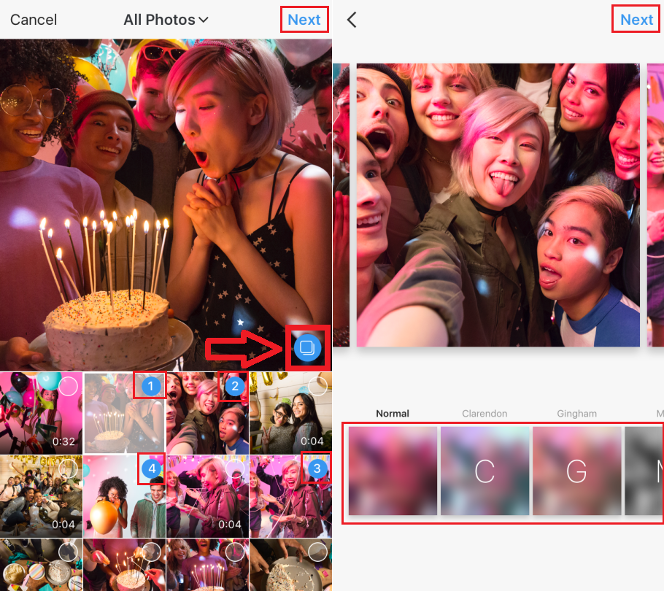
With your stack of photos and videos compiled, you can proceed to the next step which is the editing screen, here you will be able to change the order in which your photos are displayed. Move them around be tap and dragging the files from one position to another.
Moving onto the next step after sorting out the picture/video order, you will be able to apply filters to your photos and videos by selecting them from the list at the bottom of the screen. Once you have applied all the filters you can handle to your media, click Next in the upper right-hand corner of the screen.
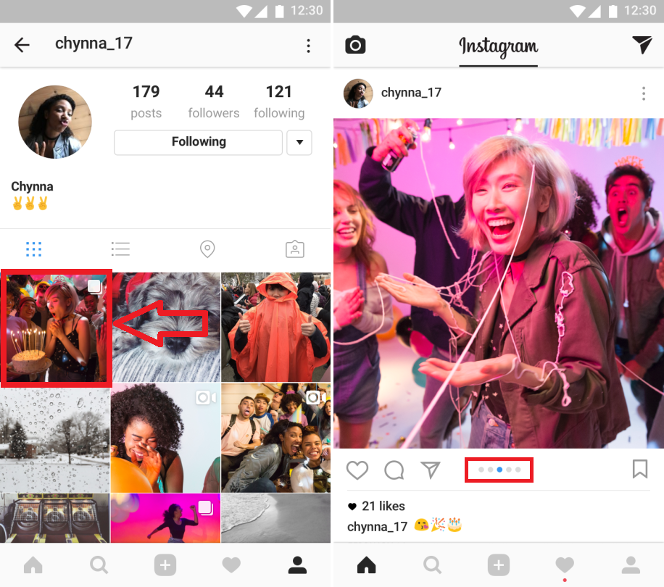
This is where you will get to select all the customization options for you post, hashtags and friends you might wish to tag in the post. You can also add a description, tag the location and choose which other social media networks you want the post to display on. After you have configured all these options, you are ready to finally publish your compilation into one single Instagram post which people can browse, just click the Publish button in the upper right-hand corner of the screen.
