If you are looking for a way to Stream Vertically and Horizontally simultaneously using OBS, this article will show you how to set up OBS so that you can stream two different screen formats at the same time to two different services. Stream to YouTube (Horizontal) and TikTok (Vertical) at the same time for example. Or Stream two Instagram vertically and TikTok vertically at the same time.
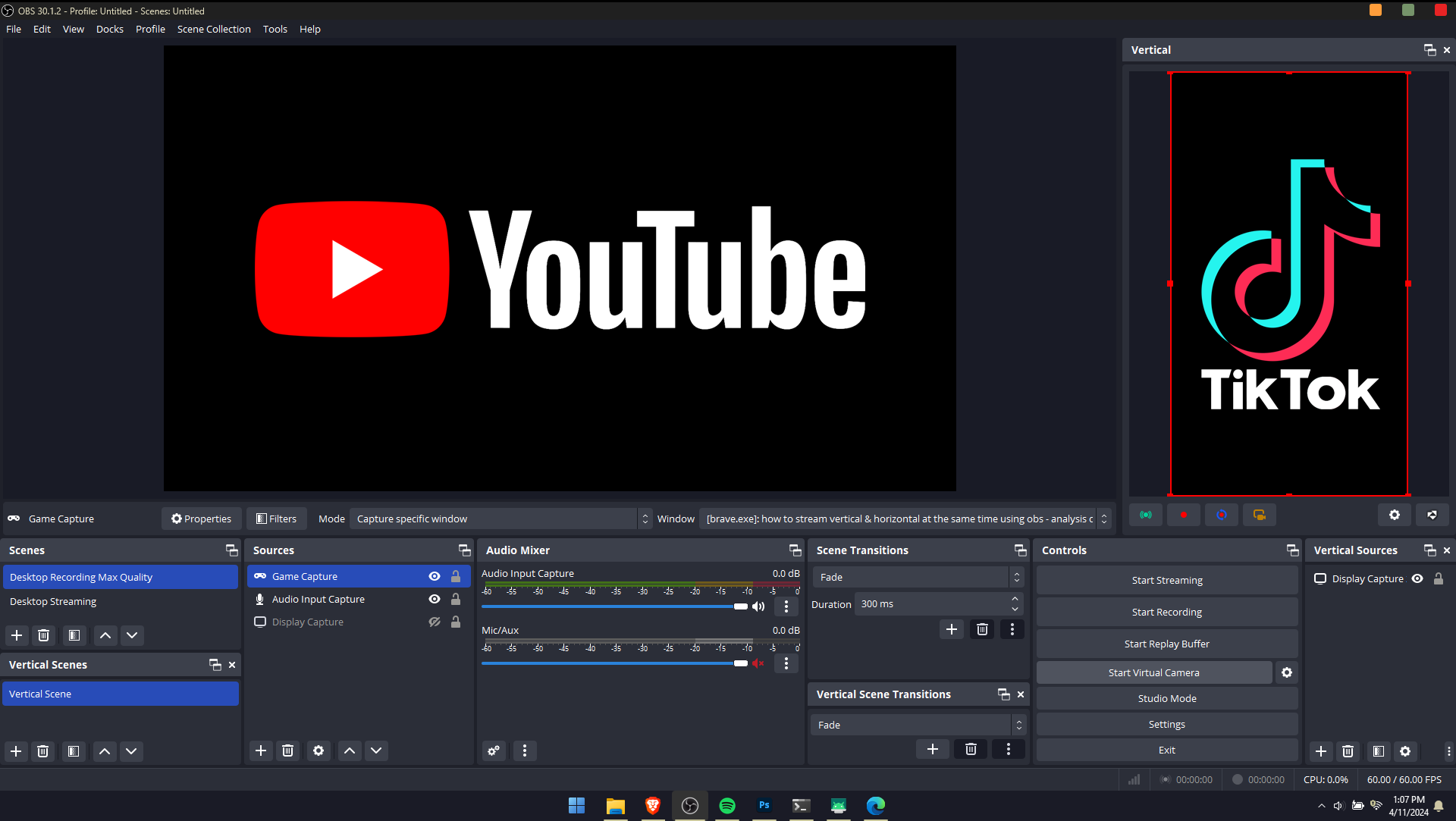
Takeaways:
- How to Stream to Instagram and TikTok at the same time from OBS
- How to Stream Horizontally and Vertically at the same time from OBS
- How to Stream Horizontally and Vertically at the same time to two different platforms using OBS
How to Stream Vertical & Horizontal Simultaneously Using OBS
Streaming to multiple platforms at the same time isn't anything new, we've covered this topic in the past, however, it's now possible to stream two different formats at the same time from OBS. For example, can Stream Horizontally to YouTube and Vertically to TikTok at the same time. Alternatively, you could stream vertically to TikTok and Instagram at the same time using OBS. The options are endless! Plus you can also record at the same time as well if streaming isn't your thing.
If that sounds good download the Aitum Vertical Plugin. Once you have downloaded it, install it. If you installed OBS somewhere that wasn't the default location you will have to make sure you install Aitum to the same spot. Once that's done you can open OBS and see a brand new vertical panel. Long story short, this is basically a dual instance of OBS crammed into the same window so if you're used to working with OBS treat it exactly the same just configure everything for a vertical stream.
Note: This is going to essentially double your system resource usage so your computer may take a performance hit if you're gaming. So you might want to consider streaming in a slightly lower quality setting for your secondary stream if you don't have a super good computer and fast internet connection.
Setting up OBS to Stream Vertically and Horizontally at the same time.
- In the new vertical window that appears in OBS click the Settings icon, then change to the Streaming tab.
- Now enter all of your streaming platform information. TikTok, Instagram, YouTube, whatever.
- When you have finished that configure all the other settings how you want them and click OK.
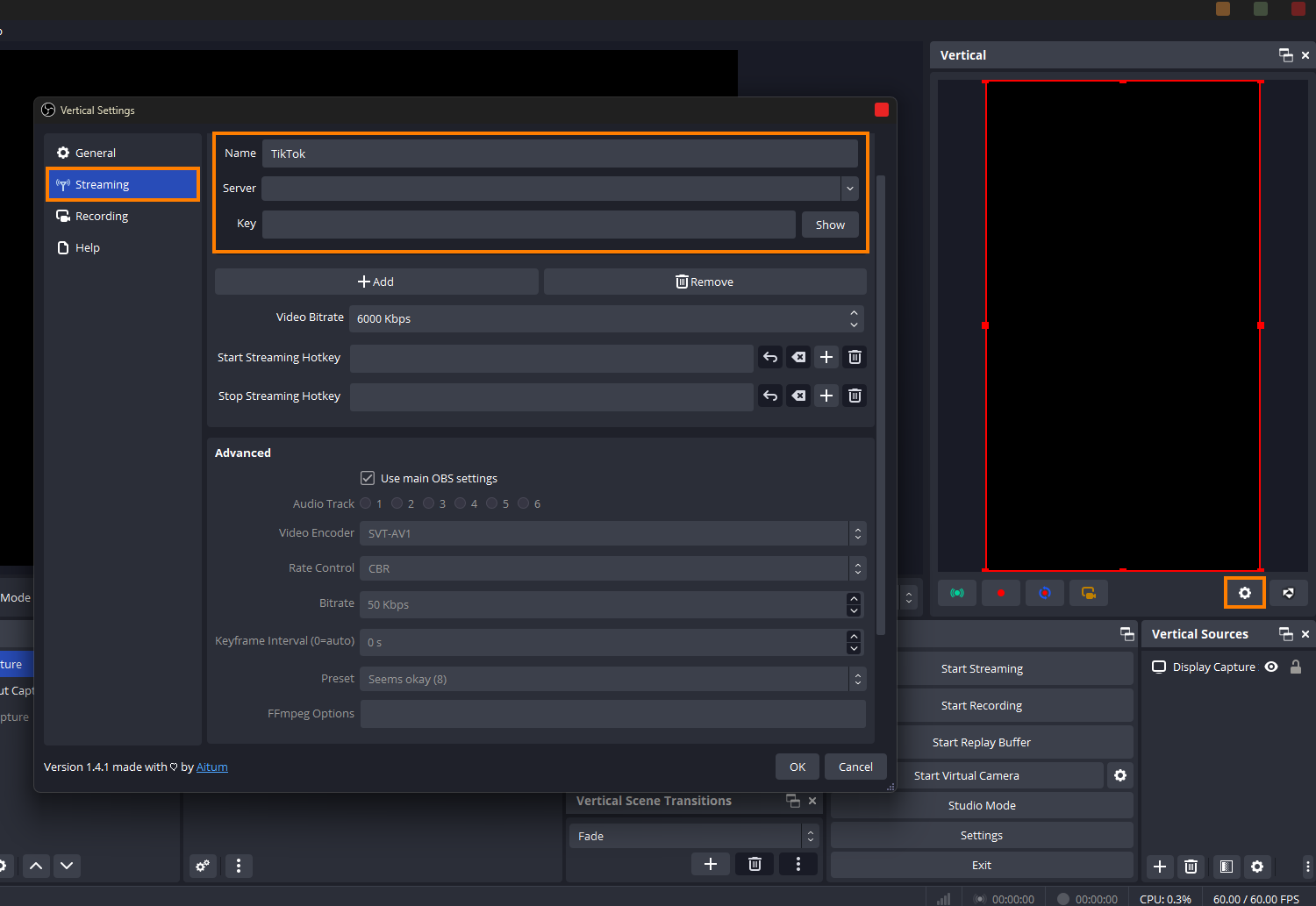
- That's the entire process now all you have to do is click Green Stream icon to start your stream.
- Then click Start Streaming from the standard location to start the other stream.
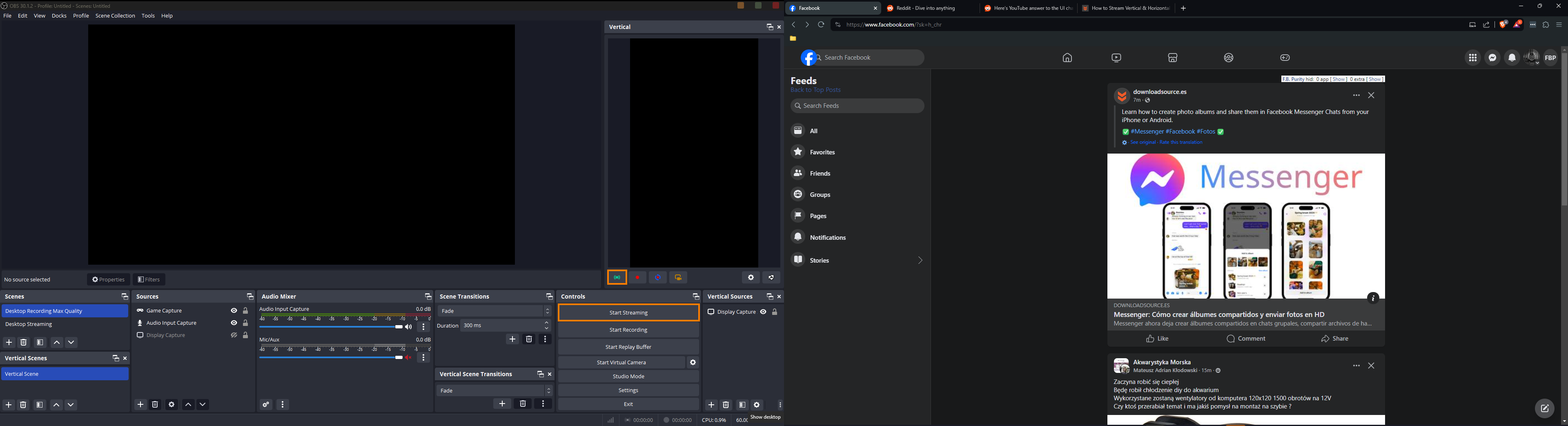
Note: This is going to essentially double your system resource usage so your computer may take a performance hit if you're gaming.
Setting up OBS to Stream to two platforms at the same time.
You can also use this tool to stream to two different platforms horizontally simply configure the Vertical settings as horizontal, it isn't exclusively designed for vertical footage. This will allow you to stream to YouTube and Twitch at the same time in a horizontal format. Just remember that you'll essentially be doubling your hardware use. So if your streams usually use 3% of your CPU expect this to use 6% or more.
