Table of Contents
If you have recently started streaming or have been streaming for a while and want to increase your exposure, without adding a ton of extra work to your already busy lifestyle. This article will show you how to quickly and easily set up a system that allows you to stream to multiple services at once, using your current OBS or Streamlabs set up. There are a couple of tweaks you need to make, however, they only take a moment and are entirely worth the time and effort.
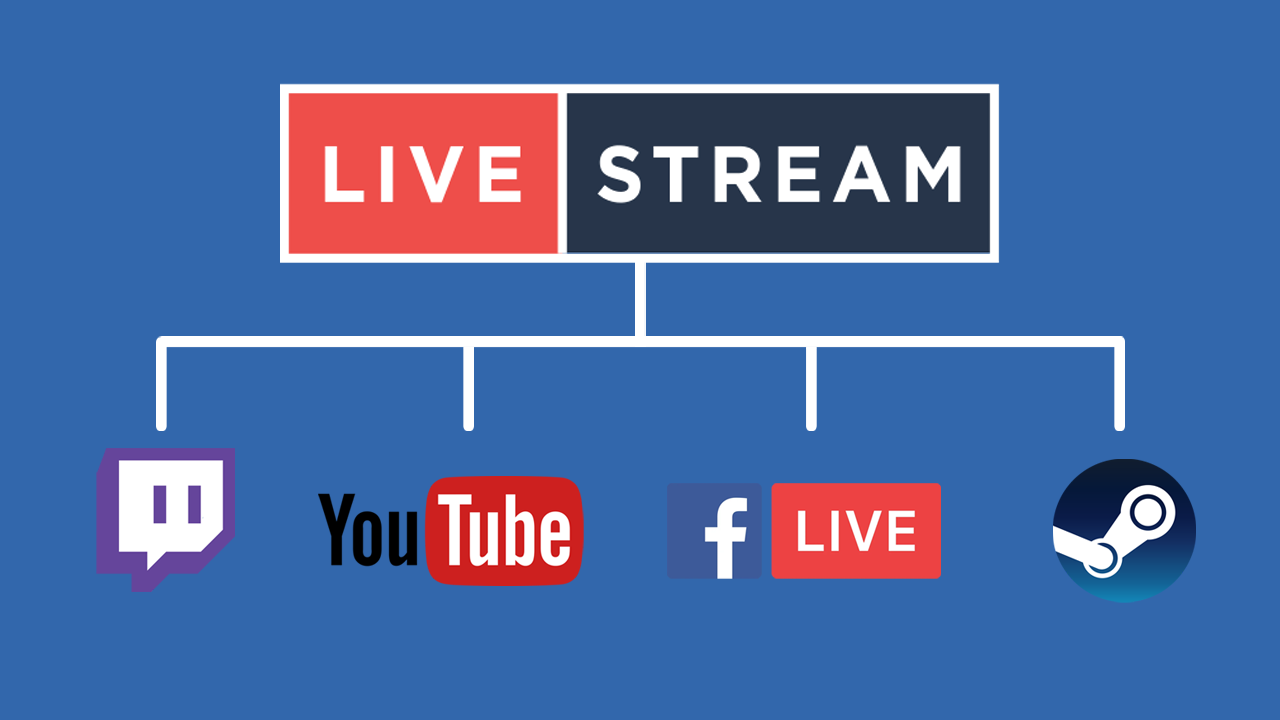
Related: How to remove the G-SYNC ON overlay in games.
Streaming platforms come in a variety of different layouts and styles, some times with very specific, dedicated purposes. However, each has its advantages and disadvantages. For example, if you are streaming to Twitch, you are on the most popular platform but are going to be in the most saturated market, meaning, you are up against millions of users all competing for followers and subscriptions.
In contrast, if you are streaming to YouTube or DailyMotion, you are competing with far fewer streamers, though also have a smaller potential overall user base. This is where the ability to stream to multiple services at the same time can make a huge difference. Just think, without much extra work, you can stream to just about every streaming service on the planet at the same time. The best part is that it won’t even require a hardware cost on your end. That’s right, you won’t take a performance hit on your device.
There might be a small delay between services, so if you want to be Live (to the second) Restream be the best option for you. However, if you can handle a small delay (usually under 30 seconds) Restream is a sensational service.
Quick steps for streaming to multiple services at the same time:
- Create an account on Restream and link all your platforms, Twitch, YouTube, Facebook.
- Copy your Stream key from Restream to OBS, Streamlabs or whatever you are using.
- Start Streaming as you normally would… That simple! Restream will take care of the rest.
How do you set up and stream to more than one streaming service at the same time? Stream to Twitch, YouTube, DailyMotion, Facebook, etc at the same time.
To set up the ability to stream to multiple platforms at the same time, you’ll need to head on over to Restream and create an account. Once you have created an account (the standard account setup stuff). You’ll be taken to a new screen where you can set up how and where you want to stream your content. On this first page, you will see the core platforms, however, there are plenty more to choose from shortly.
- To begin, I suggest selecting Twitch or YouTube, as they are the two biggest platforms you want a stream on, followed by Facebook. When you select a service, follow the steps, and link your account to Restream. Once you have linked a few accounts, it’s time to set up Restream with OBS or Streamlabs.
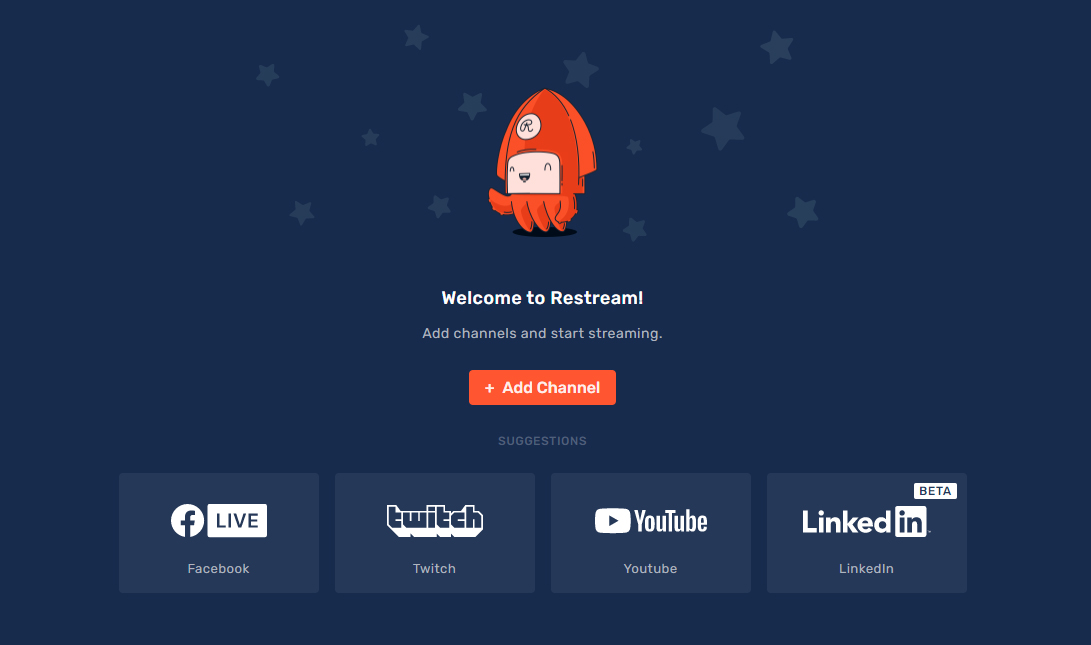
- Now that you have a few accounts linked, click the three dots in the left-hand pane of restream, then select Settings from the list. From the list that appears at the top of the screen change to the Streaming Setup tab, then copy your Stream key.
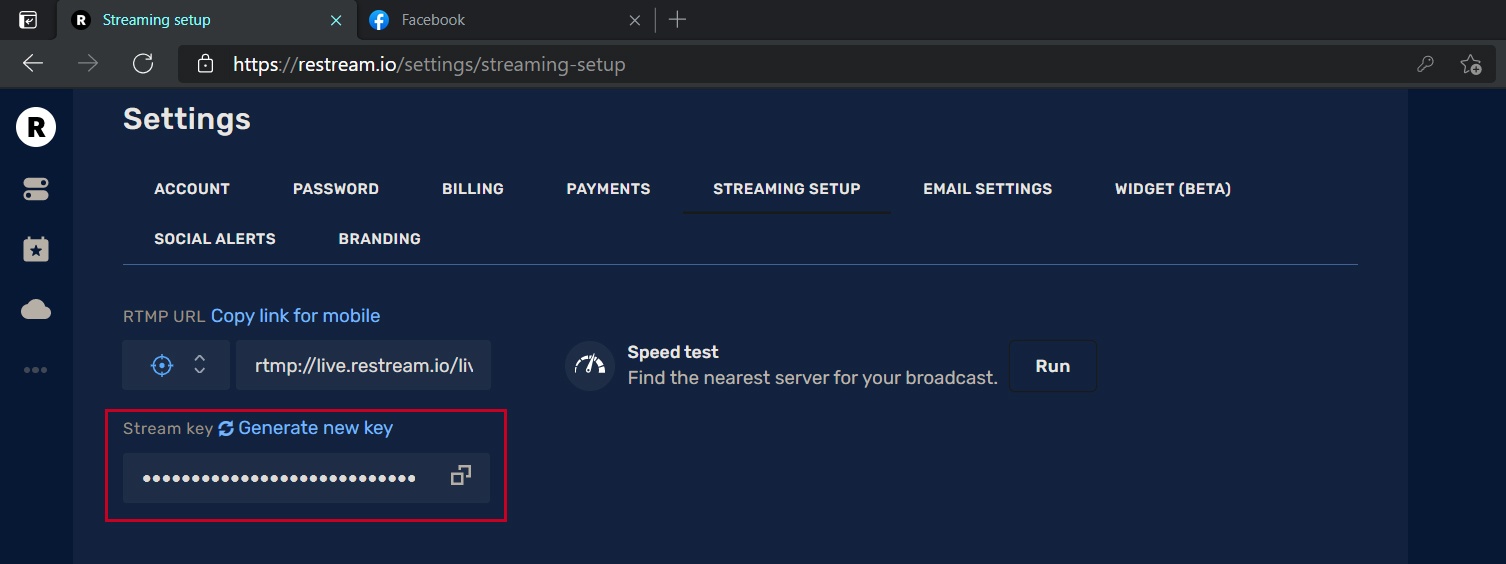
- Next, open OBS or Streamlabs and go to Settings > Stream and copy your Stream key into the correct location. Make sure you set the service to Restream as well. Below is an example from OBS. Finally, click Connect account and sign in to your Restream account to link everything together.
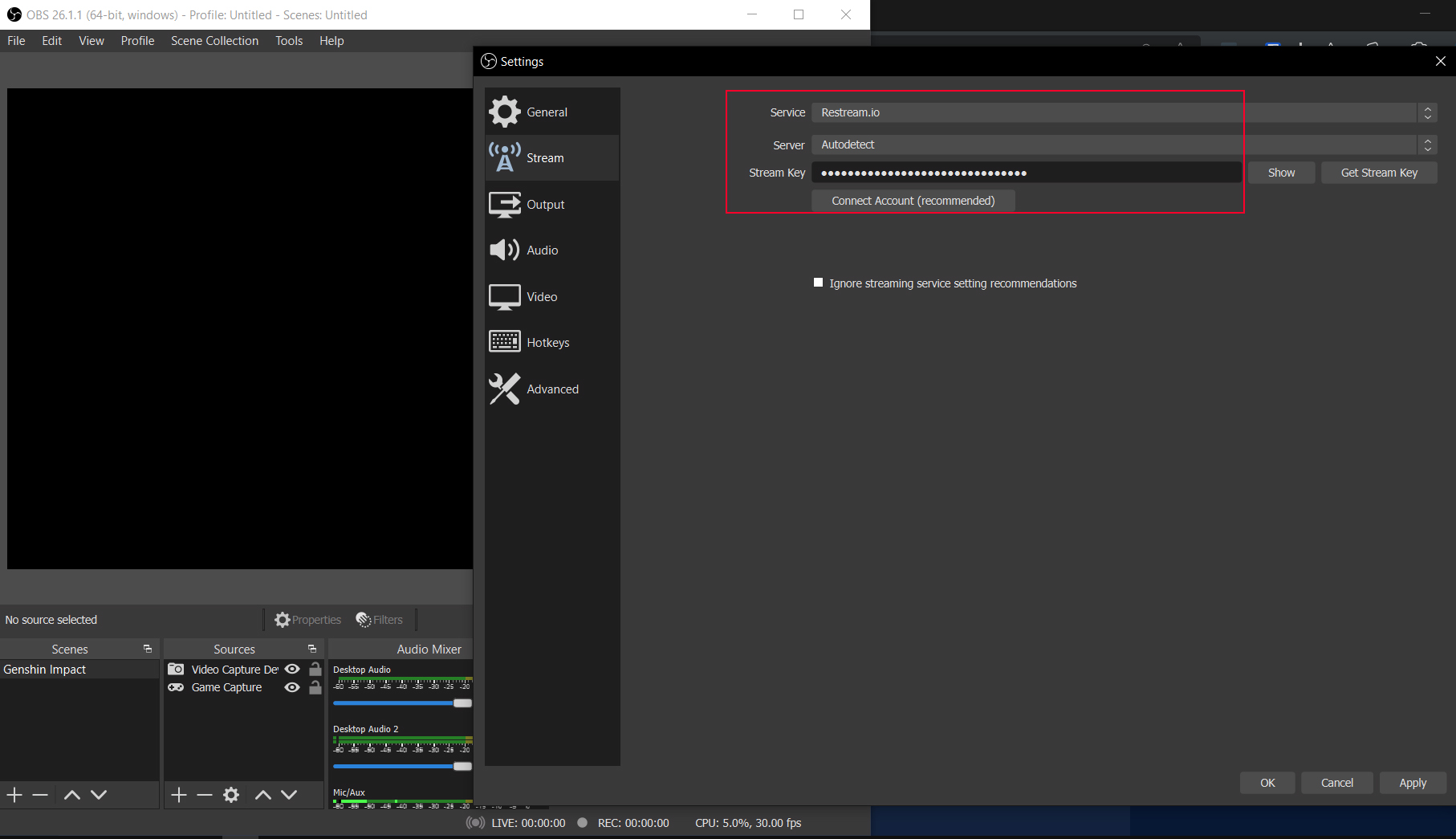
Note: If you’ve been streaming for a while, you already know how to do this for your chosen streaming software, so follow whatever system your platform uses.
- Now the rest of the process is super straightforward. Simply keep adding/linking your other accounts to Restream. As soon as you go Live on OBS or whatever you are using, your broadcast will start on every single one of your linked platforms. The most important thing to remember is to update your stream info before you go live, you don’t want to start streaming something under the wrong heading. For exampling, streaming Apex Legends under Genshin Impact. You’ll lose all your potential viewers, subs, followers.
What about all the chat’s that will be coming through all the new services when using Restream?
As the social aspect is what makes streaming so popular Restream also have a fully integrated chat service that links all the conversations from all the different platforms together. To set this up, you’ll need to go to Settings > Chat App in Restream or click the link here. There are two different chat options available, so you can decide what works best for you. Most people prefer to embed chat into their streams, so selecting the Embed in stream option is going to be the most useful. If you haven’t done this before open OBS (or whatever you are using) and create a browser plugin, then use the link found in Restream.
What about the paid version of Restream?
Although the free package of Restream is damn awesome, there are some added benefits of a paid subscription. Which includes more channels per platform and a lot of added functionality on Facebook. You also get video storage and a few other nicknacks. If you’re only just starting out, I’d suggest staying on the free service until you get comfortable and up and running. Setting up the perfect stream takes a fair bit of work and upkeep.
