If you have recently opened Google Chrome and were shown the new Turn on an ad privacy feature banner and automatically accepted it but are now having second thoughts about your choice. This article will show you how to go back in and disable ad topics based on your recent browsing history – a list of sites that you’ve visited using Chrome on this device.
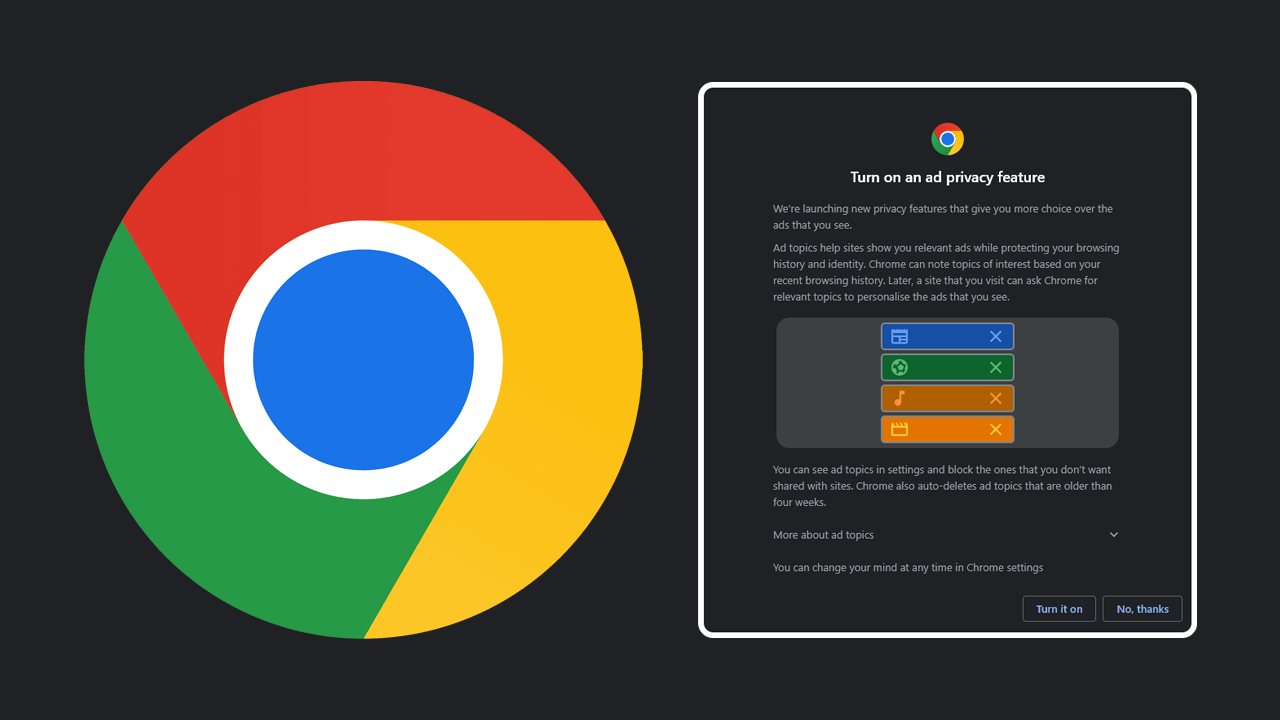
Related: How to copy passwords from LastPass to Google Password Manager.
Google is launching brand new privacy features that give are supposed to give you more choice over the ads that you see. Ad topics help sites show you relevant ads while protecting your browsing history and identity. At least that’s what they are claiming to be the case.
For example, Google Chrome can note topics of interest based on your recent browsing history. Using this information, a site that you visit can ask Chrome for relevant topics to personalise the ads that you see. Chrome, Google and ads kind of do this already primarily via cookies. This change will allow you to view ad topics in settings and block the ones that you don’t want to be shared with sites. Chrome will also auto-delete ad topics that are older than four weeks which aims to keep things relevant.
What data is used?
Your ad topics are based on your recent browsing history – a list of sites that you’ve visited using Chrome on this device.
How Chrome uses this data.
Chrome notes topics of interest as you browse. Topic labels are predefined and include things like Arts and entertainment, Shopping and Sports. Later, a site that you visit can ask Chrome for a few of your topics (but not your browsing history) to personalise the ads that you see.
How you can manage your data.
Chrome auto-deletes topics that are older than four weeks. As you keep browsing, a topic might reappear on the list. You can also block topics that you don’t want Chrome to share with sites and turn ad topics off at any time in Chrome settings. Learn more about how Google protects your data in our privacy policy. You can change your mind at any time in Chrome settings
If you don’t like the sound of all that. Here’s How to Opt Out of Chrome’s New Ad Privacy Feature.
If you accidentally opted into the new system or weren’t quite aware of it and clicked Ok. Here’s the process for opting out of it.
The first and easiest method is to copy and paste the following into the address bar and press Enter: chrome://settings/adPrivacy/interests
Once you are on the main page flip the Ad Topics toggle at the top of the page to Off (grey).
The alternative method is to open Chrome and go Settings > Privacy and Security > Ad Privacy > Ad Topics then disable the Toggle.
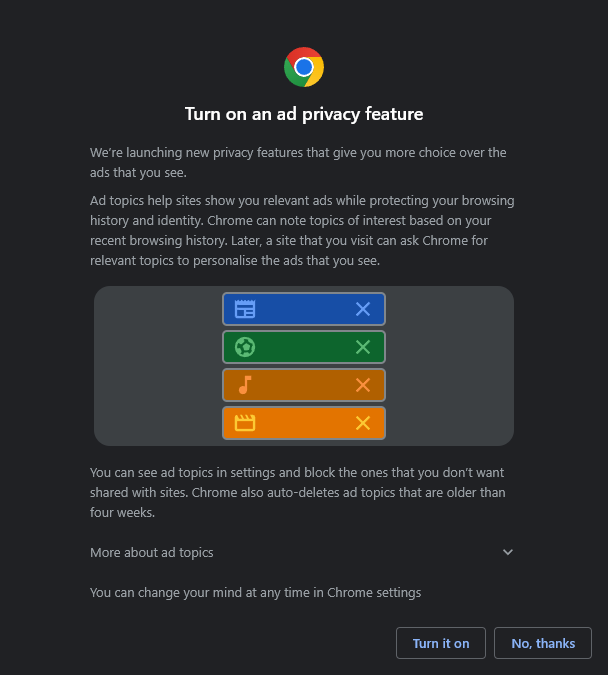
How do you block Ad Topics in Chrome Ad Topics?
If you want to customise Ad Topics go back into the same location (after you have some history) and add or remove things from the list. Sadly you don’t seem to be able to do this from a clean browsing history. You need a history to make some changes. After you have made the change everything will take effect instantly. If you want a more private experience just switch to Firefox or Brave if you don’t want to leave Chromium.
