As we all know, Google Chrome comes with a built-in PDF viewer that opens PDF files by default right in the browser. This is pretty convenient for most people but some people claim it is annoying. If you belong to the latter group and wish to disable annoying pdf handling, here’s how you can do it.
The easiest way, that in fact requires you to open a PDF file in Chrome, is to select a save button in the options. Once you opened a file in a browser, a small bar will appear at the bottom with additional options. Press the save button, which saves the file to the hard drive and then you can open it from there. It is a little time consuming and requires you to perform this task time and time again.
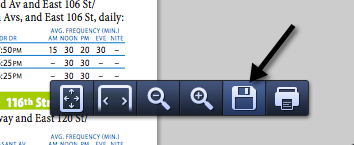
Fortunately, the process can easily be automated, making Chrome save the downloaded PDF file on your computer. In order to prevent Chrome from opening the PDF files, we have to disable the Chrome PDF Viewer. To do so, open Chrome and paste the following command into the URL bar: about:plugins”. Then find the option “Chrome PDF Viewer”, and click the ‘disable’ button.
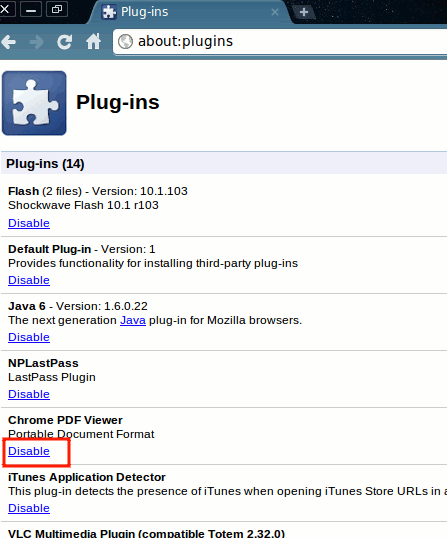
That’s it. From now on, whenever you click on a PDF link, Google Chrome by default will save the file instead of displaying it in the browser. The downloaded files will be saved in "my documents/downloads" but alternatively you can go to options and select "Save link as...".
