If you are planning to clean install your graphics drivers to fix an issue/s you are having with a particular game, it might be worth backing up your Nvidia control panel settings to save yourself having to manually configure everything once you've completed the driver clean install. As Nvidia doesn't officially support the process we'll be using a super useful third-party cool.

Takeaways:
- Learn the process for backing up all your Nvidia settings so that you can restore everything after a clean install.
- Can you backup all your NVIDIA Control Panel settings?
Table of Contents
How to Backup Nvidia Control Panel Settings on Windows.
If you are tired of losing your customized Nvidia settings every time you reinstall your graphics drivers? The steps below will show you how to quickly make a backup of everything so you can restore it once you've reinstalled everything.
Step 1: Download Nvidia Profile Inspector
- Open your web browser and go to the Nvidia Profile Inspector download page.
- Once on the download page, locate the latest version of Nvidia Profile Inspector and click on it to download the zip file.
- After the download is complete, extract the contents of the zip file to a folder on your desktop or any desired location.
Step 2: Launch Nvidia Profile Inspector
- Open the folder where you extracted the contents of the zip file.
- Locate the main executable file named "NvidiaProfileInspector.exe" and double-click to open it.
- When prompted, choose "Yes" to run the program as administrator.
Step 3: Export Nvidia Settings
- In Nvidia Profile Inspector, you'll see a ton of different options and settings.
- As we are just going to be backing up everything we will be ignoring most options.
- At the top of the screen click the tiny Export User Defined Profiles option.
- From the drop-down menu select All Customised Profiles.
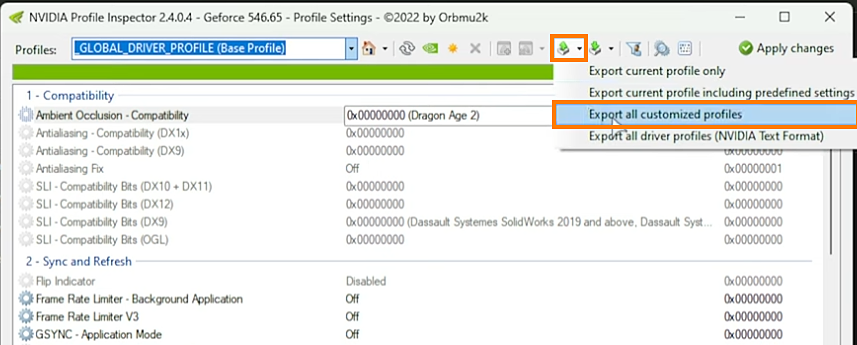
- Select all profiles by clicking on "Select all" in the bottom left corner.
- Click on "Export" and save the file with a recognizable name, such as "All_Profiles.nip," in the same folder where you have Nvidia Profile Inspector.
- Once the export is complete, close Nvidia Profile Inspector.
- Ensure that you have saved the backup file ("All_Profiles.nip" or similar) in a safe location.
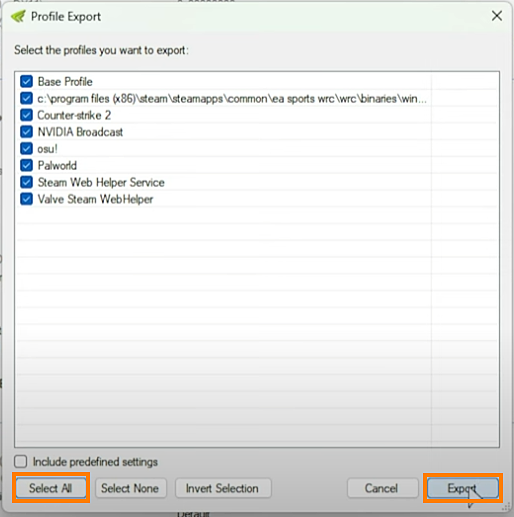
Step 4: Restore Nvidia Settings
If you ever need to restore your Nvidia settings, simply reopen Nvidia Profile Inspector.
- Click on the download or down arrow icon and choose "Import profiles" from the dropdown menu.
- Select the backup file you previously saved ("All_Profiles.nip").
- Click "Open" to import the settings.
- Finally, click on "Apply changes" in the top right corner to apply the imported settings.
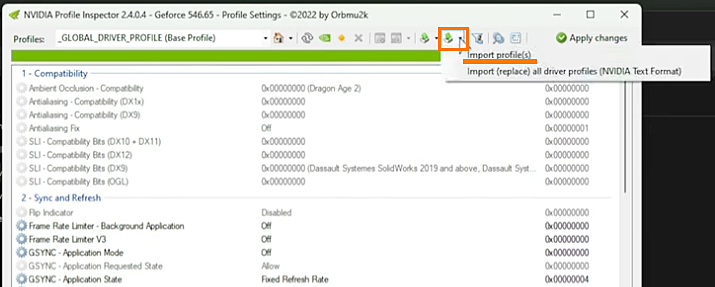
As soon as you click Apply, your settings will be updated, however, I always like to restart my computer after doing this just to make sure that everything is applied and active.
Is there a way to backup all NVIDIA settings before clean installing Drivers?
Backing up all of your game and graphics settings on Windows isn't something that Nvidia or Microsoft provides by default. But there is a really good free third-party tool called Nvidia Profile Inspector that will do the job for you. It's completely free, open source and has a ton of other uses if you want an even more powerful way to manage you graphics and game settings.
