If you are using SCRCPY with its default settings, you are probably pretty impressed by the audio quality already. But what if I told you this was entirely customizable? Allowing you to increase or decrease the bitrate, thus increasing either the quality or the performance. Well, you can and the process is really easy.

Table of Contents
Related: How to change the Bitrate in SCRCPY to increase video quality.
SCRCPY is the absolute best free tool to stream your android device to your computer with audio and video functionality. By default, SCRCPY uses an audio bitrate of 128 Kbps, which is a great starting point for most devices. But one that may not always produce the best audio quality, especially with high-fidelity audio or fast-paced music.
The brilliant thing about SCRCPY though is that it is insanely customizable meaning you can adjust the audio bitrate to increase the audio quality or lower it to increase performance. So in this article, we'll explain the process for how to change the audio bitrate in SCRCPY to improve audio quality.
What exactly is Audio Bitrate? And how does it affect quality?
Before we get started, let's first understand what bitrate is. Bitrate refers to the amount of data used to represent one second of audio. In other words, it's the amount of data transferred per second to play audio. The higher the bitrate, the better the audio quality, but it also requires more bandwidth.
Why Change Audio Bitrate in SCRCPY?
SCRCPY allows you to stream audio from your Android device to your computer in real time. The default bitrate in SCRCPY is 128 Kbps, which may not always be sufficient for high-quality audio output. You may notice distortion or compression artifacts in the audio, especially if the audio is of high fidelity. To address this issue, you can increase the bitrate to improve the audio quality. For a good starting point, I find 256 Kbps is a nice balance but you can certainly go higher if your hardware can support it.
How do you change the Audio Bitrate in SCRCPY?
To change the bitrate in SCRCPY, you'll need to use the command prompt. Here's how you can change the bitrate:
- Open Command Prompt on Windows, press the Windows key + R to open the Run dialogue box. Type "cmd" and hit Enter.
- Next, navigate to SCRCPY Directory by doing the following. Type "cd" followed by the path to the SCRCPY directory. For example, if SCRCPY is installed in the C drive on Windows, you can type "C:\SCRCPY\scrcpy-win64-v2.0".
- Once you have pointed Command Prompt to the correct location type the following command: "scrcpy --audio-bit-rate=[bitrate]". Replace [bitrate] with the desired bitrate value.
- For example, if you want to set the bitrate to 256 Kbps, type "scrcpy --audio-bit-rate=256K”. Note that the "K" represents Kbps, so make sure to include it.
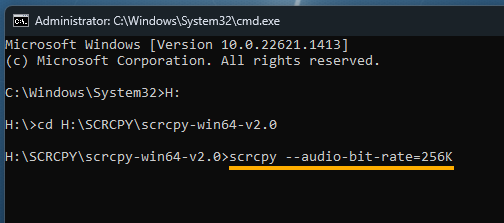
- Finally, press Enter to run the command. SCRCPY will now start with the specified bitrate.
Just keep in mind that the higher you go the less performance you will get. I find 256k to give the best balance but you can experiment with what works best on your devices.
If you would prefer to follow this guide and more like it in video format make sure you can find tons of SCRCPY videos over on YouTube.
