If you are tired of using tons of different tools like iCUE, Armory Crate, NZXT CAM, RGB Fusion, Razor Synapse and all the other horrendously bad RGB software that hog resources. This article will show you how to manage and control all of your RGB lighting straight from the Settings app on Windows 11. It’s not perfect yet but it’s a step in the right direction.

Table of Contents
Normally we don’t like to deal in certainties but in the case of the software that manages RGB lighting components in computers, we are confident in saying that 100% of them suck! They are essentially buggy bloatware that barely performs the tasks asked of them. It doesn’t matter which software you are using, ICUE, Armory Crate, CAM, they are all totally garbage that either don’t make the lights do what you want them to and/or waste a huge amount of system resources like RAM.
In a surprising turn of events Microsoft has recently released a Windows 11 update that adds support for “Dynamic Lighting”. Which aims to replace all of the junk software you are currently using to manage RGB lighting on your computer. The feature is still super new, and clunky and doesn’t support everything on the market, but it is a great step in the right direction and if they manage to pull it off properly will be a game changer. Time will tell though.
How to Manage RGB Lighting from Windows Settings? Managing RGB lighting from Windows 11 Settings.
- To begin, you’ll need to make sure that your Windows 11 computer is fully up to date.
- To check for updates go to Settings > Windows Update > Check for updates.
- Once your computer is up to date go to Settings > Personalisation.
- In the central pane click Dynamic Lighting.
- Now you have quite a few different options to play around with. The main option to enable is Use Dynamic Lighting on my devices. The rest of the options you can experiment with on your own.
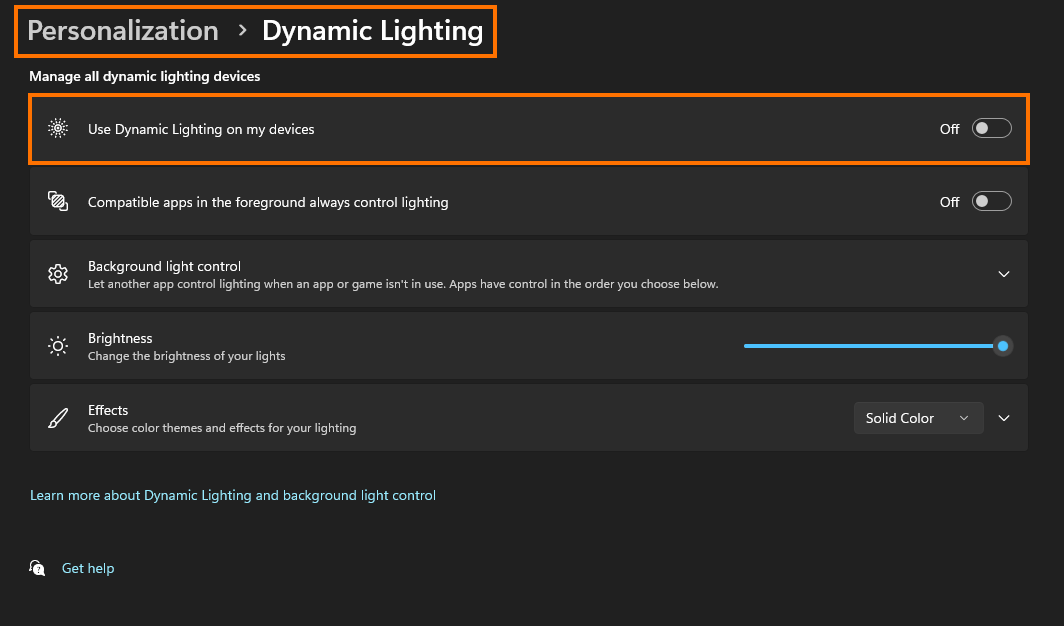
What are the problems with Dynamic Lighting Control on Windows 11?
For now, the biggest shortcoming of Dynamic Lighting control on Windows 11 (at the time of writing) is that it doesn’t list and allow you to set different settings for different devices. It is just a blanket lighting control effect for all the devices that Windows can detect. As this is the first iteration of this tool there’s a good chance that more options are going to be added in future updates.
Problems Managing RGB Lighting from Windows Settings. Do this!
If you are having some issues with Dynamic Lighting control on Windows 11 it is more than likely a conflict between the other software that is installed on your computer. So if you have ICUE, CAM, Armory Crate, etc installed on your computer you should uninstall them all to allow Windows clean, clear and unimpeded access. All that said this entire system is new to Windows so as with everything Microsoft does expect it to take a bit of time for the kinks to be worked out.
