If you are using Google Chrome on Android or PC and aren’t happy with the new Google Lens Search image search option and would rather go back to the traditional tool that you’ve used faithfully for years. This article will show you how to quickly and easily turn off Lens Search in Google Chrome on Android and PC.
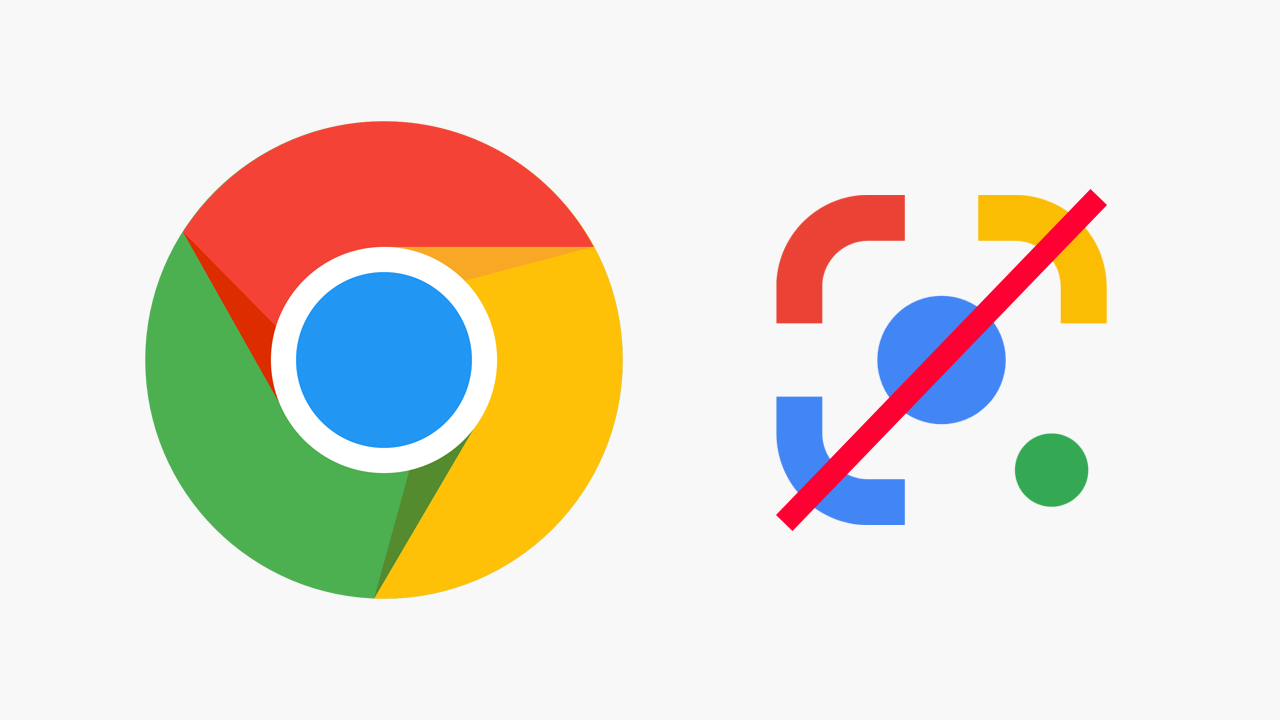
Table of Contents
Related: How to change the font size of captions in Firefox Picture in Picture mode.
Google Lens is a relatively new feature from Google that allows anyone to use their phone's camera to automatically translate content, identify consumer products, copy and paste text from images, identify plants and animals and even solve maths equations from images. It’s an amazingly useful feature to have on your device and has so many awesome possible use cases.
As fantastic as Google Lens Search is, its’ not perfect at everything as it constantly wants to use your camera, rather than images stored locally which is why a lot of users prefer to revert back to Google Chrome’s original reverse Image search tool that allows you to upload images to get matches for content. Thankfully, at least for the time being it is possible to disable the Google Lens Search feature and revert back to the traditional image search option in Google Chrome. However, we should mention that Google doesn’t generally allow people to remain in the past for long so you may get forced into using Google Lens eventually.
How do you restore Google Reverse Image Search to Google Chrome? Disable Lens Search in Google Chrome. (Android)
- To deactivate the Lens search option on your Android device open Chrome, then tap the address bar. Now type the following, and press Enter.
chrome://flags
- On the page that appears, use the search box to search for Lens.
- This will bring Google Lens Powered Image Search in the Context Menu to the top of the page.
- Now just use the drop-down menu below to change the option from Default to Disabled.
- Finally, tap the blue relaunch option that appears and Chrome will restart to apply the feature.
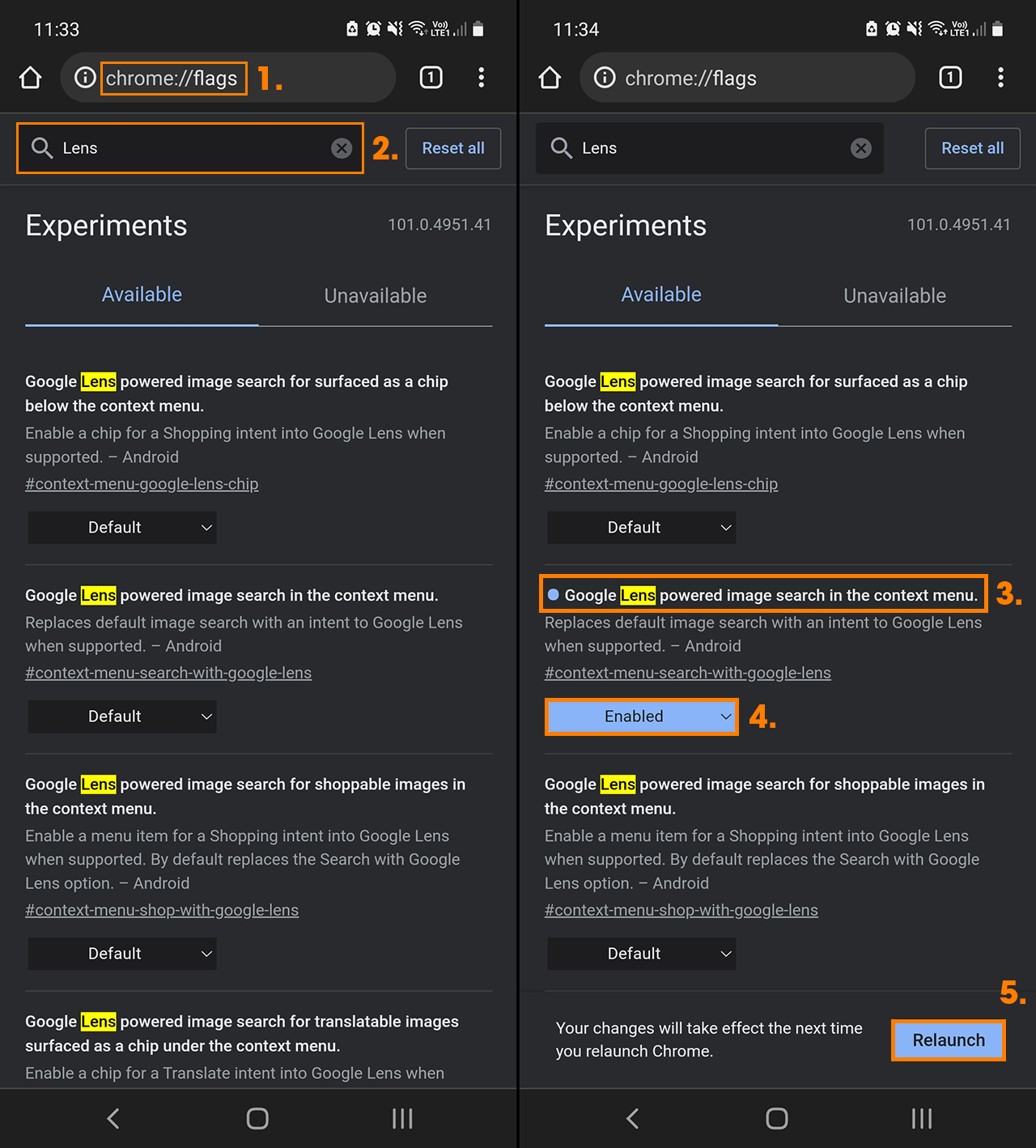
From now on, when you tap and hold on an image in Chrome, you will see the traditional “Search Google for This Image” option. Rather than the new lens option.
How do you restore Google Reverse Image Search to Google Chrome? Disable Lens Search in Google Chrome. (PC)
Just like the Android version, the PC version of Chrome follows the exact same process.
- To deactivate the Lens search option on your Android device open Chrome, then tap the address bar. Now type the following, and press Enter.
chrome://flags
- On the page that appears, use the search box to search for Lens.
- This will bring Enable Lens Features in Chrome to the top of the page.
- Now just use the drop-down menu below to change the option from Default to Disabled.
- Finally, tap the blue relaunch option that appears and Chrome will restart to apply the feature.
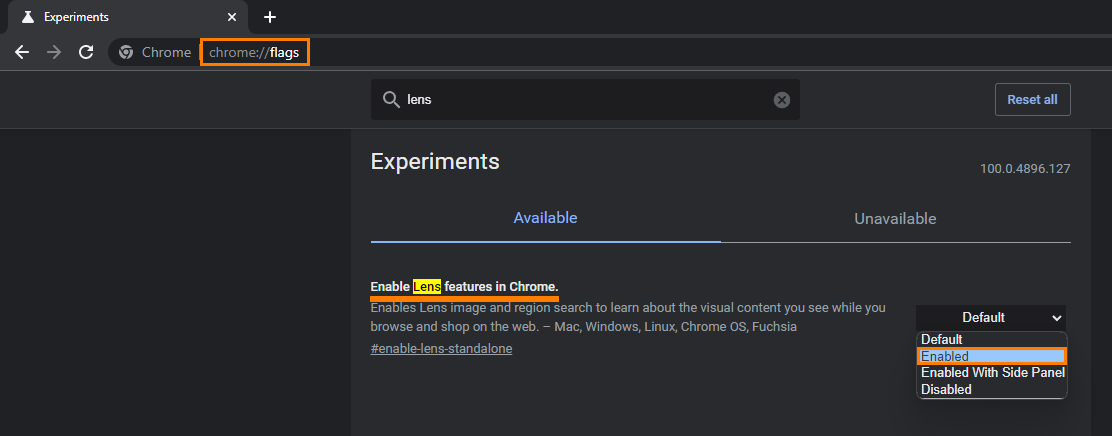
Now you can go back to using the traditional Google image search option that you’ve been using for as long as you can remember. If at any stage you wish to start using the new Lens Search option again, you can simply return to the same location and flip the drop-down box from Disable to Default or Enabled. Either option will do the trick.
