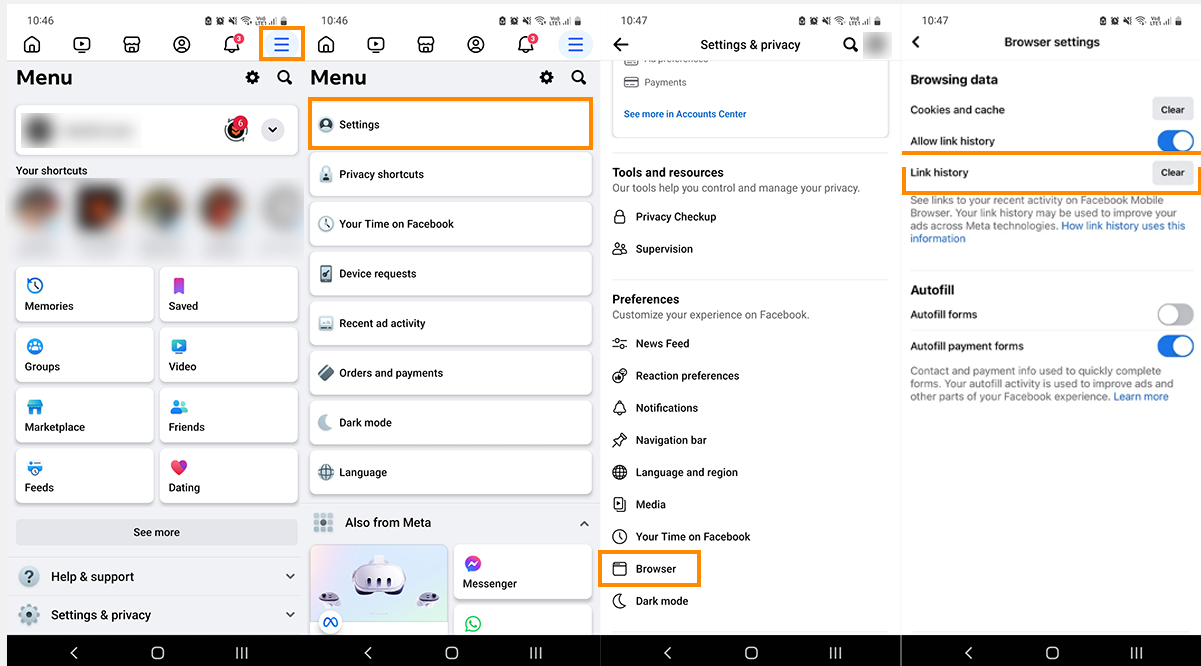If you have been paying attention you will have seen that Facebook has recently added a new feature called "Link History" While they say this feature is for your convenience, it's actually designed from the ground up to keep a record of all of your browsing history for advertising purposes. Being convenient for you is just the selling point to keep it legal... While it is enabled by default for everyone, you can disable it so find out how!

Table of Contents
Related: Ad Blocker Options - Ublock Origin, Adblock Plus, Ghostery? The Best Ad Blocker 2023/24
In recent updates, Facebook, now under the umbrella of Meta, has introduced a new feature called "Link History" which tracks and stores the links you click within the Facebook mobile app. As is typical of Meta and Facebook, the Link History is presented as a useful tool to help you keep track of your browsing activity. But! As just about every privacy expert has already stated. The feature is designed to collect data for advertisers. It's tracking on steroids! While the feature is enabled by default, it is still possible to disable it and this guide will walk you through the steps to disable Facebook Link History.
Duration of Facebook Link History Storage?
How long does Meta save Facebook's Link History? Meta stores links clicked within the Facebook app for up to 30 days. If you choose to disable the Link History setting, it may take up to 90 days for Meta to delete your Link History.
Tracking Outside of the Facebook App
Does Meta track links visited outside the Facebook app? No, the Link History setting only saves links clicked within the Facebook app. If you disable this setting, your external browsing activity won't be tracked. If you are browsing from an internet browser though they can and do track your activity.
How to Turn Off Facebook Link History - Turning off Facebook's Sinister Link History Tracker
- To begin open the Facebook app on your iOS or Android device. Log in with your credentials if you're not already logged in.
- Tap on the Menu icon, usually located in the lower right corner of the screen. This will open your account menu and information.
- Within the account menu, tap on "Settings & privacy." Then, select "Settings" to access your account settings.
- Scroll down until you find the "Browser" option. This is where you can manage settings related to your browsing activity within the Facebook app.
- Under the "Browsing data" section, look for the "Allow link history" option. Disable this option to turn off Facebook Link History. If you can't find this option, it's possible that the feature hasn't been rolled out to your account yet.
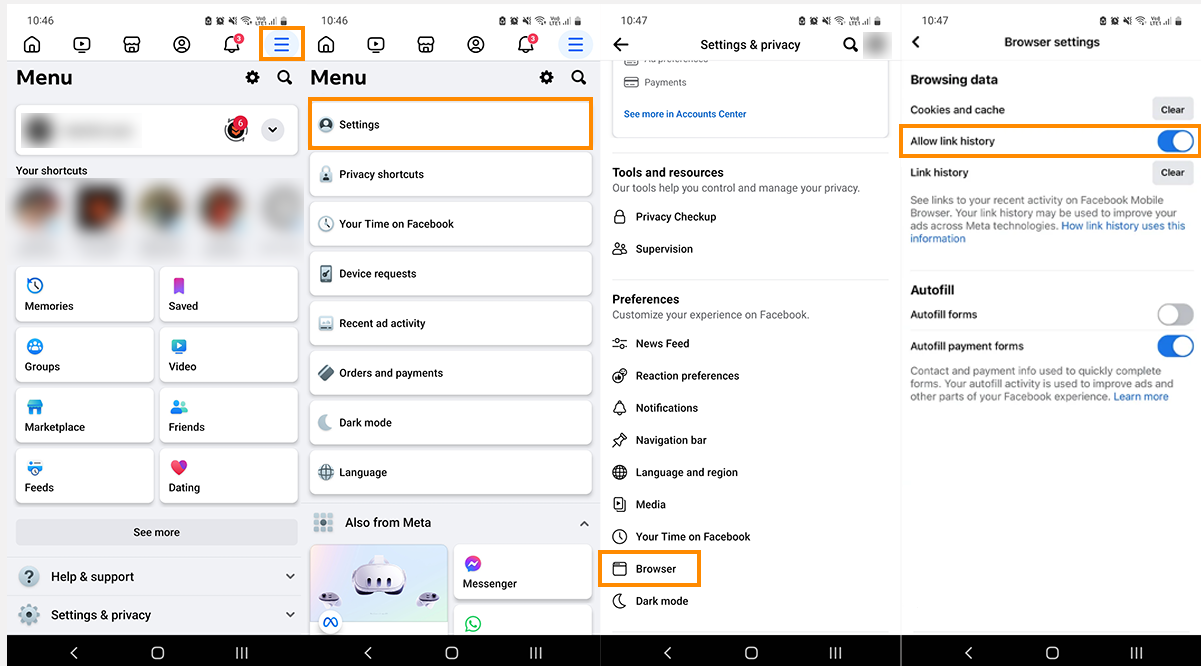
How to Clear Your Facebook Link History
Can you clear your link history on Facebook? Yes, even if you have the Link History tracking feature enabled, you can clear your Link History at any time. Go to the Facebook app's Browser Settings, where you can find the option to enable, disable, and clear your Link History. Better you just stop using the Facebook app and delete it from your device!