There is an abundance of very interesting video clips on MetaCafe. If you would like to download some onto your hard drive, then all you have to do is to install a browser extension that allows you to save video clips on your computer.
![]()
While in the case of services such as Daily Motion you can download video clips by simply copying and pasting the link to a clip onto a dedicated website, MetaCafe is a bit more difficult to deal with using such methods. However, you can download video clips from this service using the FVD Flash Video Converter extension.
Download FVD Downloader for Chrome
Download FVD Downloader for Firefox
Downloading using Chrome
Once you have installed the FVD extension in Chrome, it will display an icon with an arrow next to the URL address bar and the menu. Now all you have to do is to visit the Metacafe website and play the video clip you would like to save onto your computer.
FVD will automatically detect video playback, which in turn will make the arrow icon turn blue. Then you have to click on the icon, revealing a menu with available video materials.
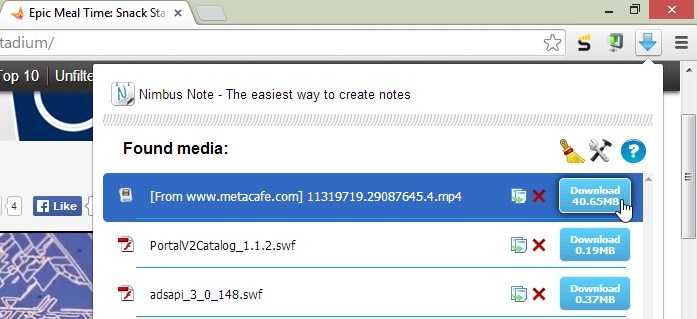
The extension displays both the video clip and other video elements available on the website, such as advertisements. You can easily identify your video clip - it is usually the one that weighs most. Click on the "Download" button next to its name.
And that is all. The video clip will be downloaded onto your hard drive in MP4 format, making it easily playable in any video player.
Downloading using Firefox
FVD for Firefox works very similarly to its Chrome equivalent. Once you have installed the extension, its icon will be displayed between the URL address bar and the search bar. Now you need to go to MetaCafe and play a chosen video clip.
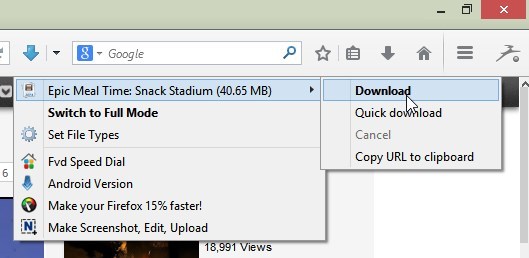
Just like in Chrome, FVD's icon will turn blue once it detects video playback. Click on its icon and choose your video from the context menu to download it. The extension should automatically separate your video clip from advertisement files.
The extension should ask you where to save the file. Choose any folder and click on "Save" to download the video clip onto your computer. As the file will be saed in MP4 format, it can be played with pretty much any popular video player.
