If you're interested in exporting and downloading your ChatGPT data, you've come to the right place! This comprehensive article will guide you through the entire process, ensuring that you can effortlessly access your valuable ChatGPT data. We'll be using the method that 99% of people can use straight from the ChatGPT interface, making it the easiest and most accessible option available.
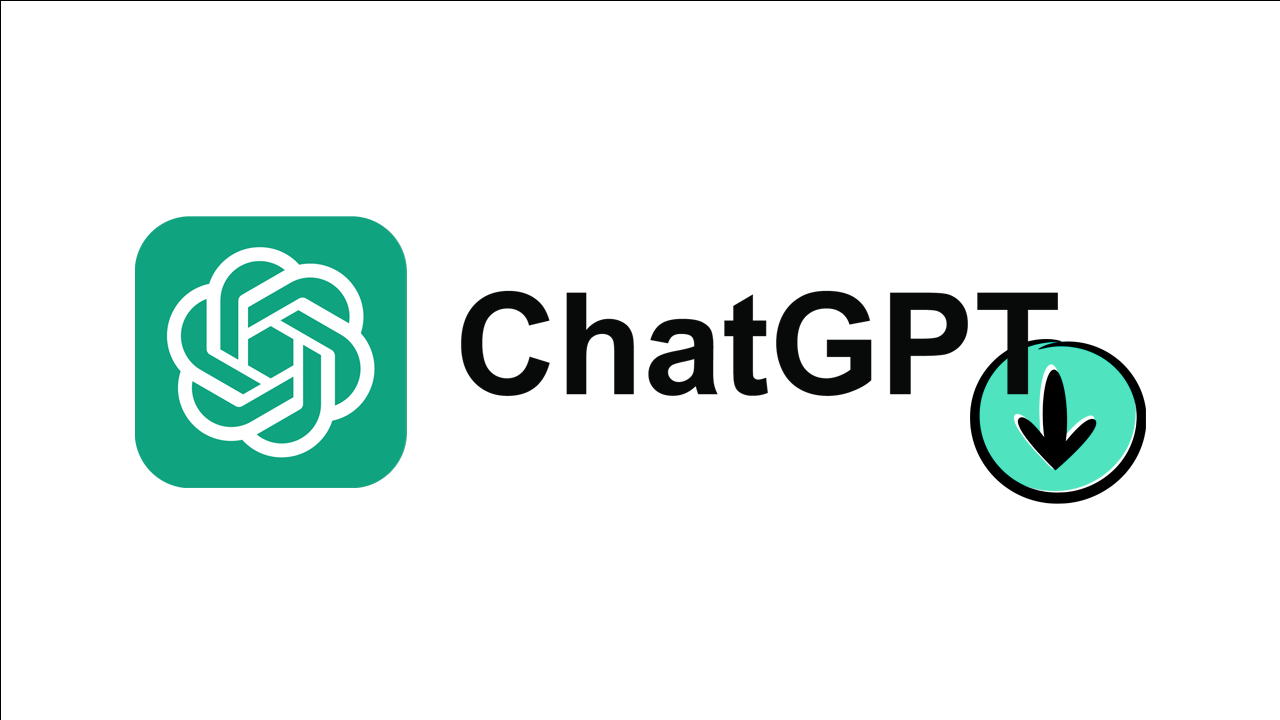
Related: How to use ChatGPT on Android or iOS | The Best ChatGPT Apps.
ChatGPT, developed by OpenAI, is an advanced language model that has revolutionized the world of natural language conversations. It possesses the remarkable ability to provide human-like responses to user inputs, thanks to its deep learning techniques and extensive training on vast amounts of internet text data. With ChatGPT, you can engage in conversations that feel incredibly realistic and receive contextually relevant replies.
In today's digital era, ChatGPT has become an indispensable tool for people across the globe. Whether you're seeking information, engaging in creative writing exercises, or simply looking for a companion to chat with, ChatGPT is there to assist you. While some of the generated results may still be generic, and occasionally, the model may even come up with entirely fictional information, there's no denying the immense usefulness and functionality that ChatGPT offers.
Now, let's dive into the process of exporting and downloading your ChatGPT data. The best part? You won't need any third-party tools or complicated procedures. OpenAI has made it a seamless and straightforward process that ensures the utmost safety and security of your personal information.
How do you Export ChatGPT Data and conversations?
To export your ChatGPT conversion history and chat data you will need to follow the steps shown below.
- Open your preferred web browser and sign in to the ChatGPT platform using your credentials.
- Locate the three dots icon situated next to your email address in the bottom left-hand corner of the interface.
- A drop down menu will appear. From this menu, select the "Settings" option.
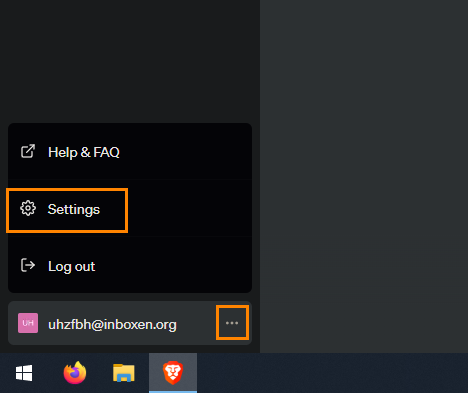
- Once you're in the Settings menu, look for and click on "Data controls."
- Within the Data controls section, you'll find an option called "Export Data." Click on the adjacent "Export" button to initiate the data export process.
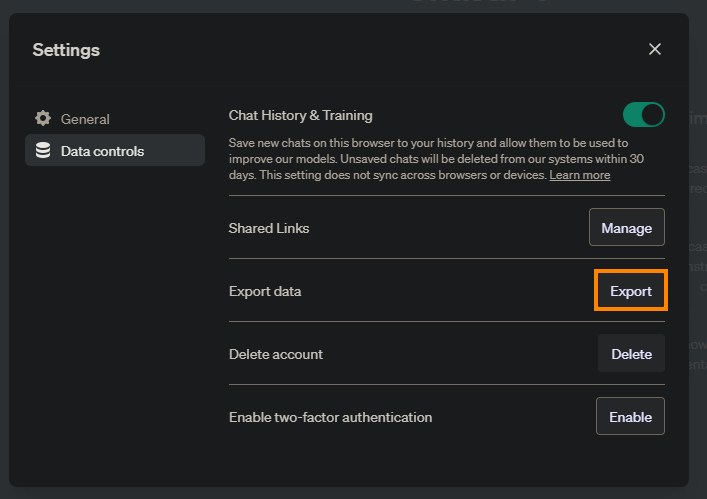
- ChatGPT will compile your data, which can take anywhere from a few minutes to a few hours, depending on the volume of information.
- Once the compilation process is complete, you'll receive an email notification informing you that your ChatGPT data is ready for download.
- Access your email account associated with your ChatGPT profile and locate the email from OpenAI regarding your exported data.
- Within the email, you'll find a prominent "Download" button. Click on it to initiate the download process.
- The data will be saved to your computer as a .zip file. Find the downloaded .zip file on your computer and extract its contents to access your valuable ChatGPT data.
- The extracted data will be available in two formats: HTML and JSON. You can choose the format that best suits your needs and preferences.
That’s pretty much the entire process, however, you may have to wait a little while to get the information from ChatGPT as it can take a few minutes up to a few hours to compile the data and send it to you via email. Once you get the email click the Download button and the data will be saved to your computer as a .zip file. Simply extract it and you’ll be able to view the data using the HTML or JSON files.
More guides to Artificial Inteligence & Generative Ais.
If you’re also using other AI tools like Midjourney, Adobe Firefly, LeonardoAI, Google Bard, etc. Make sure you check out our guide library for a ton of different content on all of these tools. While you might be well versed in things, there’s always something new to learn.
