Table of Contents
If you are using Google Chome and would like to be able to watch video content with subtitles and no sound, this article will show you how to enable Live Captions. Live captions allow Chome and Windows 10 to generate captions for most video content online giving you the ability to mute sound and read everything that is happening.
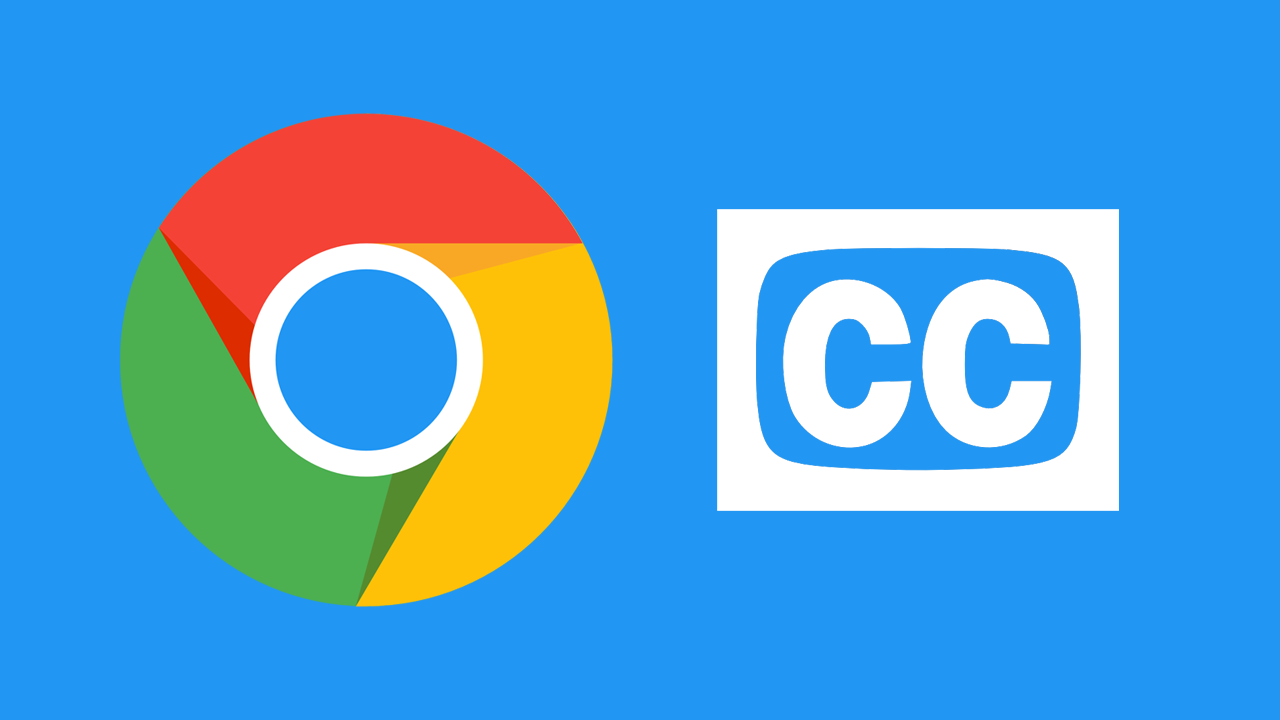
Related: How to stream Google Chrome from Discord.
For most people, Internet browsers are just a quick and easy way to access Google to search for content. People don’t generally explore the options and features available within their chosen browser. Although most browsers these days mimic each other’s features, there are a few features unique to Chrome. One such feature is Live Captions.
Live Captions are quite an interesting feature and allow you to watch video content from most locations online with full subtitle support in your language. If you’ve used captions on YouTube you’ll know exactly what we’re talking about. With Live Captions enabled, you’ll be able to mute video sound and read the content in your chosen language.
Even though this feature is enabled within Google Chrome it does require support from Windows 10. So follow Before starting with the steps in this tutorial, you should make sure that your browser is updated to the latest version available. Once updated, if you want to activate automatic subtitles in the Google Chrome web browser, then we show you how to do it:
Note: At release, English is the only language available, however, more languages will be added as time goes by.
How do you enable Live Captions in Google Chrome and Windows 10?
To begin, open Google Chrome, then click the three dots in the top right-hand corner and select Settings.
- When you are on the main settings page, scroll to the very bottom of the page and click Advanced. This will extend the list of Chrome options you have access to.
- From the new list of options scroll down to the Accessibility section, then flip the toggle next to Live Captions to On (blue). Chrome will download a small language pack and the feature will be active. If more language packs are available you’ll be able to select one. Otherwise, it will assume your language based on your browser settings.
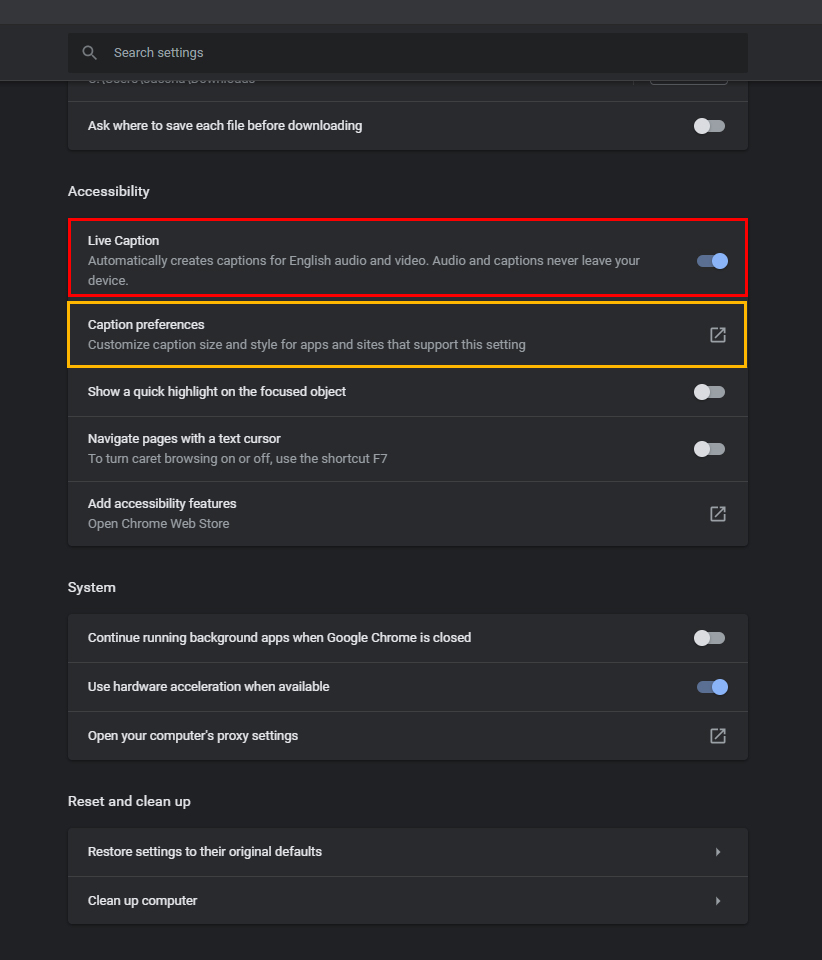
- Below this option, there is another option called Caption Preferences which will open Windows Settings and allow you to customise everything about the subtitles. What do decide on is ultimately up to you so spend some time designing the perfect look for you.
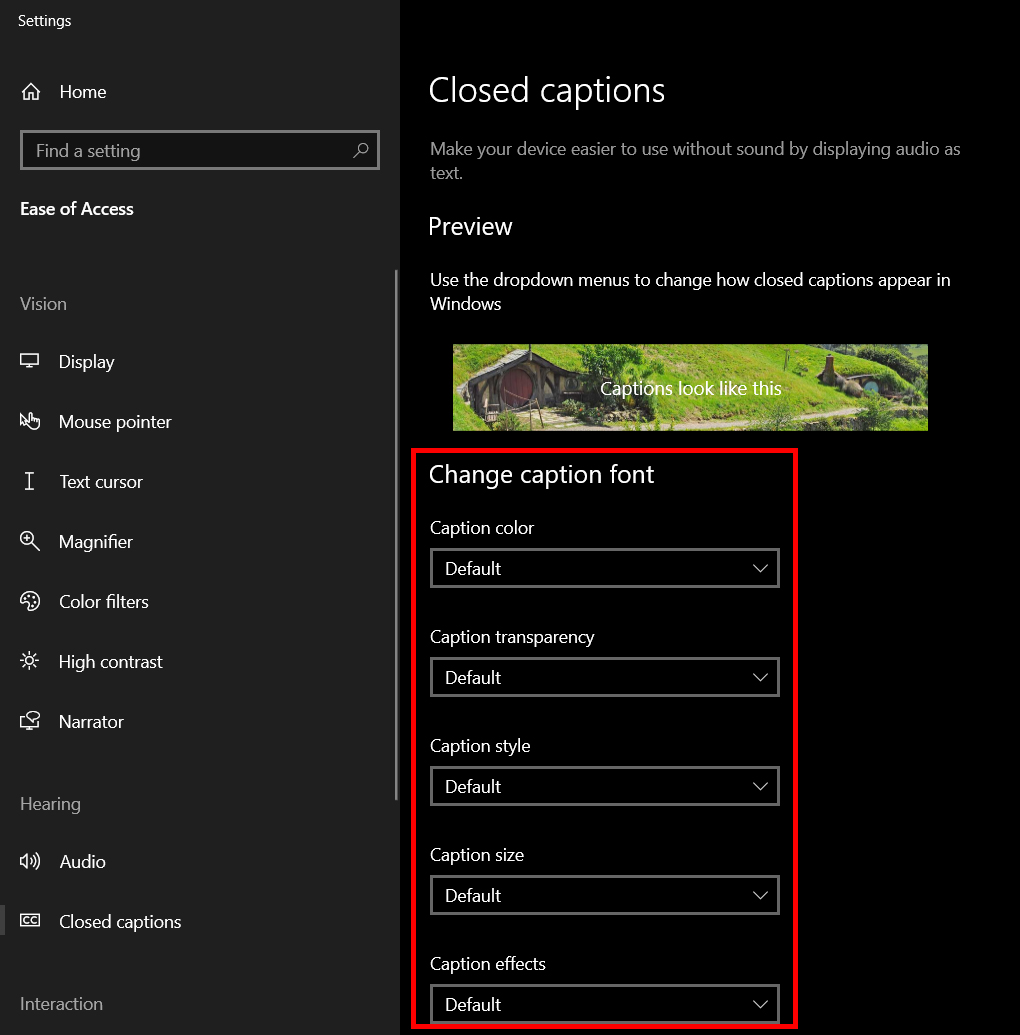
As this feature is still kind of experimental it’s not going to work perfectly, you may see the occasional weird text coming through that doesn’t quite match what should have been said, however for such a new and intricate feature it’s pretty damn good so far. Though I would be guessing most of the data used to create the tool came from YouTube and some serious machine learning power.
Another Chrome feature that you are either going to love or hate called Reading List has also just finished rolling out to the stable release of Google Chrome. So if you want to enable it or disabled it make sure you check out our guide on the entire process here.
