Table of Contents
If you use Google Chrome browser for all your Internet needs and would like to enable Native Windows Notifications to receive Chrome notifications in the Windows notification tool. This article will guide you through the entire process from start to finish.
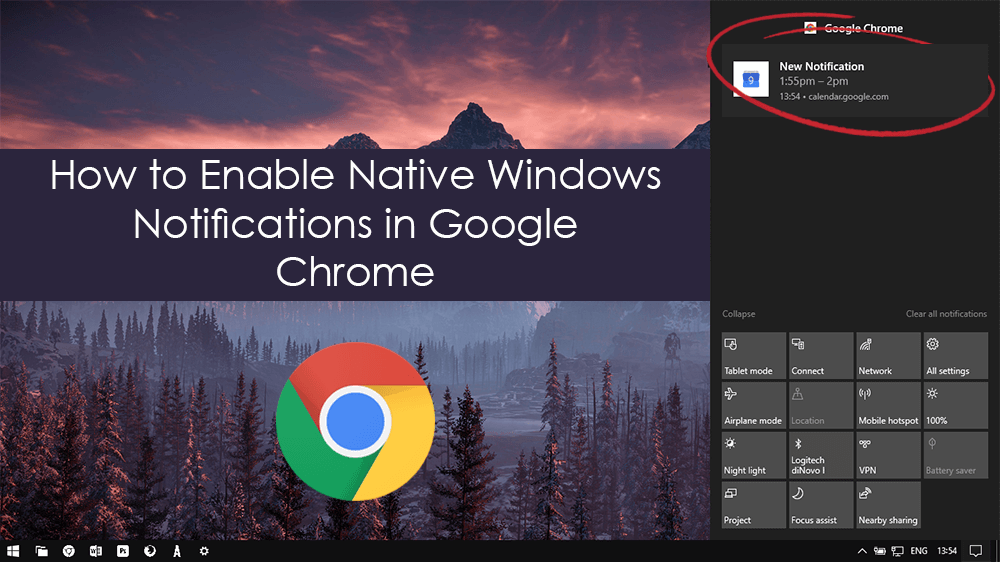
Four of the Best Alternative Ways to Identify Music When You Can’t Use Shazam.
Windows 10 and browser notifications are quite a controversial topic, with both sides either for or against the argument having valid points. For the people who find notifications beneficial, you’ll be happy to know that Google Chrome is now supporting native notifications for Windows 10. If you’ve got no idea what that means, it’s basically a fancy way of saying that you can enable Chrome notifications to be sent straight to the Windows notification area and Action Center.
As the feature has only just come out of the test phase, it’s still disabled by default and hidden deep within Chrome’s advanced user settings, aka ‘Flags’. Although the feature is a little more complicated to find, it's just as easy to enable as any other of Chromes settings. So follow along as we show you how to enable Native Windows Notifications on Chrome.
Related: How to Enable Picture in Picture (PIP) Mode on Google Chrome.
How Do You Enable Native Windows Notifications in Chrome?
To begin, you will first need to make sure you are using Google Chrome version 68 or newer, which you can check by doing the following. Click the three vertical dots in the upper right-hand corner of Chrome, then scroll down and click on Settings. Next, click the Hamburger icon to the far left of the screen next to Settings, then click About at the bottom of the list. This will display your current Chrome version and trigger Chrome to automatically search for updates. If any are found they will be installed.
Once you have Chrome version 68, you’ll be able to enable Native Windows Notifications. To start this process open a new tab in Chrome and type the following into the address bar, then press Enter.
chrome://flags/
On the complex looking page that displays in front of you type Native Notifications into the Search Flags box.
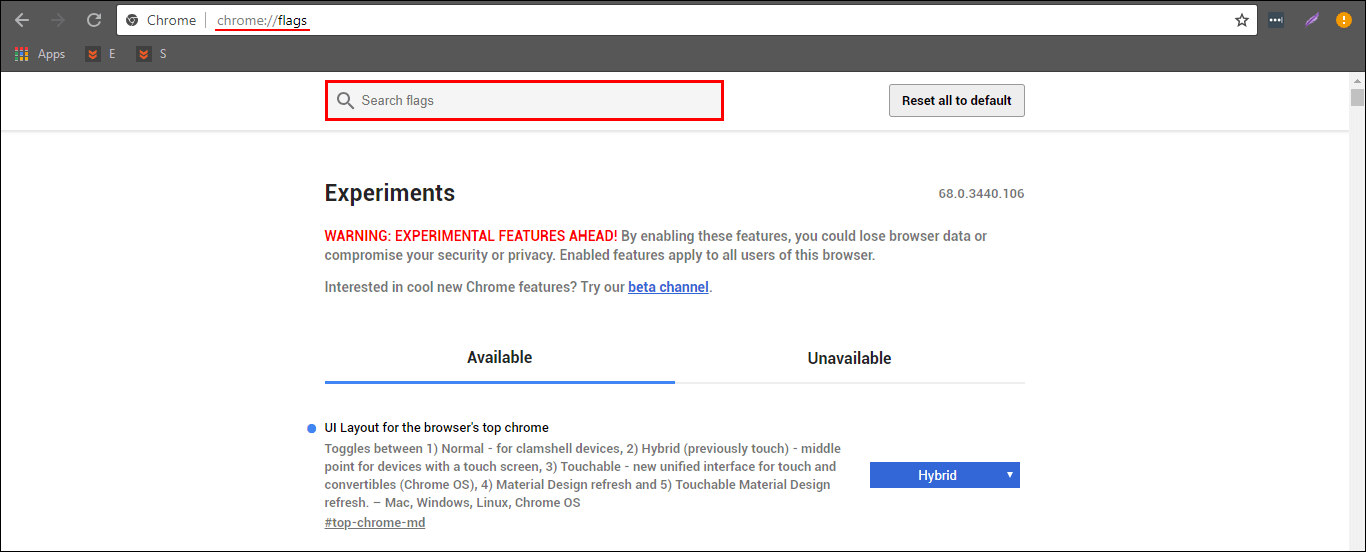
Then click on the drop box next to the Native Notifications option and select Enabled. Once you have selected the option, you will need to click the blue Relaunch option to make the change take effect.
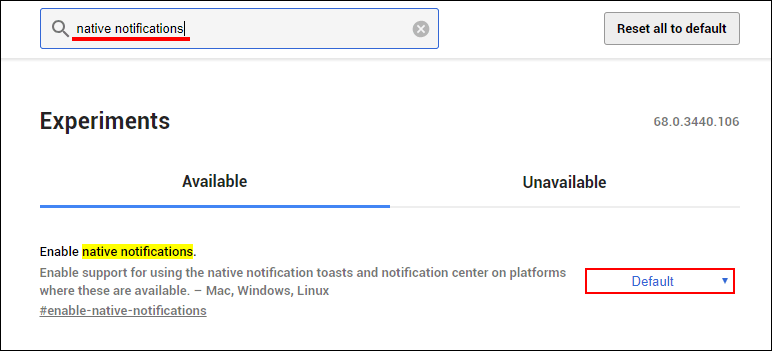
After you have made the change, selected websites that send push notifications will be able to send them directly to the Windows 10 notification area/Action Center. (As long as you have allowed access from Chrome first. If you have blocked notifications within Chromes settings, you won't get any notifications in the Action Center.)
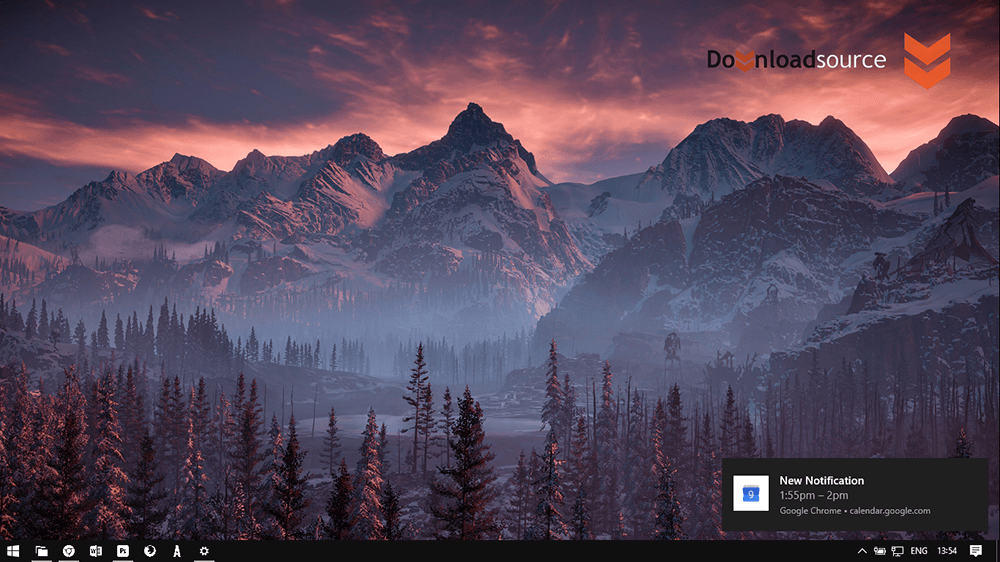
A really good example of these notifications are Google Calendar notifications going straight to the Windows Action Center.
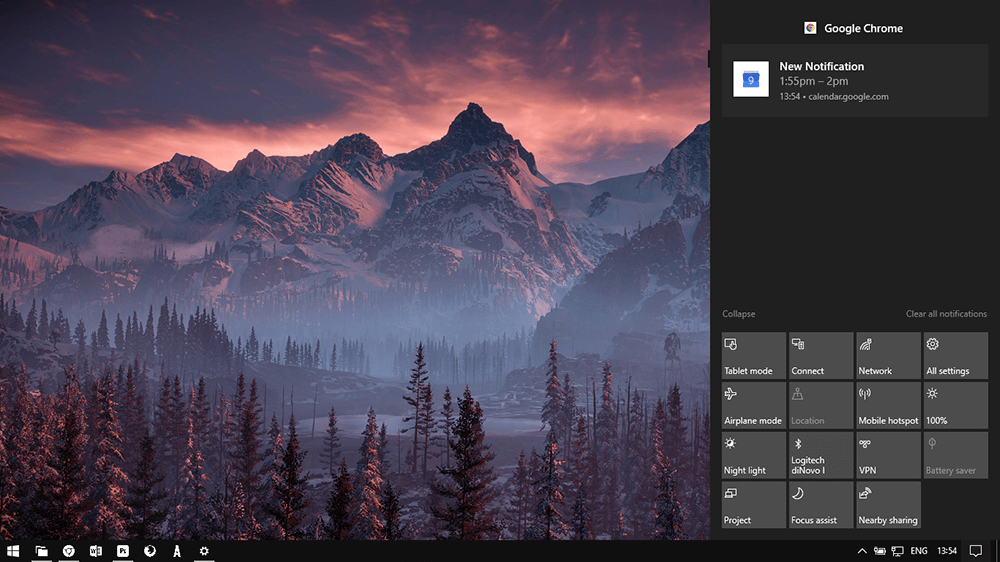
If you have done all of the following and don’t get any notifications in the Action Center, you may have to go into your Windows Notification settings and make some changes. You should only have to do this if you aren’t running Windows default notification settings. You can find Notification settings under Settings > System > Notification & Actions.
