If you are using Microsoft Edge as your main Internet browser and would like to up the level of security your browser has. It’s now possible to enable the newly added Super Duper Secure browsing mode in Edge. We can all agree that the name sounds stupid but Super Duper Secure browsing mode aims to remove any chance to exploit the JIT (Just in Time) Java attacks.

Table of Contents
Related: How to sign in to Windows 11 automatically. (Windows 11 automatic sign-in)
Microsoft Edge is gradually chipping away at the market share of Google Chrome and all the other outlying Internet browsers, like Microsoft Edge, Brave, Safari, Opera, etc. I’ve been using Edge as my secondary browser since its release and I can happily say that it’s far better than Chrome at everything, with the except of website translation. For some reason, Edge doesn’t like to translate side menus and deeper aspects of websites.
Super Duper Secure browsing mod in Microsoft Edge has been designed to reduce the risk of attackers exploiting JIT (Just-in-Time) Java technology that is meant to render websites faster. Essentially, SDSBM in Edge will just disable JIT mode improving security at a slight cost of speed. For the most part, you probably won’t even notice the speed change if you have a decent Internet connection so it’s worth enabling for the added protection.
As this feature is only just starting to roll out, you’ll need to be using Microsoft Edge Canary to start using it right now. Canary is the version of Edge that receives all the latest updates ahead of the stable release that usually occurs a few weeks later.
Quick steps to enable Super Duper Secure mode in Microsoft Edge.
- Open Microsoft Edge (Canary).
- Type or copy and paste edge://flags/#edge-enable-super-duper-secure-mode into the address bar and press Enter.
- Use the drop-down menu to the right to change the option from Default to Enabled.
- Finally, Restart the browser or click Relaunch and the change will take effect.
Just remember that although this is called Super Duper Secure Mode, it doesn’t mean that you can roam around the Internet with invincibility enabled. You’re still going to have to adhere to all the usual online safety stuff.
How do you enable Super Duper Secure Mode in Microsoft Edge? SDSM security mode enabled in Edge.
In order to enable “Super Duper Secure Mode” in Microsoft Edge, you’ll need to do the following.
- To begin, make sure you are using Microsoft Edge (Canary), then open it.
- Next, type of copy and paste edge://flags/#edge-enable-super-duper-secure-mode into the address bar and press Enter.
- This will bring the Super Duper Secure Mode option to the top of the list highlighted in yellow.
- Next, use the drop-drop down menu on the right and change the setting from Default or Disabled to Enabled. Finally, click the Relaunch option to Restart the browser and Microsoft Edge will start using Super Duper Secure browsing mode.
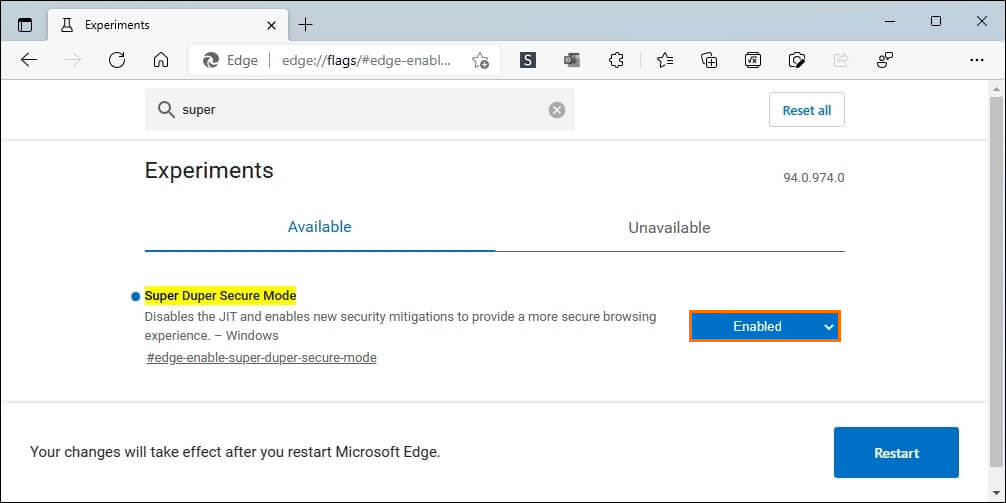
While you are here, make sure you check out all of our other Microsoft Edge articles. Over there years we’ve covered dozens and dozens of different Edge topics that you’re bound to find super useful. Microsoft Edge guides.
