Revenge of the Savage Planet is a fast-paced game that requires you to be a master of your controller to progress through the game. However, even if you are a God at the game with unmatched skills, your controller might be letting you down. So follow along as this guide shows you how to fix Controller Lag, Latency and Stuttering in Reven of the Savage Planet on PC.

Takeaways:
- How do you fix controller lag problems in Revenge of the Savage Planet on PC?
- What's the best way to fix controller lag and stuttering in Revenge of the Savage Planet
Table of Contents
What Causes Controller Lag in Revenge of the Savage Planet?
There are quite a few different things that might cause controller problems, including software and hardware problems. You might be dealing with outdated firmware, a low battery, wireless interference, or background software that disrupts controller performance. Identifying the cause is the first step to fixing it, though this might require a bit of troubleshooting.
How to Update Xbox Wireless Controller Firmware
For Xbox controller users, outdated firmware is a common source of lag. Here’s how to update it:
- Download the Xbox Accessories app from the Microsoft Store.
- Connect your controller via USB for a stable connection.
- Open the app. If an update is available, the app will prompt you.
- Follow the on-screen instructions to install the update.

After the update is complete, remove the controller from your device list in Windows Settings. Restart your PC, reconnect the controller, and test it in-game.
How to Update PS5 DualSense Controller Firmware
If you’re using a DualSense controller, keeping it up to date is equally important:
- Visit Sony’s website and download the DualSense Firmware Updater.
- Install and run the updater.
- Plug in your controller using a USB cable.
- Follow the instructions to complete the update.
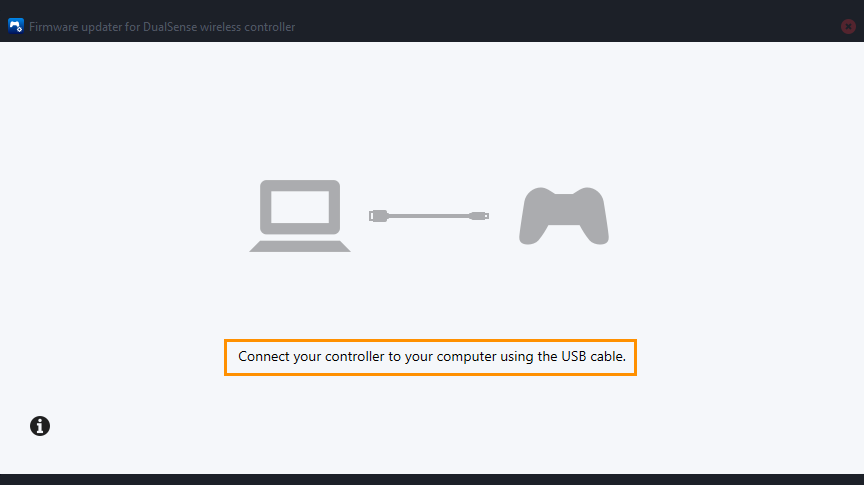
Once the update finishes, unplug and reconnect the controller before launching the game again.
How to Identify if the Controller is the Problem
To confirm whether your controller is the source of the lag, try a few basic checks:
- Charge the controller fully and test its responsiveness.
- Switch to a wired connection if you’ve been using Bluetooth.
- Try a different controller if one is available.
- If the lag remains after these steps, the issue may lie elsewhere, likely with system settings or interfering software.
Performance and System Tweaks
If your controller checks out but the game still feels laggy, your system setup could be contributing to the problem. Consider the following adjustments:
- Lower the in-game graphics settings temporarily to test for any improvement in input response.
- Disable Steam Input by right-clicking the game in your Steam library, selecting Properties, navigating to the Controller tab, and setting it to Disable Steam Input.
- Enable Game Mode in Windows by going to Settings, selecting Gaming, and turning on Game Mode to help prioritise resources.
- Close any background applications that could be using up CPU or GPU resources. This includes overlays, recording software, and performance monitors.
