If you're experiencing significant FPS drops while playing Starfield or any other game, regardless of your graphics settings and hardware, you may be having controller issues. Yes! Controller issues! So this article will guide you through a quick and simple solution to tackle FPS drops and controller lag in Starfield.

Table of Contents
Related: How to Fix Baldur's Gate 3 Error Failed To Load The Main Menu From The Current Game Mod.
When gaming on a PC, you typically anticipate a more optimized experience compared to consoles. You expect improved visuals, smoother gameplay, and higher frame rates. While this is generally true, optimizing your system hardware for desired results often involves extra effort. In contrast, consoles offer a plug-and-play convenience that's hard to beat.
Sometimes though, even on a high-end PC there can be random issues that cause lag and FPS drops that aren’t hardware or game optimisation issues. Oddly enough they are controller issues, in particular Bluetooth controller issues. These annoying issues can cause massive lag spikes in games, exactly what is happening in Starfield for some users. The good news is that there is a quick and easy solution to this problem.
Note: In some cases, FPS lag can also be caused by low battery levels in your Xbox or PlayStation controller. Swapping in fresh batteries usually resolves this problem. However, if you've already replaced the batteries and the issue persists, updating your controller firmware is necessary.
How do you fix Controller Lag causing FPS drops and Lag in Starfield? Reasons for lag and FPS drops in Starfield.
In order to solve this issue you are going to need to update your controller's firmware. Alternatively, you can just connect it via the cord. However, that isn’t ideal so let’s go through the controller firmware update process for both Xbox controllers and PS5 controllers.
Updating your PS5 Wireless Controller Firmware on Windows 10 or 11 to Fix Lag in Starfield.
- To update your PS5 controller firmware you’ll need to install the app on your Windows PC. You can download the app here.
- Once you have installed the Firmware updater for DualSense wireless controllers open it and connect your controller using the USB cable.
- Now just follow the steps shown, and confirm the request to download additional software (the firmware update). Make sure you do not disconnect your controller or turn off your PC during this process.
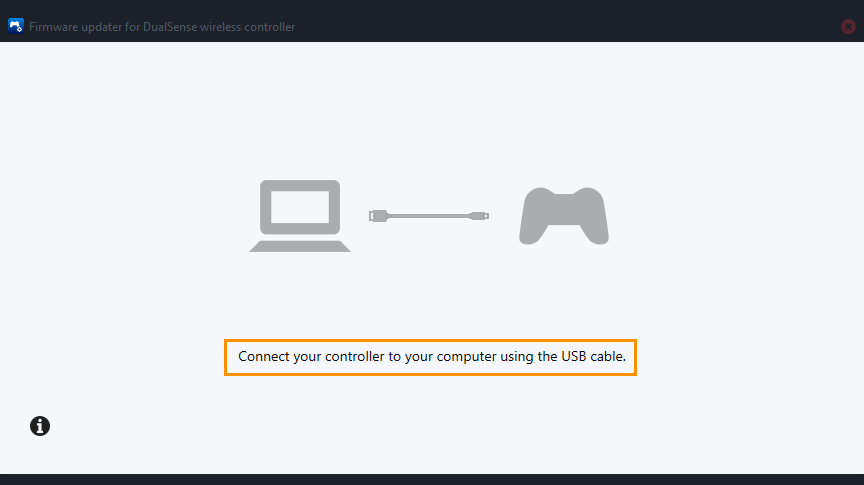
That’s everything, you can now use your PS5 controller with the latest firmware updates. After you have finished this process it’s also a good idea to unpair your controller and re-pair it with your computer. This will make sure you have a clean working connection based on the new Firmware.
How often should you update your PlayStation 5 wireless controller firmware?
Generally speaking, controller firmware updates don’t come around very often getting more than one per year is highly unlikely, though it is certainly worth keeping an eye on. I generally check every couple of months or if I notice that something feels off with my controller.
Updating your Xbox Wireless Controller Firmware on Windows 10 or 11 to Fix Lag in Starfield.
In order to update the firmware on your Xbox controller to fix lag in Starfield you’ll need to do the following.
- Start by installing the Xbox Accessories app from the Microsoft Store. (This app is only available for Windows.)
- Once installed, open the app and connect your controller using a USB cable.
- You'll notice a prompt indicating an available update (if you don't see this, your controller is up to date). Click on the prompt to initiate the update process. The update might take around 5 minutes or more—it's not the fastest update you'll encounter.
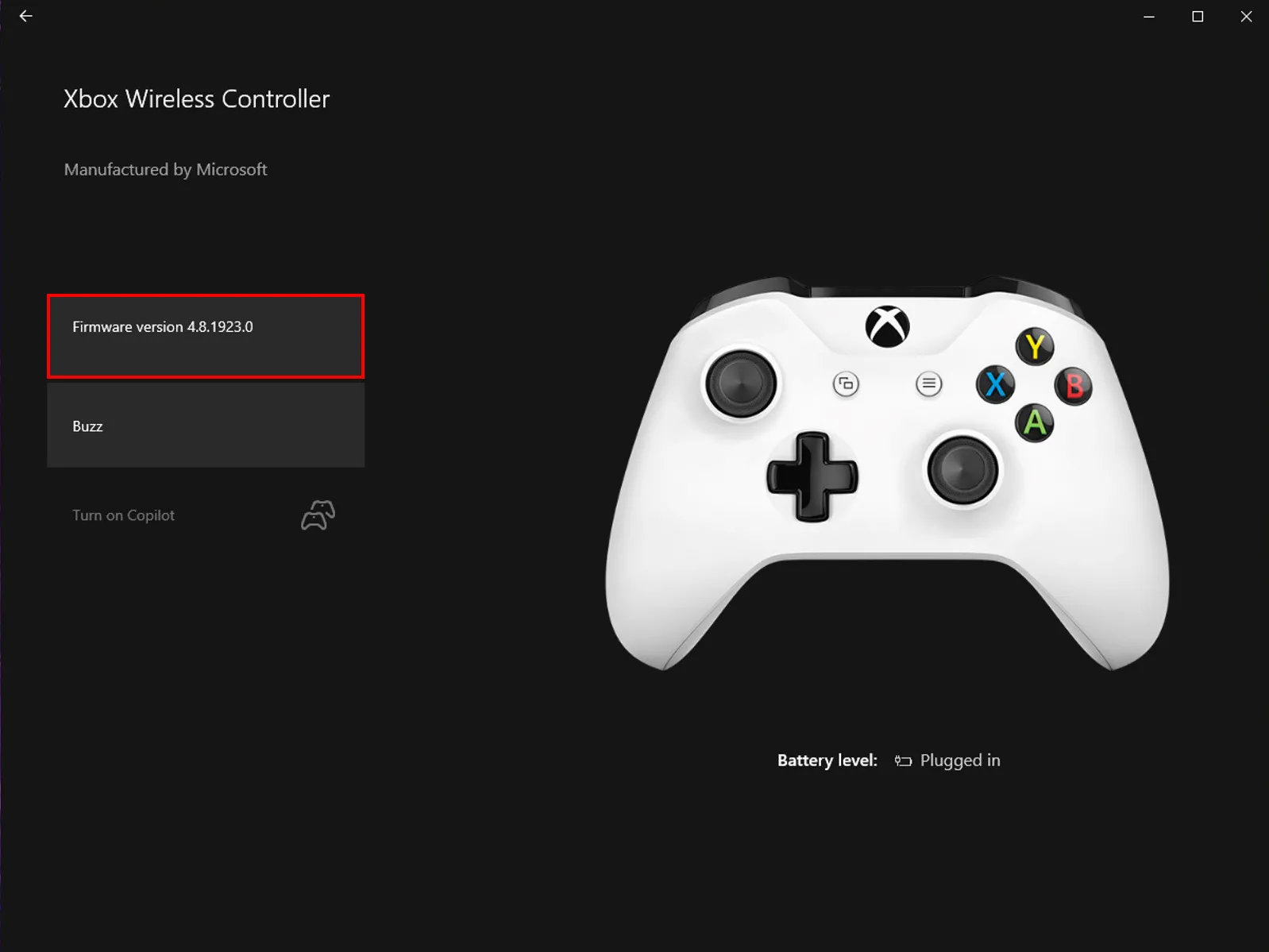
- After the update completes, close the app. Then, navigate to Settings > Devices, and remove your Xbox Controller from the list of devices. Restart your computer, reconnect your controller, and you should experience smoother gameplay without major FPS lag in your games.
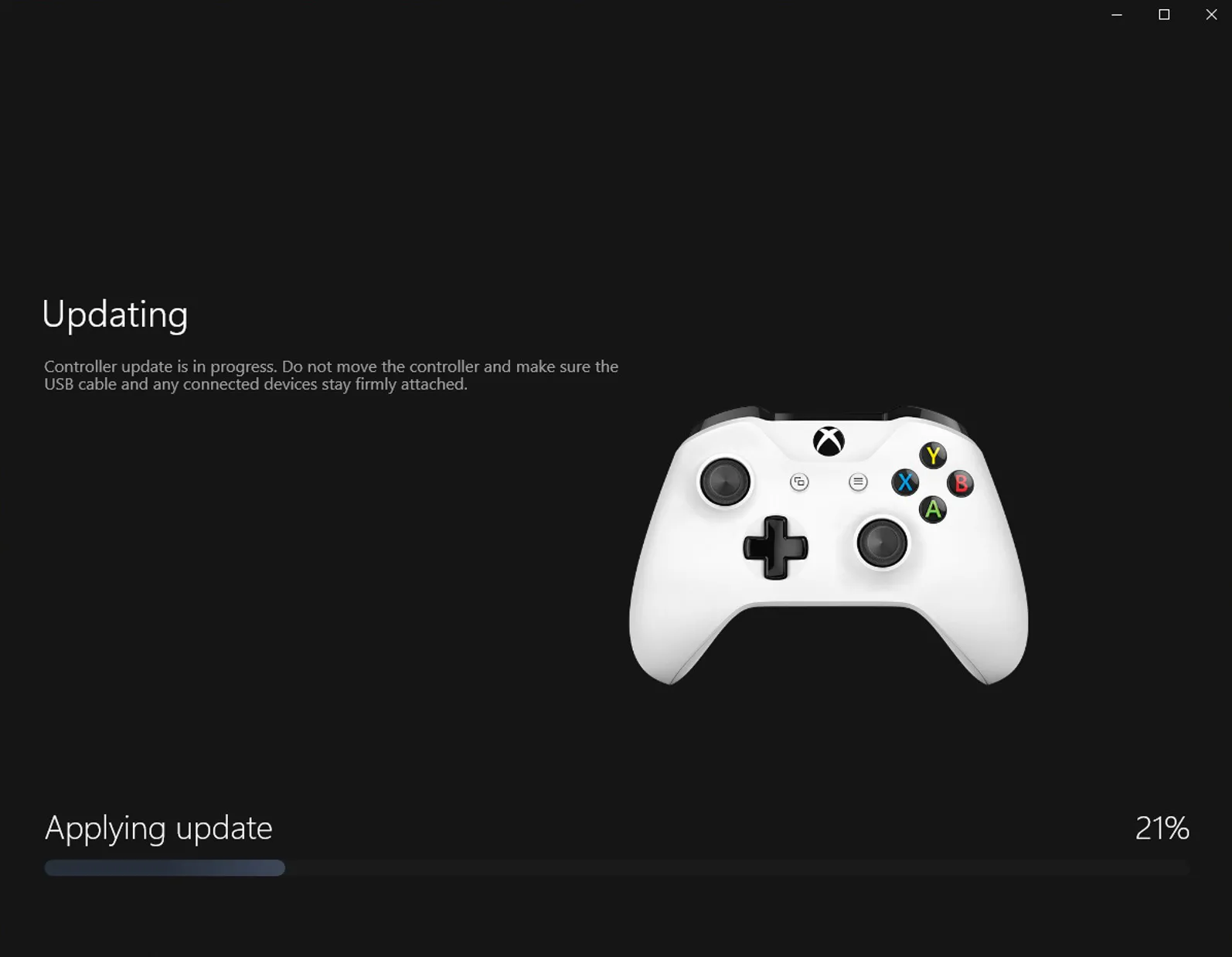
After you have finished this process it’s also a good idea to unpair your controller and re-pair it with your computer. This will make sure you have a clean working connection based on the new Firmware.
