Tainted Grail: The Fall of Avalon is another game that came out of nowhere and is proving to be super popular! It's essentially Skyrim in a world that looks and feels like Elden Ring, minus the difficulty that comes with Souls-like games. It's also really well optimised and runs great even when cranked to maximum settings. The only problem is that you may have some stuttering and FPS issues if you are playing with a controller, which isn't a game issue but a controller issue, so follow along as we show you how to fix the problem.

Takeaways:
- Is my controller causing FPS drops and stuttering in Tainted Grail: The Fall of Avalon?
- Fixing lag and stuttering in Tainted Grail: The Fall of Avalon. (Controller induced lag)
Table of Contents
What Causes Controller Lag in Tainted Grail: The Fall of Avalon?
Controller lag in Tainted Grail: The Fall of Avalon can be caused by both hardware and software issues. Problems like outdated controller firmware, low battery levels, wireless interference, or background apps hogging system resources are all common causes. But pinpointing the root cause is the first step to solving it, though it may take a bit of trial and error. So just work your way through all the steps below.
How do you know it's the Controller Causing Problems?
It's basically a process of elimination so run through the following checks.
-
Fully charge the controller and check for any delay in input.
-
Use a wired connection instead of Bluetooth to reduce latency.
-
Swap in another controller, if you have one, to see if the issue persists.
If the lag continues even after testing another controller, the problem might lie in your system configuration or running software.
How to Update Xbox Wireless Controller Firmware
If you're using an Xbox controller, lag often points to outdated firmware. To update it:
-
Install the Xbox Accessories app from the Microsoft Store.
-
Connect your controller via USB to ensure a stable connection.
-
Launch the app, it’ll let you know if an update is needed.
-
Follow the prompts to install the latest firmware.
Once you’re done, remove the controller from your Windows device list, restart your PC, then reconnect and test the controller in-game.
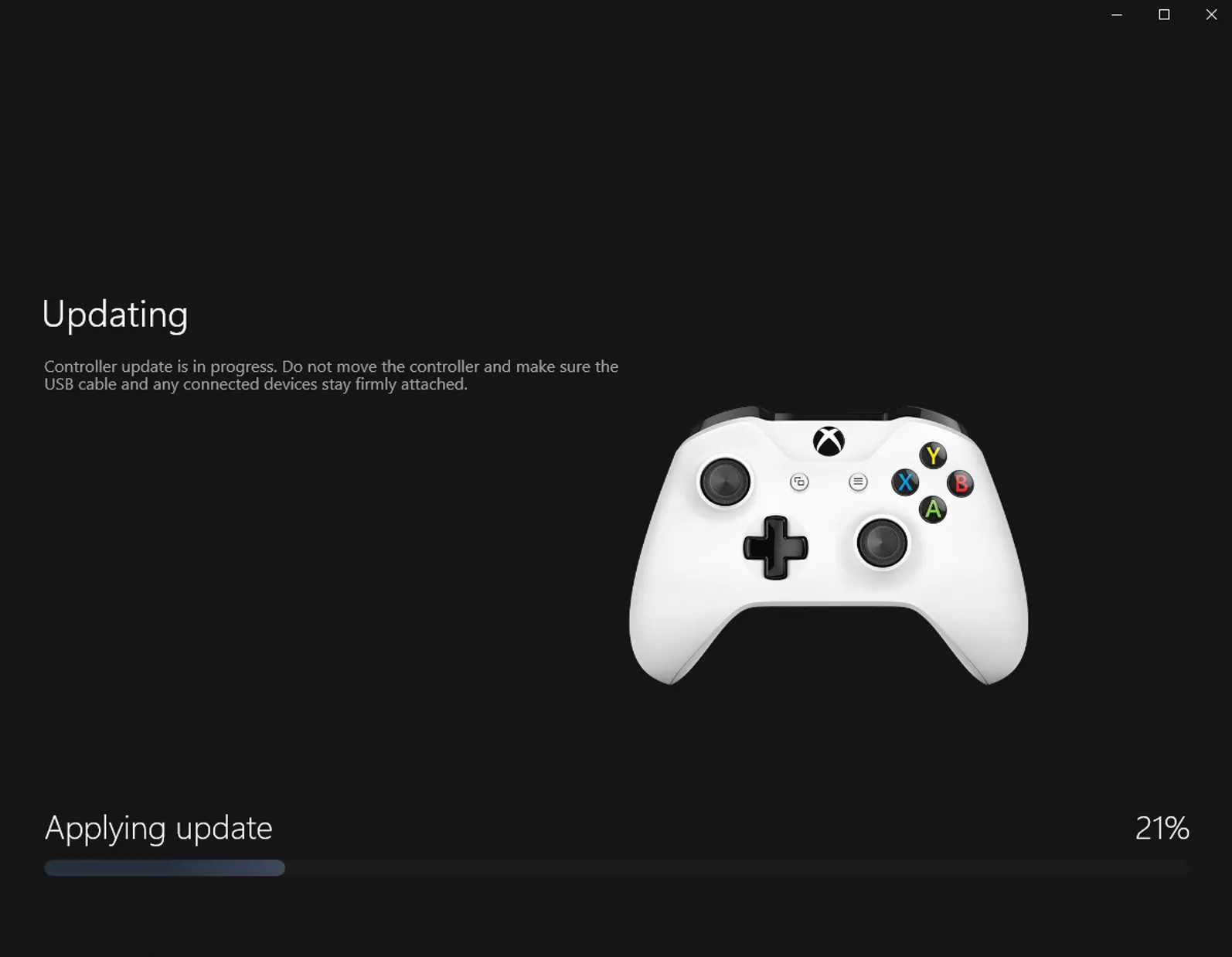
How to Update PS5 DualSense Controller Firmware
For DualSense users, keeping the firmware up to date can resolve many input issues:
-
Head to Sony’s official website and download the DualSense Firmware Updater.
-
Install and open the tool.
-
Plug your controller in using a USB cable.
-
Follow the on-screen steps to finish the update process.
After updating, disconnect and reconnect the controller before launching the game to ensure a fresh start.
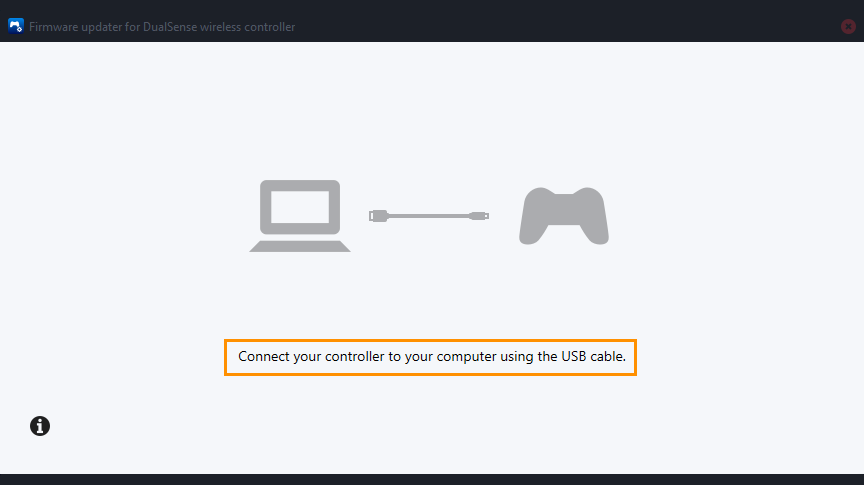
System and Performance Optimisation Tips
When the controller seems fine but the game still stutters or lags, tweaking your system setup might help. Here are a few things to try:
-
Lower the game’s graphics settings to see if input responsiveness improves.
-
Disable Steam Input: Right-click the game in your Steam Library, choose Properties, go to the Controller tab, and set it to Disable Steam Input.
-
Turn on Game Mode in Windows (Settings > Gaming > Game Mode) to allocate more system resources to the game. It's usually on by default, but check anyway.
-
Close any unnecessary background apps, overlays, streaming software, and performance tools can all eat into CPU/GPU resources.
