If you are having problems with Davinci Resolve launching or failing to render this article will show you several different things you can do to solve the problem. Especially if you are getting DaVinci Resolve could not initialize OpenGL - GPU Initialization Failed error messages.
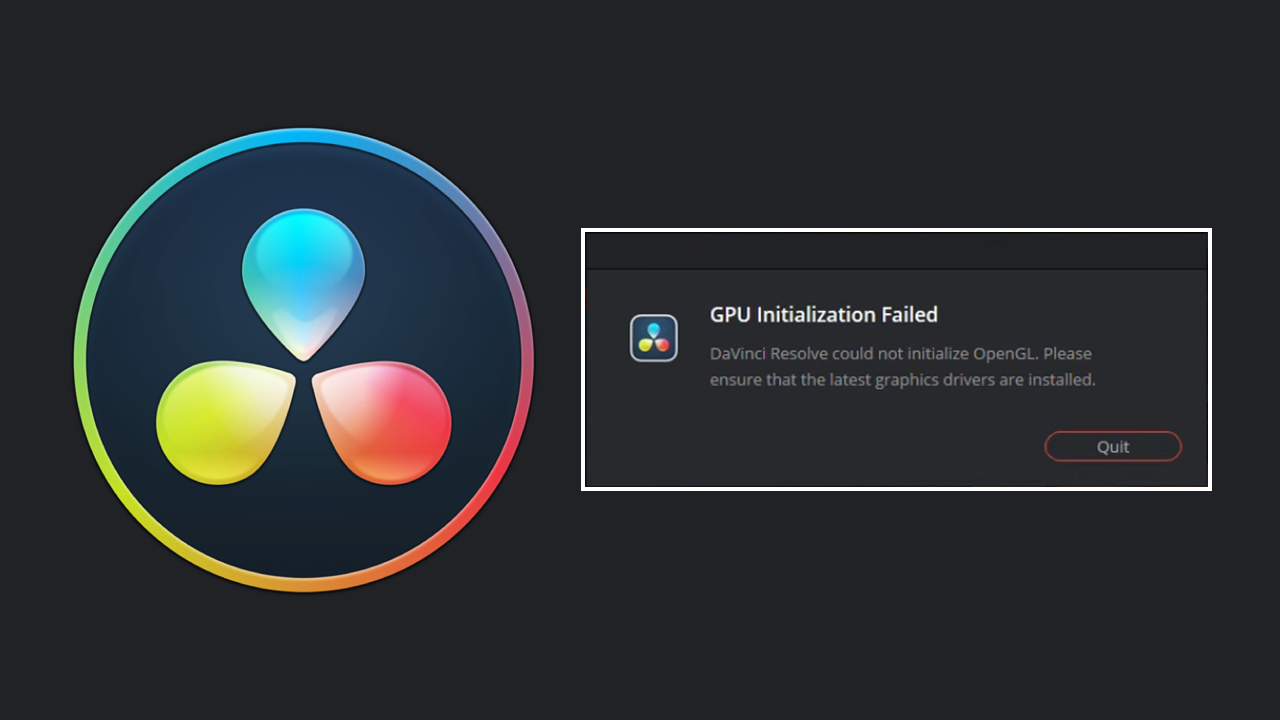
Takeaways:
- Learn the steps you need to take in order to fix DaVinci Resolve could not initialize OpenGL and other similar errors.
- Fixing failed to initialize error messages in Davinci Resolve on Windows 10 and 11.
Table of Contents
How to Fix DaVinci Resolve could not initialize OpenGL
In order to fix GPU Initialization Failed not initialize OpenGL error in Davinci Resolve you will need to follow the steps shown below.
-
Open Windows Settings by pressing Windows Key + I.
-
Next, go to Display > Graphics.
-
On this page click the Add Desktop App button and select the Resolve.exe file inside the Davinci Resolve installation folder.
-
Once you have done this use the drop-down arrow next to Davinci Resolve to expand more options.
-
Here change the GPU preference option from Let Windows Decide to High Performance.
After you have made this change you can go back into Davinci Resolve and use it as you normally would.
If you are using an Intel GPU Try this.
If you have an Intel GPU and are getting this error message or a similar one and the steps in this guide didn’t work for you. Check out the following guide. It’s specifically for Davinci Resolve users with Intel hardware.
How to Fix Davinci Resolve Intel Hardware Acceleration Error.
Use Display Driver Uninstaller to Clean Install your GPU Drivers.
If it has been a while since you updated your drivers or clean installed them. Or if you have upgraded your graphics card. Make sure you clean install everything using DDU.
-
Download the latest GPU driver you want to use.
-
Disable your Internet connection.
-
Open DDU and select the option to remove GeForce Experience (GFE) if prompted. You will get a similar message if you are using AMD Graphics.
-
When the process finishes, let your computer restart.
-
Next, install the driver version you downloaded earlier and enable your internet connection.
- One more Restart should do the trick!
If you are still having problems with Davinci Resolve could not initialize OpenGL.
-
Make sure that you have tried using the latest drivers available for your GPU.
-
If you recently updated to newer drivers and the issue started, go back to the old ones for a while.
-
Uninstall your GPU drivers using Display Driver Uninstaller (DDU)
-
Check that your GPU is supported. There are some GPUs (Intel) that aren’t supported by Davinci Resolve.
-
If an update is available Update Davinci Resolve as well.
You can find more guides over on YouTube as well if you would prefer to watch the process rather than read about it.
Davinci Resolve Problems addressed
Davinci Resolve is one of the best and most affordable video editing programs on the market and works really well most of the time, however, there are some hardware configurations that always seem to have issues. While most of these are driver-related some Windows reconfiguration may also help solve some deavinci resolve issues.
