If you are trying to join a game in Diablo 4 but keep getting the QUEUED FOR GAME – START GAME PENDING error message which never loads into a game or goes away. This article will show you some things you can do on your computer to make sure that this issue isn't a local one. But first, you'll want to make sure things over at Blizzard are up and running.
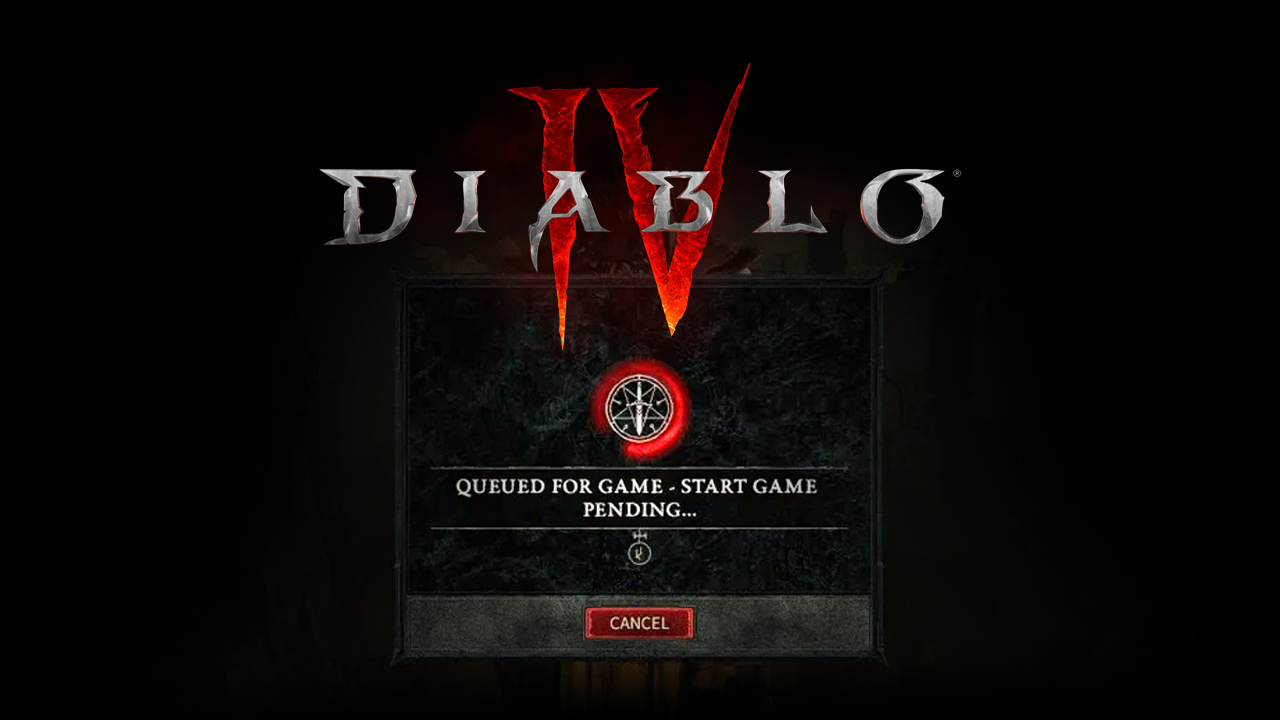
Takeaways:
- What is causing Diablo 4 multiplayer error QUEUED FOR GAME – START GAME PENDING
- Fixing Diablo 4 multiplayer game queue and pending issues which prevents you from joining games of D4.
Table of Contents
How to Fix Diablo 4 Queued for Game – Start game pending
As we mentioned above, the first and most important thing you can do is check to make sure that the Diablo 4 servers are up and running. While it shouldn't be an overload issue with too many players playing this long after release. This error code does traditionally appear when there’s a long queue of users starting the game simultaneously. Head to the official BlizzardCS Twitter account @BlizzardCS or Down Detector.
Restart your Computer and Internet Router and/or Modem.
If the Diablo IV servers are up and running without any problems, you now know that the issue is on your end. Which means you need to check quite a few different things on your system. However, before you start doing anything else Restart your computer and your Internet Modem/router. Once you have done that, login again and check to see if everything is working. There's a good chance this
Switch to a Public DNS server
If restarting everything didn't fix the problem you can try to switching to a public DNS server. You can switch to Cloudflare 1.1.1.1. for Families, Google DNS, or any one of your choice. There are plenty of other options available but these ones are the most common, free, easy to set up and should almost always solve the problem.
Verify Diablo IV Game Files in Battlenet.
Game files are very common factors that can lead to various issues including the current one. They tend to get corrupted easily and then pave the way to various issues. So, we are going to fix it and see if the issue persists or not.
-
Launch Battle.net, go to the library and then navigate to the title.
-
Select the Settings option, and then click on the Scan and Repair option.
-
Lastly, select Begin Scan to start the repairing process.
This may or may not take time depending on the status of the corrupted game files, so once this is complete, relaunch the game and see if it is now working properly or not.
Reset Your Network Protocols
-
Click on the Windows key, search Command prompt, and then select the Run as administrator option.
-
Click Yes when prompted. A Command Prompt window will open.
-
Paste the following commands, and hit the Enter button:
ipconfig /flushdns
ipconfig /registerdns
ipconfig /release
ipconfig /renew
netsh winsock reset
Reboot the PC, and hopefully, there won’t be any queue stopping you from enjoying the game.
Clear the Battle.net Cache
- Open Task Manager and end all Battle.net processes and Blizzard-related processes.
- Press Windows + R, type "%ProgramData%", and hit Enter.
- Find the Blizzard Entertainment folder, select it, and press Delete.
- Delete the Battle.net folder as well.
- Restart the Battle.net application and check if updates proceed without getting stuck.
What is causing the Queued glitch in Diablo 4?
Game Queues are normal and something most multiplayer games have. However, when those queues get really long or don't actually load into games you've either got a network problem on your end, or the game has server issues. Sometimes there might not even be anyone to play with. But that probably isn't the case for Diablo IV and the QUEUED FOR GAME – START GAME PENDING error. If you do encounter this error a simple Internet connection restart will solve the problem.
