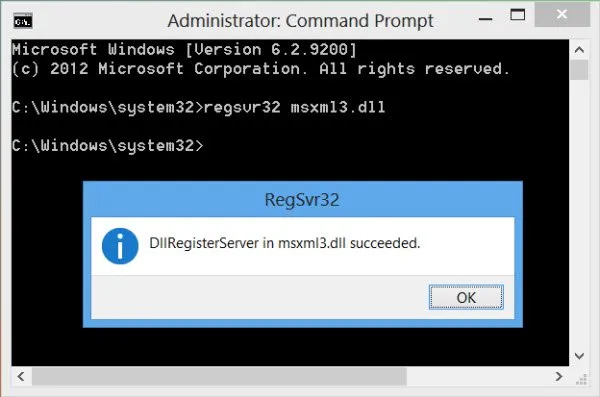If you are using Windows 11 and are having some issues with DllRegisterServer was not found error reportedly occurred while registering a DLL or OCX file in Command Prompt errors. This article will show you several different things you can do to help solve the problem. The error message is usually caused by minor corruption but one that can lead to a lot of problems across the PC.
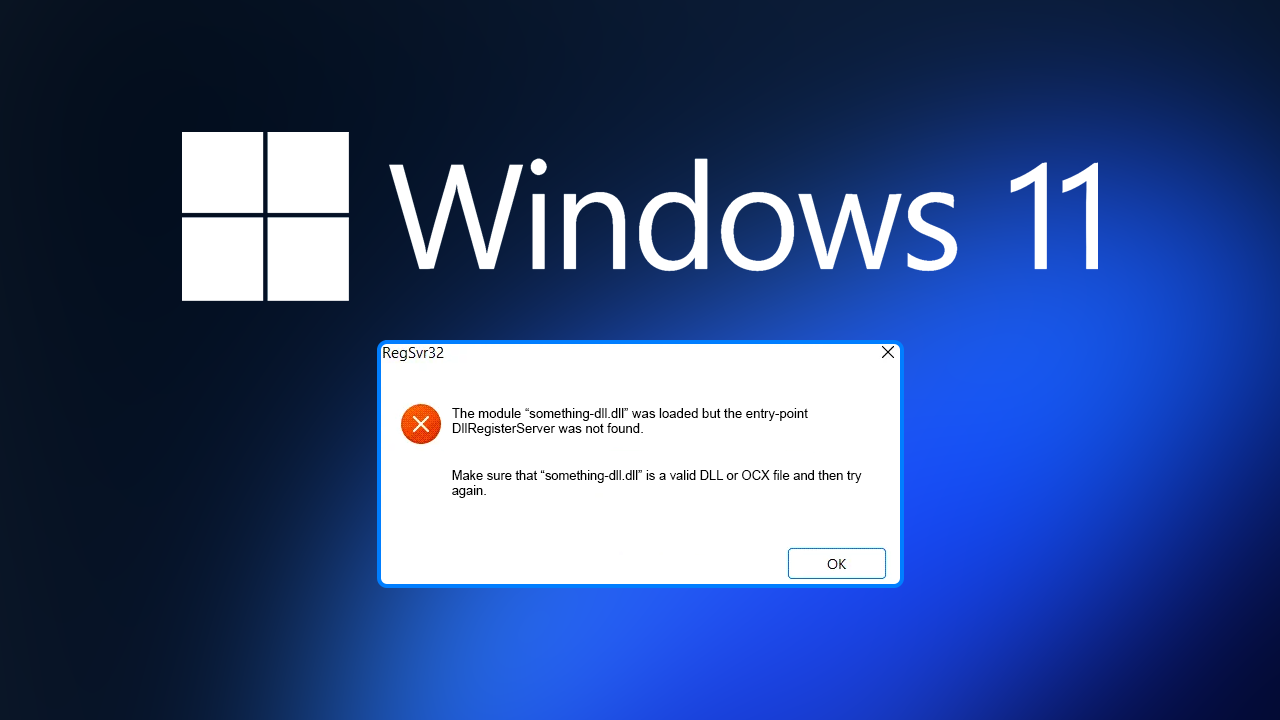
Table of Contents
Related: How to enable Live Captions on Windows 11.
.dll errors are some of the most common errors you will come across on Windows 10 and 11 and can be tricky to fix sometimes. Usually, they are caused by corrupt system files but there are plenty of things that can cause them as well. Even the most trivial of things can cause .dll problems, including Windows updates. In fact, Windows updates are the sole cause of Adobe software MSVCP110.dll, MSVCR110.dll, MSVCR100.dll was not found issues.
As with most .dll problems on Windows, there are a range of solutions available that you can use to prevent the error message from appearing. However not all options are going to work, so you may have to try several different fixes before you find one that works. Before you start jumping through hoops, try disabling any third-party antivirus programs you have running and see if the problem goes away. If it does you’ve found your issue.
How do you fix DllRegisterServer was not found error reportedly occurred while registering a DLL or OCX file in Command Prompt in Windows 11.
One of the quickest and easiest ways to solve a lot of corruption and missing .dll file errors on Windows 11 is to run the System File Checker command in Command Prompt. This SFC tool checks all system files and replaces any that are damaged or missing. It takes a little time to complete but has quite a good success rate.
- First type CMD into the Start menu then right-click Command Prompt and choose Run as administrator.
- When you have Command Prompt open type the following command into Command Prompt and press Enter.
sfc /scannow
- Now it’s pretty much just a waiting game. If any errors appear that can’t be solved by the SFC, restart your computer in Safe Mode and run the scan again. This should allow it to complete without any issues.
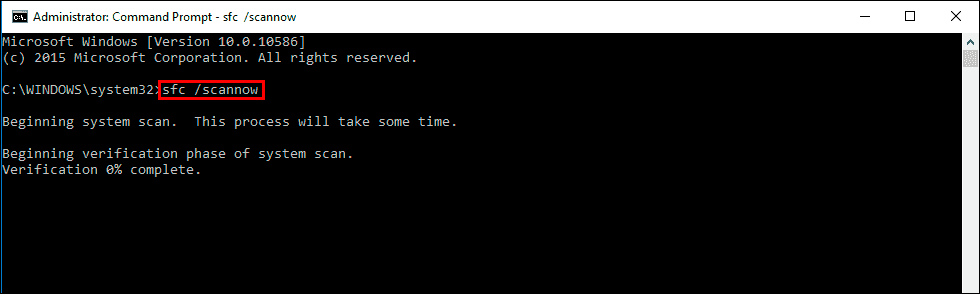
Try Registering the dll file.
To begin go open Command Prompt as Administrator then type the following command. Replacing "path & filename of dll file” with the exact details of the missing .dll file.
regsvr32 "path & filename of dll file”
Copy and paste the file from another Windows 11 PC.
If you have access to another Windows 11 device (that you trust) you can try copying and pasting the file from that PC to your PC. Just make sure you trust the source PC.
Download the files. (Highly advised against)
Lastly, and I highly recommend against it but you can try downloading the file from an online source like https://www.dll-files.com/ This isn’t the safest option going which is why I suggest against it but if you’re super desperate and don’t have time to reinstall Windows this might work for you. Again, this isn’t a recommended option but it may help you get out of a tight spot if you are willing to risk it.