If you are trying to download or play Game Pass games via the Xbox app on PC but keep getting error 0x406 - We can't sign you in right now whenever you try to do anything in the app. This article will show you several different troubleshooting steps you can take to resolve this issue. Thankfully it's one of the easier issues to solve at this point in time.
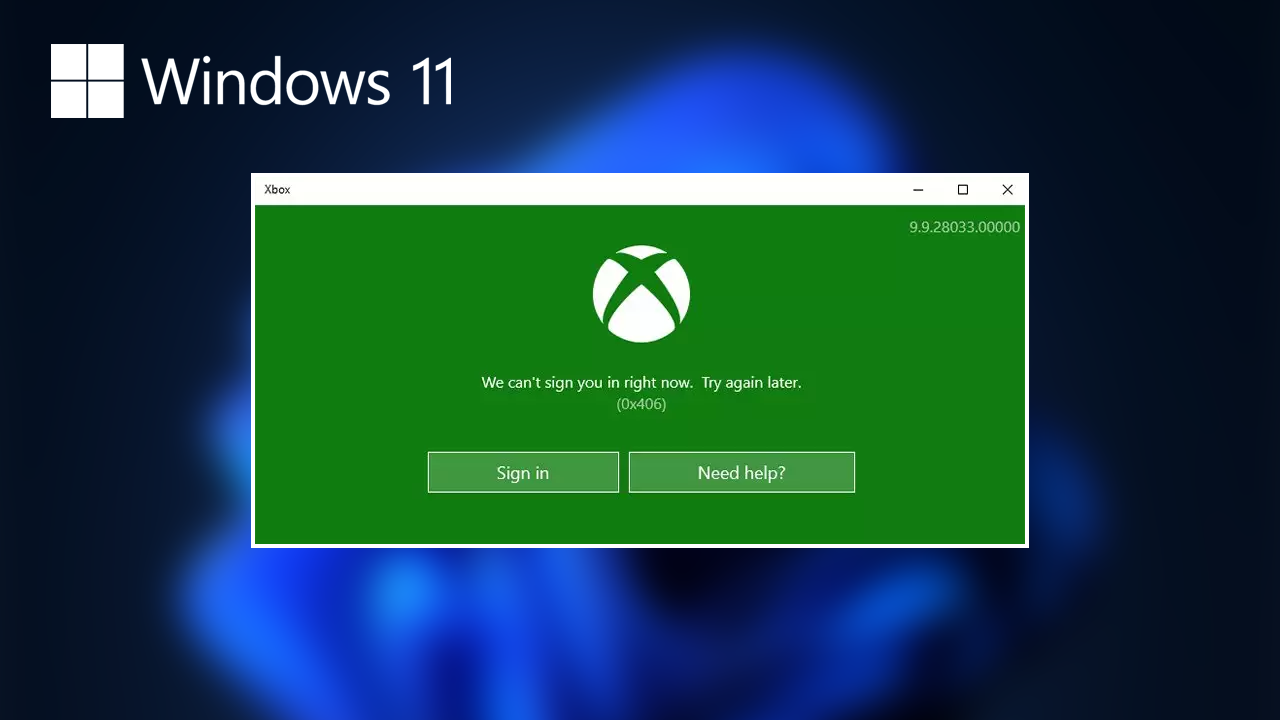
Takeaways:
- What keeps causing Xbox App error 0x406 whenever I try to download, install or play Game Pass games using the Xbox app?
- How to fix error 0x406 - We can't sign you in right now in the Xbox app when using Game Pass.
Table of Contents
Do you have Zone Alarm or another Third-Party Firewall Installed?
If you happen to have ZoneAlarm installed or another third-party firewall on your device it could be causing the issue so uninstall it and check to see if the problem goes away. If the problem doesn't go away you can reinstall the firewall again and continue with the steps shown below.
Repair or Reset the Xbox App, Gaming Services & the Microsoft Store.
In typical Microsoft fashion, there are multiple components that keep Game Pass running so you will need to Repair or Reset the Xbox app, the Gaming Services component and the Microsoft Store.
-
Open Settings on your computer go to Apps, then find the Xbox app.
-
Next, click Advanced Options, then scroll down the list and click Repair or Reset. I prefer to Reset everything, it seems to work better.
-
Once that is complete, find Gaming Services and repeat the process. Then do the same with the Microsoft Store.
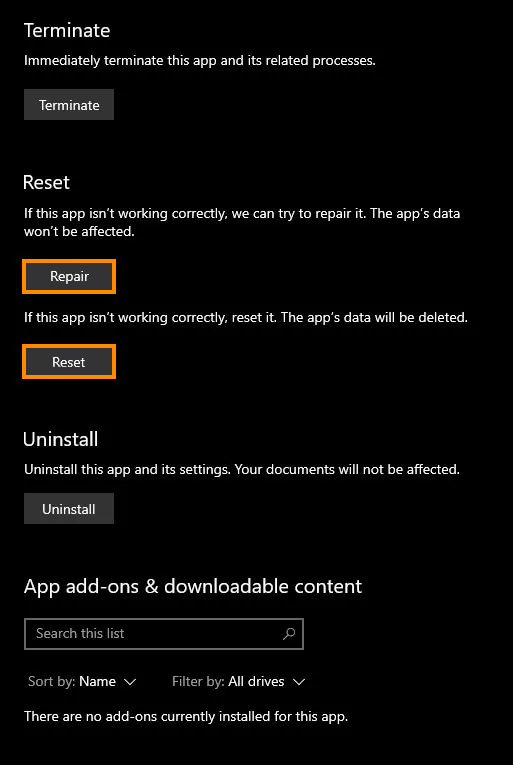
Clearing Delivery Optimization Files.
Clearing all the old Windows update files also seems to solve this problem for a lot of people.
- To do this go to Settings > System > Storage > Temporary Files > Delivery Optimization Files.
- Once you are in this location make sure Delivery Optimization Files is ticked then click Remove files to clear everything.
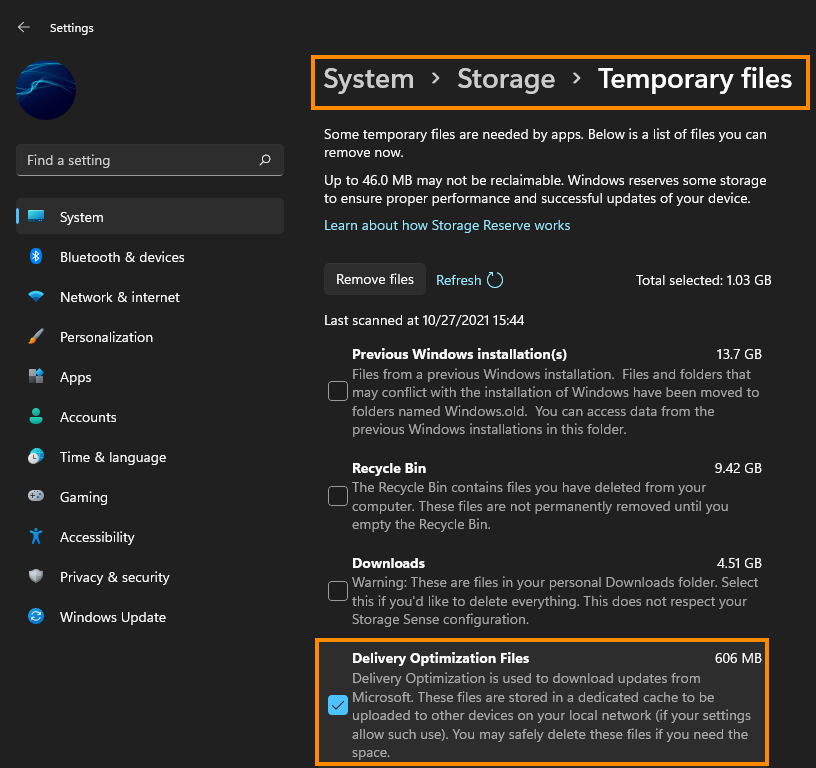
Uninstall and Reinstall the Gaming Services app/process.
If the first fix didn’t work for you, you can try the following fix. This will uninstall and reinstall the Gaming Services component of Game Pass and the Xbox app from your device.
-
To begin, open PowerShell as Administrator (search it from the start menu).
-
When the window appears copy and paste the following command:
get-appxpackage Microsoft.GamingServices | remove-AppxPackage -allusers
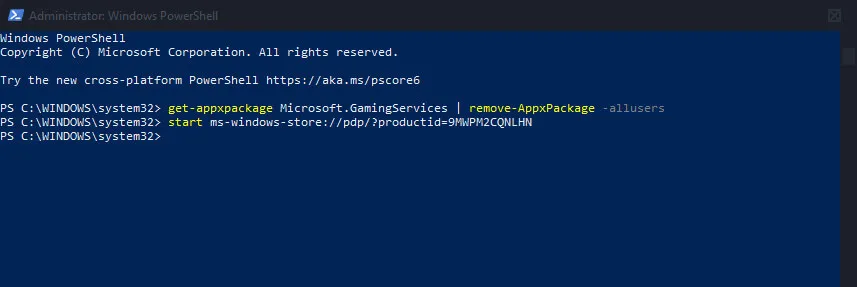
-
Followed by this command next:
start ms-windows-store://pdp/?productid=9MWPM2CQNLHN
If the command runs without any errors you can try to download some games. If you get an error message you’ll need to do the following.
-
Open the Registry Editor by searching Regedit from the Start menu. When it opens, go to the following location:
HKEY_LOCAL_MACHINE\SYSTEM\CurrentControlSet\Services\
-
And delete the following two folders (keys): GamingServices and GamingServicesNet. Once you have deleted them, Restart your computer.
-
When your computer restarts, download and install the Gaming Services utility from the Microsoft Store here. Once it is installed Restart your computer again and everything should be working. If it still doesn’t work run through everything again now that you’ve dealt with the registry issue.
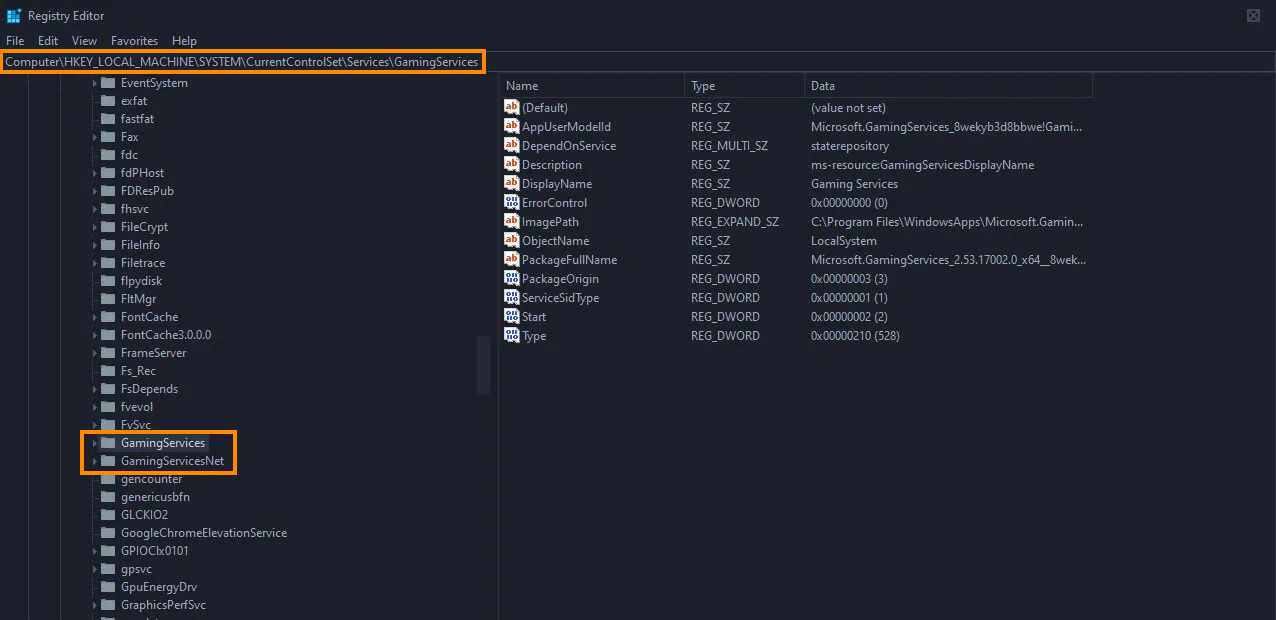
What keeps causing Xbox App error 0x406.
If the problem isn't being caused by a bad Internet connection it's usually connected to a Windows update or App update issues. Which is usually some kind of corruption. As a result,t clearing old update cache files and clean installing the 3 main apps used by Game Pass should solve the problem.
