Table of Contents
If you are currently getting error 0x80070015 on your Windows 10 computer whenever you are using Windows Update, Windows Defender or the Microsoft Store. This article will guide you through the processes for fixing it using several different, easy to follow troubleshooting steps.
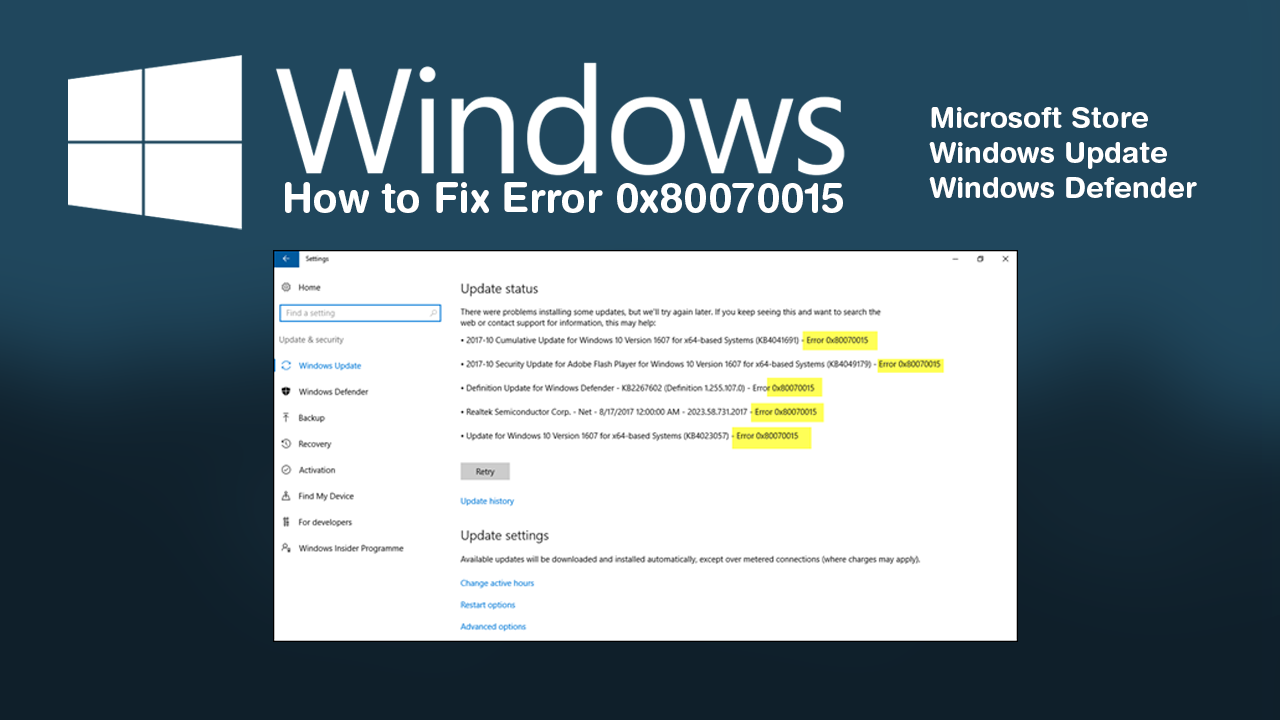
How to Download Steam Cloud Saves. (Get Game Saves From Steam Cloud)
Windows 10 has a ton of different error messages you may come across at random times when using the operating system. What a lot of people don’t know however, is that some of these error codes may come up for more than one program or application. For example error x80070015, which can appear during a Windows Update, when opening/using Windows Defender or when accessing the Microsoft Store.
Thankfully, unlike a lot of other errors on Windows 10, error x80070015 is relatively easy to fix so long as you know where to look. So follow along as we guide you through several different troubleshooting steps. Just make sure you skip ahead to the headings related to your particular problem: Windows Update, Defender, Store.
Windows Update: Run Windows Update Troubleshooter to Fix Error 0x80070015.
The first and quickest check you need to run is the Windows Troubleshooter Tool. This tool has been specifically designed to fix Windows update errors like 0x80070015. To run the Windows 10 Troubleshooter, open Settings, then go to Update & Security and click on Troubleshoot in the left-hand pane. Next click Windows Update, then click Run the Troubleshooter. The tool will go through a list of processes and will return a result. If you get a good result you can wrap this guide up here. If you get a bad one. Continue reading further.
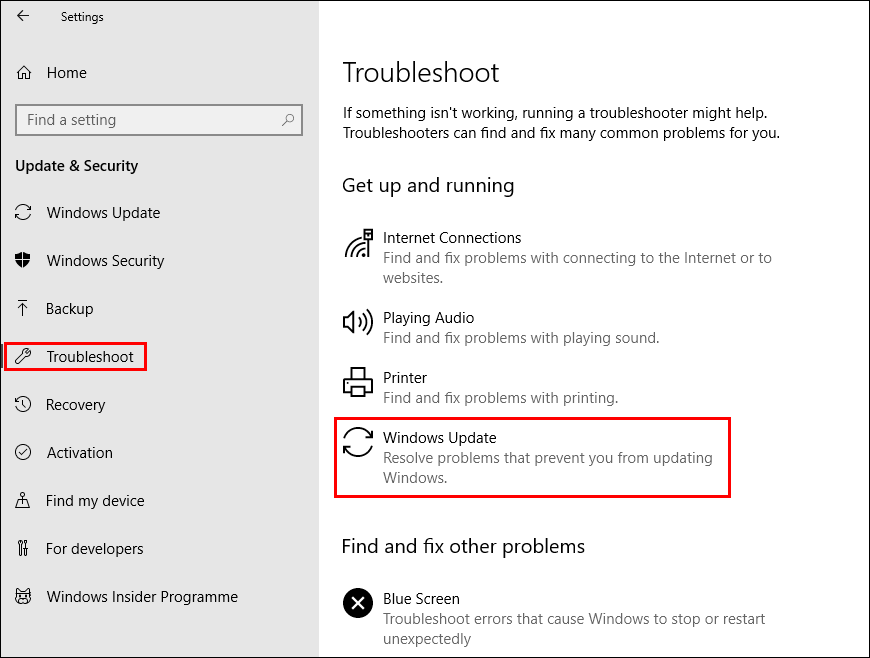
Windows Update: Delete the Software Distribution Folder to Fix Error 0x80070015 on Windows 10.
If you haven’t recently updated Windows 10 (last 10 days) you can delete the Windows 10 Software Distribution Folder. This folder contains all of the latest Windows 10 update files and sometimes causes problems with future updates. Once the folder has been cleared, simply Restart your computer and check to see if the error message is gone.
How to Delete or Rename the Windows 10 Software Distribution Folder.
Windows Update: Reset Catroot2 Folder on Windows 10 to Fix Error 0x80070015.
Another somewhat complicated fix for Windows Update errors is to reset the Catroot2folder. This folder is similar to the Software Distribution Folder as it contains update components and can be found at: C:\Windows\System32\Catroot2.
Important: Do not delete or rename the Catroot folder. The Catroot2 folder is automatically recreated by Windows if it is deleted or renamed, but the Catroot folder is not.
To reset this folder follow the below steps.
- Press Windows Key + X and open Command Prompt (as administrator).
- In the Command Prompt window run the following commands:
net stop cryptsvc
md %systemroot%\system32\catroot2.old
xcopy %systemroot%\system32\catroot2 %systemroot%\system32\catroot2.old /s
- After running the above commands, delete everything in the Catroot2 folder.
- Then, run the following command:
net start cryptsvc
- Finally, Restart your computer and update Windows. Hopefully, error 0x80070015 should be a thing of the past.
Microsoft Store: Stop Processes Linked to PowerISO. (If You Have it)
Open the Windows Task Manager. Select More Details.
Look for each process for the PowerISO software.
Right-click on it and select End Process Tree.
Microsoft Store: Re-register Microsoft Store Apps.
If error x80070015 keeps appearing whenever you are using the Microsoft Store you can re-register store apps by running the following command from PowerShell (Administrator).
powershell -ExecutionPolicy Unrestricted Add-AppxPackage -DisableDevelopmentMode -Register $Env:SystemRoot\WinStore\AppxManifest.xml
Once you’ve run the command, Restart your computer and check to see if the problem has been fixed.
Microsoft Store: Reset the Microsoft Store.
If you are seeing error 0x80070015 when trying to install or uninstall apps, you can clear the Windows Store Cache to get a fresh start. To do this search: wsreset.exe from the start menu and run the .exe file (double-click on it). Once the Microsoft Store cache has been cleared, you should be error-free.
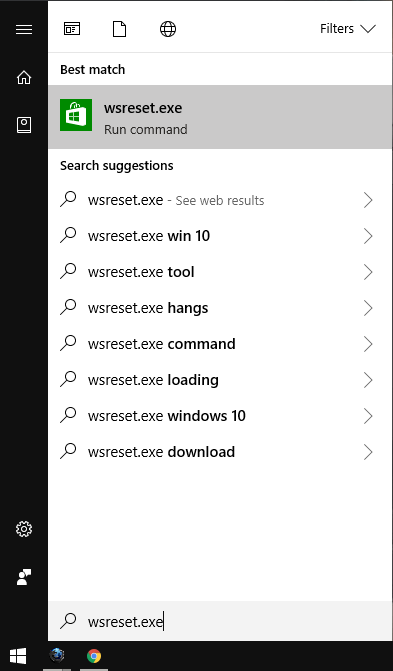
Windows Defender: Remove Third-Party Protection Programs.
If you are getting error 0x80070015 whenever you use Windows Defender, you should try uninstalling any of your other antivirus programs. AVG, Avast, Norton, McAfee etc. Although they shouldn’t be competing with Windows Defender, they do occasionally still cause problems.
