If you are using Microsoft 365 or Microsoft Office on Windows 11 and are getting error 0xc000012f WINWORD.EXE - Bad image error when trying to launch the program. This article will show you several different things you can do to solve error 0xc000012f on Windows 11.
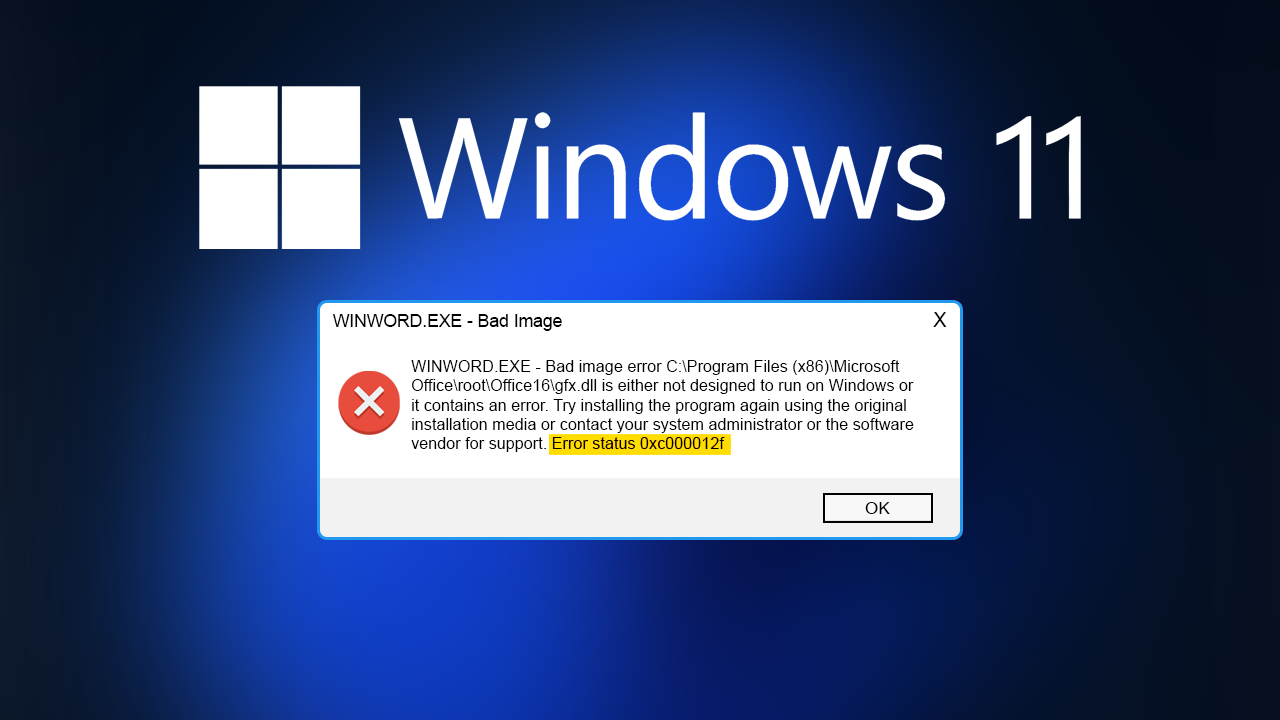
Table of Contents
Related: How to fix Microsoft Store error 0x80073D0D on Windows 11.
Microsoft Office and Microsoft 365 are probably two of the most widely used pieces of software on Windows 11. They are feature-rich software suites that form the back of any “work from home” scenario or study situation. Unfortunately, if you are using them on Windows 11, you may come across the following error message when trying to launch either of them.
WINWORD.EXE - Bad image error C:\Program Files (x86)\Microsoft Office\root\Office16\gfx.dll is either not designed to run on Windows or it contains an error. Try installing the program again using the original installation media or contact your system administrator or the software vendor for support. Error status 0xc000012f
The error can be found across the entire software collection including Excel and Outlook so it doesn’t just affect Word as the error message seems to imply. Thankfully there are several different things you can try that should help solve this problem. If you are also getting a similar error message regarding .dll files from your Adobe software like Premiere Pro, check out our guide here.
Quick steps before starting the solutions shown below. Make sure you have restarted your computer. Make sure you check for any Windows updates and make sure you have done a full system virus and malware scan. Once you have completed all of those steps you can start the main troubleshooting steps.
How do you fix WINWORD.EXE - Bad image error on Windows 11. Microsoft Office\root\Office16\gfx.dll is either not designed to run on Windows or it contains an error.
Just like the issue with Adobe software recently, error 0xc000012f can usually be solved by replacing the missing .dll files that Windows and Microsoft Office/365 uses to run the programs. To do this you’ll need to download and install the latest Microsoft Visual C++ Redistributable Package. Start with the latest version and work your way down the list until one of them solves the issue. You might have to go right back to 2012 so don’t let the dates get in the way of your decision.
Repair or Reset Microsoft Office/365 to fix WINWORD.EXE - Bad image error on Windows 11.
Another potential fix that can help solve this issue is to Repair or Reset the Microsoft Office and Microsoft 365 software.
- First, open Settings by pressing Windows Key +I.
- Next, select Apps > Installed apps in the left-hand pane, then scroll down and find Office or 365.
- Now click the three dots, then select Advanced options.
- All you have to do now is scroll down the list and select the Repair or Reset option and wait for the process to complete. I would start with the Repair option first, then check to see if the problem has been solved. If it hasn’t, try the Rest option.
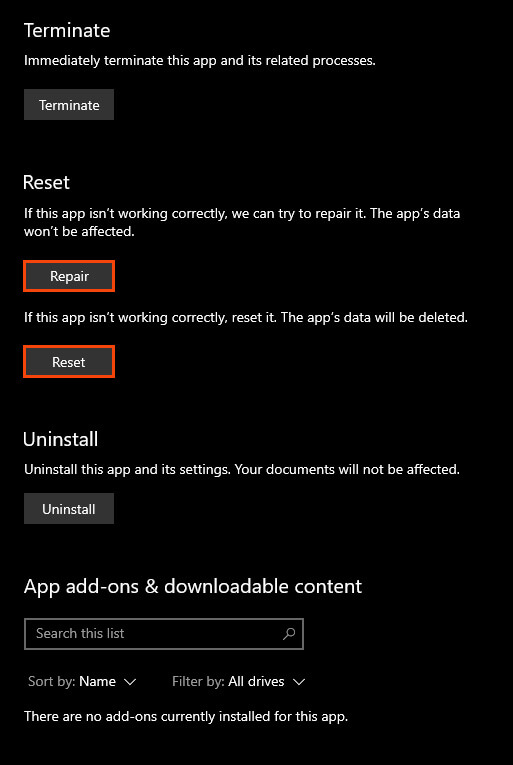
Uninstall and reinstall Office suite fix WINWORD.EXE - Bad image error on Windows 11.
If everything so far has failed to help you solve this problem, it’s time to uninstall and reinstall Microsoft Office and/or Microsoft 365 from your Windows 11 device. Just make sure that you do a system restart after the uninstallation. This will give you a clean base to work from.
