Table of Contents
Microsoft Edge is generally one of the most stable Internet browsers available, seldom suffering any crippling problems. As good as it is though, it can occasionally suffer one aggravating floor, black boxes, flickers and other small graphical glitches. If you are suffering from any sort of graphics glitch when using Edge, this guide will cover some quick troubleshooting steps.
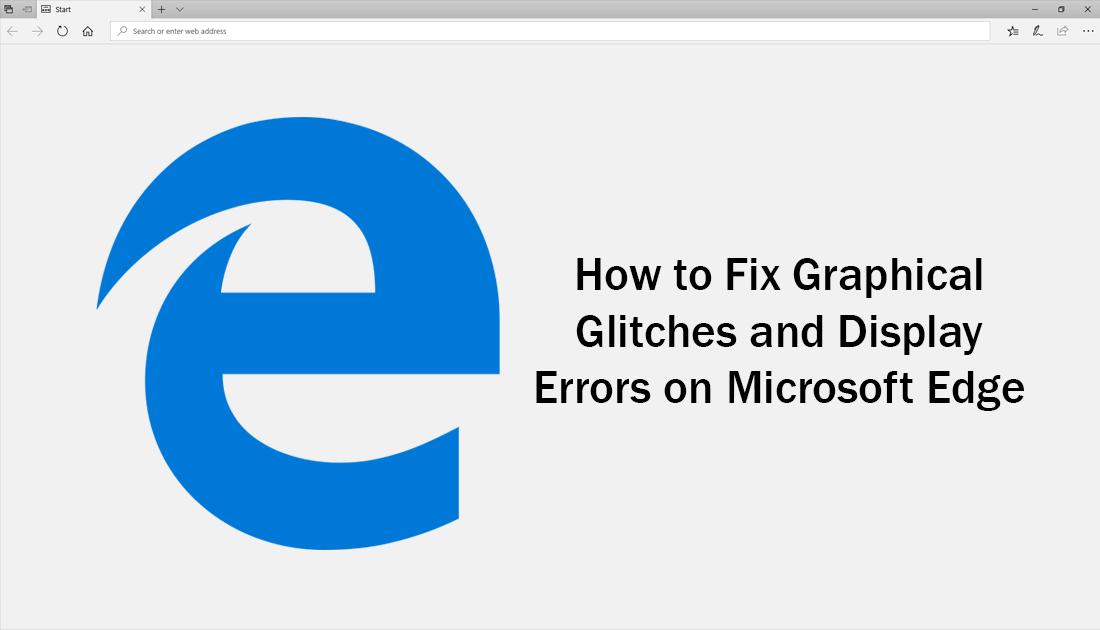
How to Fix Black Folder Icon Backgrounds on Windows 10.
Most people who start seeing graphical bugs on Microsoft Edge usually first start seeing them after a Windows update. Thankfully, in most cases, they don’t stay long and are usually gone after a simple restart. On odd occasions though these bugs can hang around long term and continue to plague Edge. If you are unlucky enough to still be experiencing bugs after several restarts, follow the troubleshooting steps below.
How to Fix Microsoft Edge Graphic and Image Glitches and Bugs.
As mentioned above, the first thing you need to do is Restart your machine (if you haven’t already) if you have, please continue with the steps shown below.
Option 1: Reset Microsoft Edge.
The first thing you need to do is Reset Microsoft Edge, this can be done quickly and easily from the Windows Settings menu. To begin, open Settings, go to Apps, then scroll down and find Microsoft Edge on the list. When you find it, click on it to expand the options, then click Advanced Options.
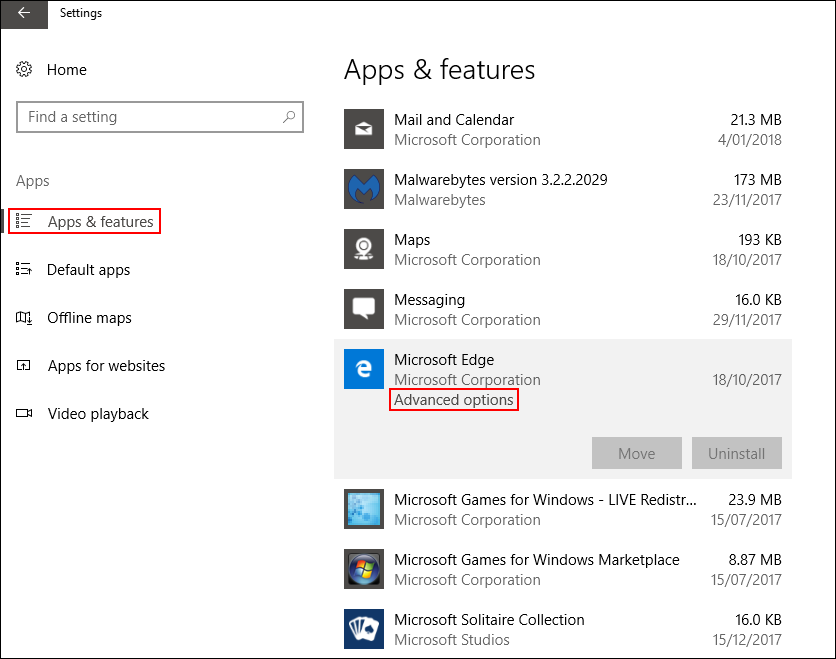
From inside this menu, click Reset. This will reset Edge back its default installation settings. Once the process has finished, Restart your computer then check to see if Edge is working normally, if it isn’t, proceed to the second option.
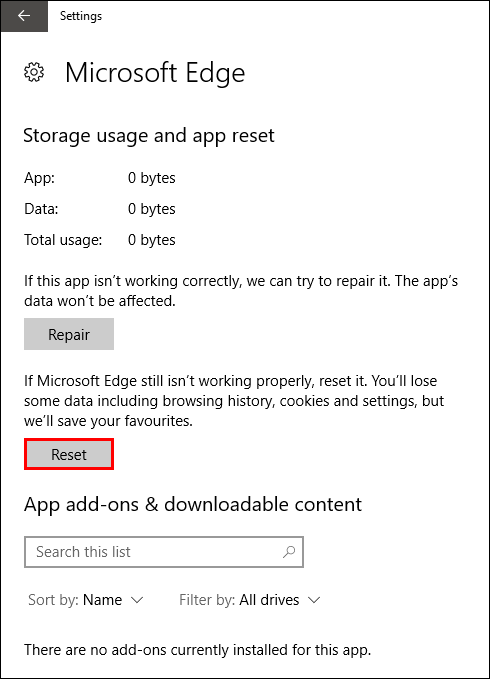
Option 2: Reinstall or Update Your Graphics Drivers.
As with any other graphical error, bug or issue, the first thing you need to do is update or completely reinstall your graphics drivers. To do this press the Windows Key + X, select Device Manager, find your Graphics device on the list, then right-click and select Update Driver. This will force Windows to find and update your drivers (if any need updating) If the process fails, repeat the step, however this time select Uninstall Driver. When you restart your computer Windows will automatically start searching for the latest drivers.
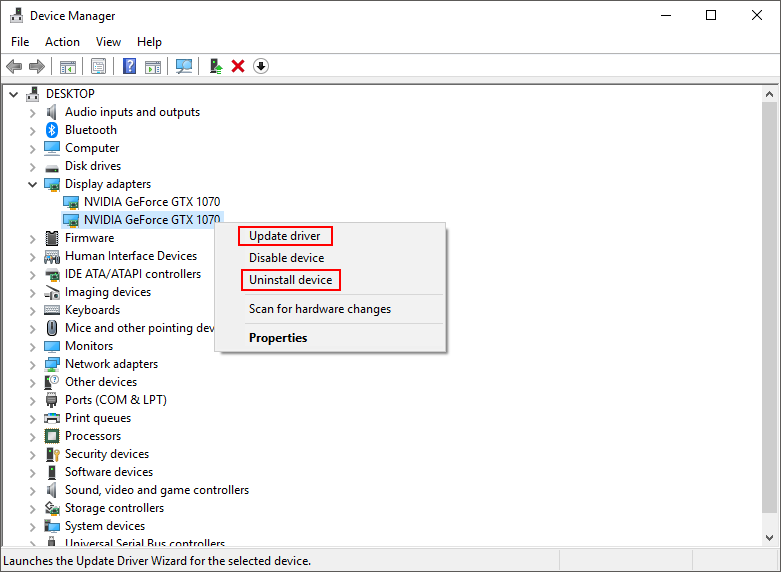
If for some reason Windows doesn’t find any drivers for your system. Visit your Device Manufacturers website (or your computer brands website) go to the Support page and find the latest driver under the Downloads section. Once you have updated or reinstalled your drivers, restart Windows one final time and Edge should be working glitch free.
Note: If you have recently changed graphics cards, make sure you remove the old driver and reinstall the new drivers.
If neither of these two options has fixed your Edge Graphical issues, I would suggest trying another cable or connection port on your machine. If that is out of the question, try using Google Chrome or Mozilla Firefox.
