If you are having major issues when trying to install Realtek HD Audio Drivers on your Windows 11 computer and keep getting installation failed error 0x00005b3. There are quite a few different things you can do to solve the problem so that these audio drivers install properly on your system. Keep in mind you will more than likely have to work through multiple steps to get things working but that's unfortunately part of PC life.
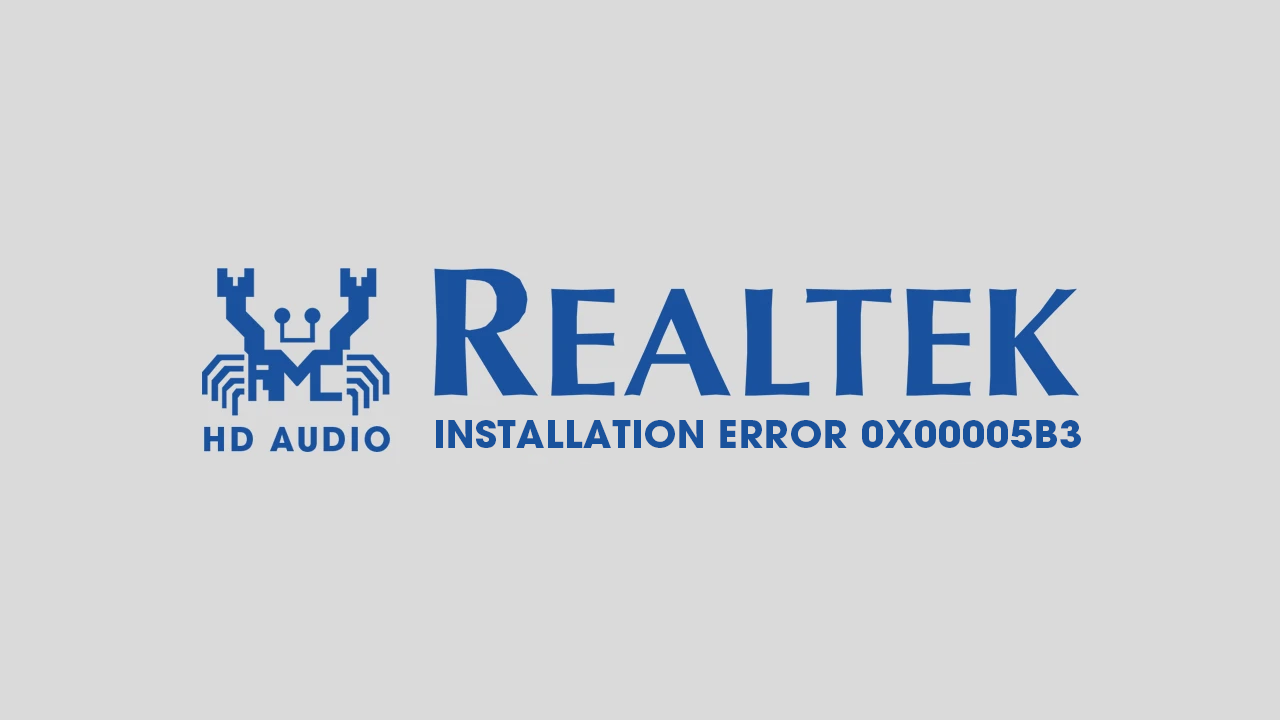
Takeaways:
- Installing Realtek HD audio driver keeps failing on Windows 10 and 11 solutions.
- How can I fix Realtek HD Audio Drivers keep failing to install on Windows?
Table of Contents
How to Fix Error 0x00005b3, Realtek HD Audio Driver Installation failure on Windows
Before you start the steps shown below there are a few pre-start checks that you need to perform. First, make sure that you have updated your computer BIOS to the latest version. Then make sure that you are running the latest version of Microsoft Windows 11.
Install the Official Realtek Audio Drivers from the Device Manufacturer's Store.
If you get Install Realtek HD Audio Driver Failure with error code 0x00005b3 on your Windows 11/10 computer visit your motherboard or laptop manufacturer's website and download the latest drivers for your hardware.
-
First head on over to your laptop or motherboard manufacturer's website Support Page.
-
Once you are on this page track down your specific device and download the correct Realtek Audio driver for your hardware.
-
When you have the driver file on your computer you can install or reinstall it correctly. Don't worry you won't have to disable anything for this process.
- Now just restart your computer and you should have working sound.
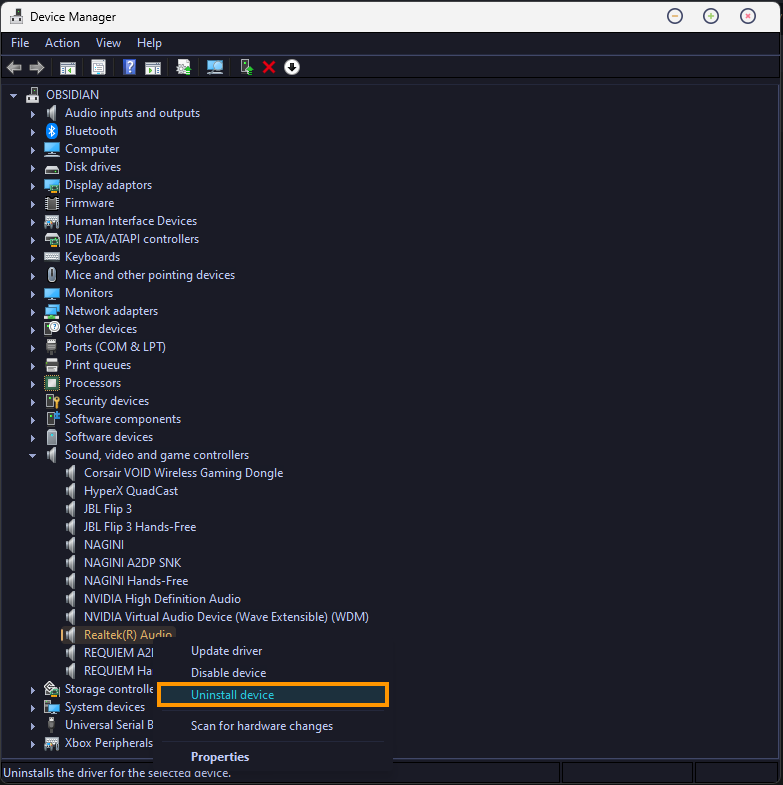
Add Legacy Hardware (Older Devices Only)
To add or install Realtek High Definition Audio device as legacy hardware on older operating systems and devices you'll need to follow these steps instead.
-
Open the Device Manager > select Action > Add legacy hardware.
-
Select Install the hardware that I manually select from a list option and click the Next button.
-
Choose the Sound, video and game controllers option.
-
Select Realtek as the manufacturer and click the Next button.
-
Click the Next button to start the installation.
Once done, you need to restart your computer.
What Keeps Causing Realtek Audio Drivers to Fail to Install?
Realtek Audio HD drivers are widely used in laptops and desktops, offering high reliability. And unlike GPU drivers, they function smoothly in 99.99% of cases. However, occasionally, there are problems when updating, installing or reinstalling these drivers. Fortunately, numerous troubleshooting methods exist that can resolve these issues. As with everyone on Windows operating systems you will have to try multiple solutions before you find the exact solution for the problem. However a driver uninstall and a clean installation will usually do the trick!
