If you are using SCRCPY to screen mirror and control your Android device from your Windows PC but are having some quality and playback issues. Primarily pixelation and artifacts when you are swiping fast or during video playback. This article will show you how to fix the problem of low quality in SCRCPY.

Table of Contents
Related: The Best Settings to Use for SCRCPY | Optimal SCRCPY Quality settings.
Screen mirroring your Android phone to your Windows PC is something a lot of people will find handy in their day-to-day lives and SCRPY is the go to tool to get the job done. It’s free, pretty easy to use, runs brilliantly and has an absolute ton of customisation options. The only problem with SCRCPY is that it looks a little complicated to use which makes a lot of people scared to use it to its full potential.
Thankfully we’ve got a guide for just about everything here. But for this guide, we’ll be dealing with the issue in SCRCPY which causes pixelation and artifacts when swiping or watching fast-moving content. The steps shown below will work for both the wired and wireless versions of SCRCPY. Basically, we will be switching to a more efficient video codec and a higher more stable frame rate.
How do you Fix Low Quality in SCRCPY? Fix Pixelization and Artifacts in SCRCPY.
Open the Command Prompt as Administrator on your device.
- Open Command Prompt on Windows, press the Windows key + R to open the Run tool. Type "cmd" and hit Enter.
- Next, navigate to SCRCPY Directory by doing the following. Type "cd" followed by the path to the SCRCPY directory. For example, if SCRCPY is installed in the C drive on Windows, you can type "C:\SCRCPY\scrcpy-win64-v2.0".
- Once you have pointed Command Prompt to the correct location type the following command to switch to a more efficient video code.
scrcpy --video-codec=h265
Once you copied the command into the Command Prompt window, press Enter and SCRCPY will launch using the requested video codec. If it crashes it may not be supported on your device. If this doesn’t fix the problem there is another thing you can try.
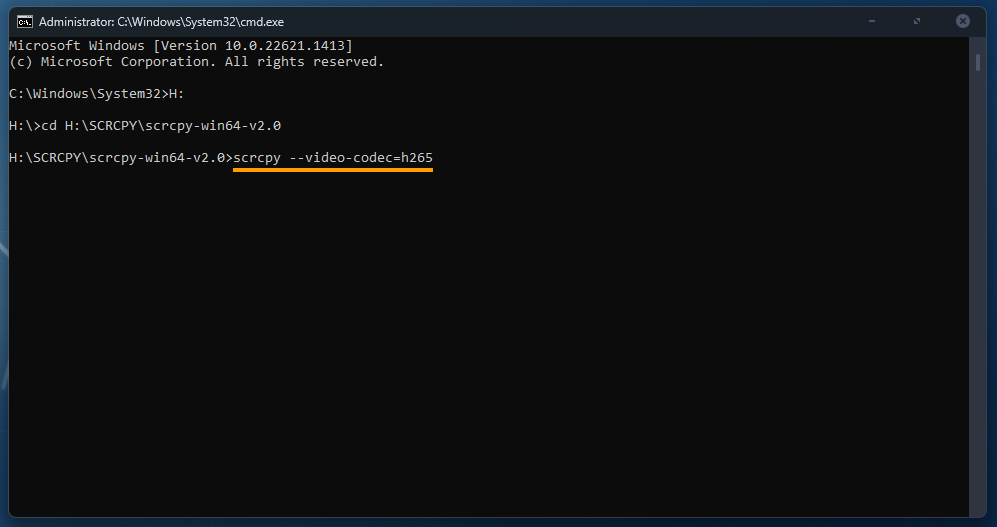
Improving on the first method even more.
If the first method didn’t work for you because your device doesn’t support H.265 or it just didn’t improve quality enough you can do the following.
- Once you have pointed Command Prompt to the correct location type the following command:
scrcpy --video-bit-rate= [bitrate]
Note: Replace [bitrate] with the desired bitrate value.
For example, if you want to set the bitrate to 16 Mbps, type "scrcpy --video-bit-rate=16M". Note that the "M" represents Mbps, so make sure to include it.
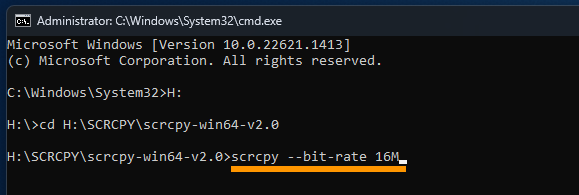
Getting the absolute best results in SCRCPY.
If the first and second methods haven’t helped you can try adjusting the FPS SCRCPY is using.
- Now that Command Prompt is pointing to the correct location, you can enter or copy and paste the following command into the command window and press Enter.
scrcpy --max-fps=60
Note: Change the value (60) to the maximum FPS that you would like your device to mirror in.
Once you have done this SCRCPY will open with the frame rate that you have requested. Just keep in mind that the higher frame rates you request may lower the performance, especially if you are using the Wireless version of SCRCPY.

Combine all of these settings to get the best possible quality.
Extreme Quality
scrcpy --video-codec=h265 --video-bit-rate=24M --audio-bit-rate=256K --max-fps=144
Extreme quality with a more stable Video Codec
scrcpy --video-codec=h264 --video-bit-rate=24M --audio-bit-rate=256K --max-fps=144
High Quality
scrcpy --video-codec=h265 --video-bit-rate=16M --audio-bit-rate=128K --max-fps=60
High quality with a more stable Video Codec
scrcpy --video-codec=h264 --video-bit-rate=16M --audio-bit-rate=128K --max-fps=60
You can experiment with these settings and go higher or lower depending on the level of quality and performance you want to get. Just remember there is a point where you start to lose any gains.
