mfc90.dll is an important dll file that almost always causes apps to fail to launch when it is missing. So if you are getting a mfc90.dll missing or not found error on Windows from any app you'll need to work your way through quite a few different steps to solve the problem. Unfortunately, it isn't as simple as redownloading the .dll file and replacing it.

Takeaways:
- What is mfc90.dll and why is it so important for apps on Windows?
- How to fix mfc90.dll is missing on Windows operating systems.
Table of Contents
Reinstall the Program or app with the Missing dll.
Reinstalling the program that's giving the error message can replace the missing mfc90.dll file if it was accidentally deleted or corrupted.
-
Type Control Panel in Windows search and press Enter.
-
Navigate to Programs > Uninstall a program.
-
Select the program related to the error (for example, MSI Afterburner), then click Uninstall.
-
Restart your computer.
-
Download the latest version of the program from the official website or use the original installation media.
-
Install the program following the on-screen instructions.
Run a Malware Scan Malwarebytes is a Good Option.
-
Type Windows Security in the Windows search bar and hit Enter.
-
Select Virus & threat protection.
-
Pick Scan options.
-
Choose Microsoft Defender Offline scan and click Scan now.
-
Your computer will immediately reboot and begin a deep scan.
Update Windows
If you have been avoiding updates make sure Windows is fully up to date. There's a good chance that this will solve the problem for you.
-
Type Updates in Windows search and press Enter.
-
On the right side of the window, press Check for updates.
-
If there are optional updates available, install them as well.
-
Restart your system.
Repair corrupted files
The SFC tool scans for and repairs corrupted or missing system files, including DLL files. DISM can also check for Windows image issues.
-
Type cmd in Windows search, right-click on Command Prompt, and select Run as administrator.
-
When UAC shows up, click Yes.
-
Copy and paste the following command, pressing Enter after:
sfc /scannow
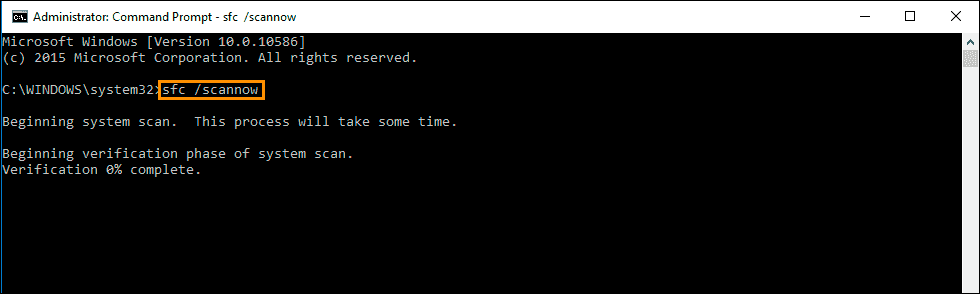
-
Wait till the scan is finished. If Windows finds system file integrity violations, it will attempt to fix them. After this, use the set of the following commands, pressing Enter each time:
DISM /Online /Cleanup-Image /CheckHealth
DISM /Online /Cleanup-Image /ScanHealth
DISM /Online /Cleanup-Image /RestoreHealth
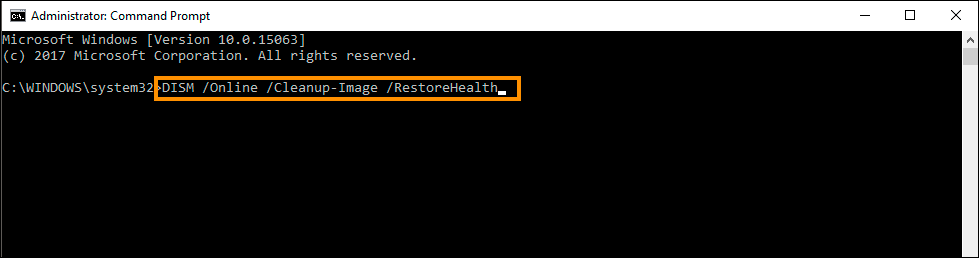
-
Close down the Command Prompt and restart your device.
Install Microsoft Visual C++ Redistributable Package
Since mfc90.dll is part of the Microsoft Visual C++ 2008 Redistributable Package, installing or repairing this package can restore the file. However you might as well install and update all of the others as well.
-
Visit the official Microsoft website and download the Microsoft Visual C++ Redistributable Package.
-
Run the downloaded installer.
-
Follow the on-screen instructions to complete the installation.
-
Restart your computer.
When your system restarts, you should be able to use the app without any issues.
Restore Your System Using System Restore
If you suspect the error occurred after a recent change in your system, using System Restore to revert to a previous state might help.
-
Type in Create a Restore point in Windows search and hit Enter.
-
Go to the System Protection tab and pick System Restore.
-
Click Next.
-
Click Show more restore points (if available).
-
Pick the time before the problem occurred and click Next.
-
Follow the prompts to finish the process.
Repair-install Windows
If you are using Windows 11 you can check out our guide here for the new resetting process. It’s similar to the process for Windows 10, however, does have some extra options available. To get the best results choose the Cloud option when it appears.
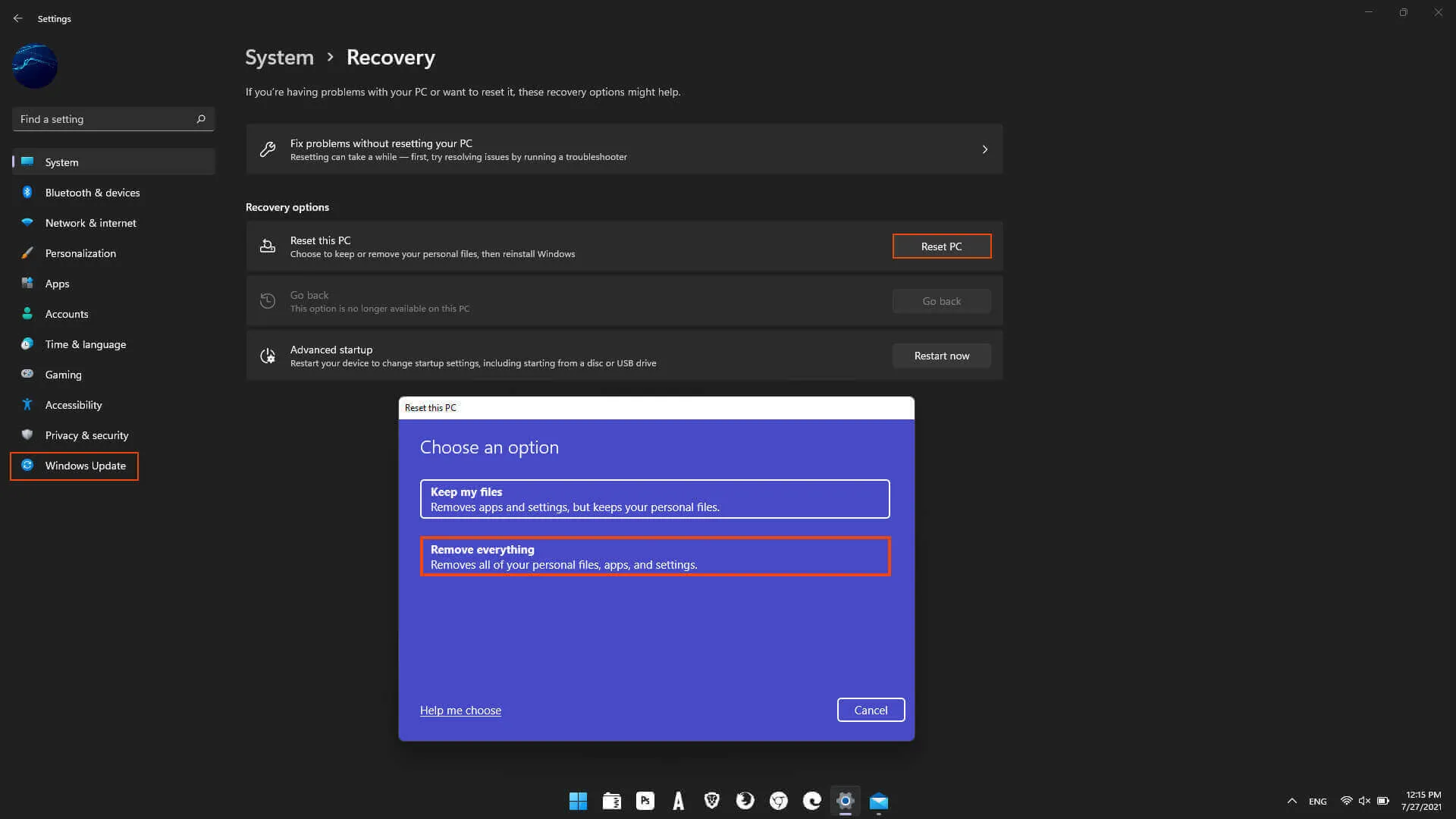
What does mfc90.dll do and Why is it so Important?
DLLs are vital parts of Windows, facilitating code sharing among programs for efficient memory use. Yet, they can cause issues like the "mfc90.dll missing or not found" error, disrupting software reliant on this DLL. This file belongs to the Microsoft Foundation Class Library 9.0, aiding developers in creating UI-rich apps efficiently. Its absence, often due to deletion, malware, or software changes, can hinder application startup. Reinstalling the affected program typically resolves the error by ensuring proper DLL installation.
