If you are getting Microsoft Teams error code CAA301F7 or similar sign-in issues on Windows 11, it's usually a caching or outdated credentials issue. So follow along as this guide goes through quite a few different steps you can use to solve the problem once and for all. Or at least until the next stupid error message pops up!
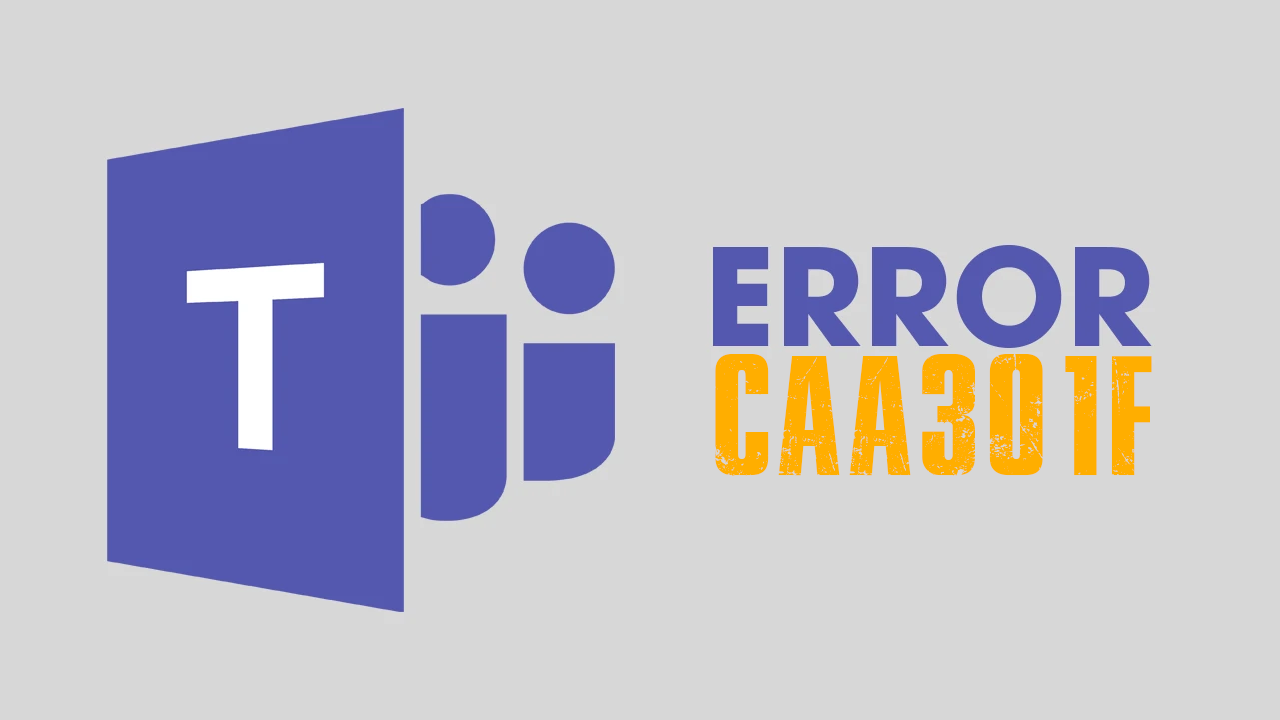
Takeaways:
- Learn how to fix Microsoft Teams Error CAA301F7 on Windows 11
- How do you fix Teams Error CAA301F7 on Windows 11
Table of Contents
How to fix Microsoft Teams Error CAA301F7 on Windows 11
Teams has a major caching issue that seems to be the cause of just about every error message that pops up so follow the steps below to clear the cache. That should fix the problem. On the odd chance it doesn't work through the other steps in this guide.
-
Press Win + R to open the Run tool.
-
Enter the following path and press Enter:
%appdata%\Microsoft\teams
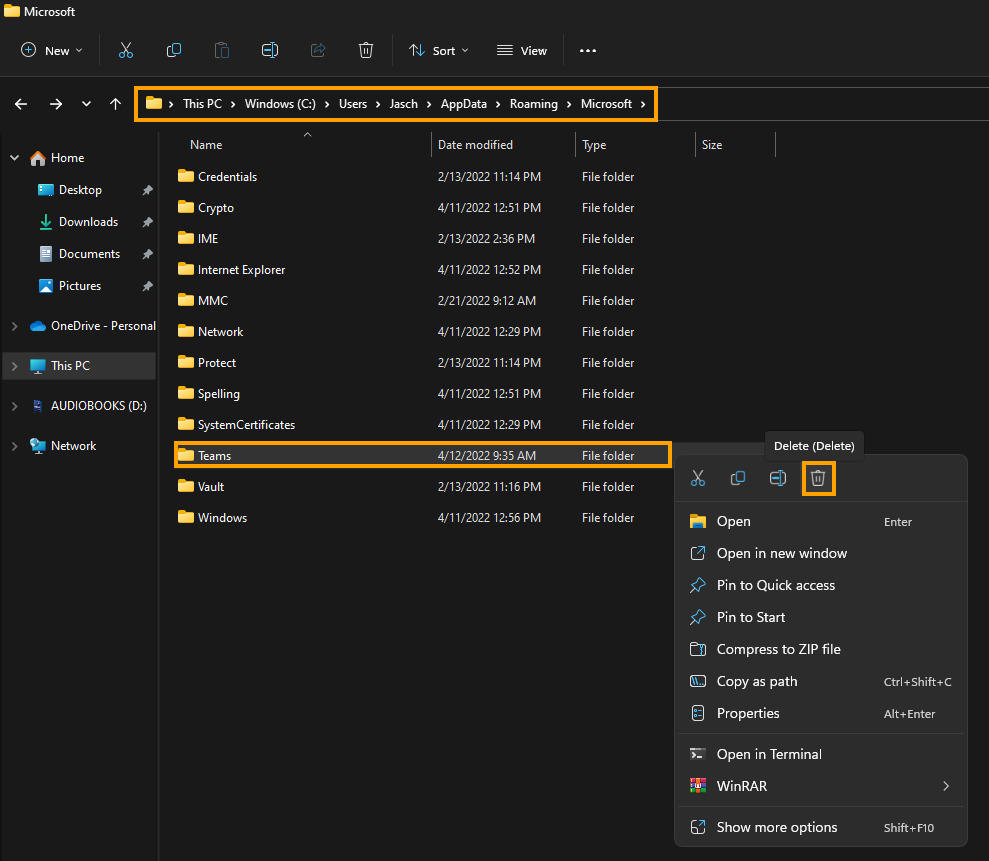
-
In the File Explorer window, delete the contents of these subfolders:
application cache\cache
blob_storage
Cache
databases
GPUcache
IndexedDB
Local Storage
tmp
-
You can also go directly to:
C:\Users\<your username>\AppData\Roaming\Microsoft
-
Delete the entire Teams folder.
-
Empty the Recycle Bin or use Shift + Delete to permanently remove the files.
-
Restart your computer.
Remove Teams Credentials
Stale or corrupted credentials stored in Windows may prevent successful sign-in.
-
Log off from Microsoft Teams.
-
Type Credential Manager in the Windows search bar and open it.
-
Select Windows Credentials.
-
Locate and remove any entries related to Microsoft Teams or Microsoft Office.
-
Restart Microsoft Teams and sign in again.
Disable the Firewall Temporarily
Firewall or antivirus software may block Teams from connecting to Microsoft servers.
-
Open Control Panel > System and Security > Windows Defender Firewall.
-
Click Turn Windows Defender Firewall on or off.
-
Choose Turn off Windows Defender Firewall for both private and public networks.
-
Temporarily disable your antivirus if applicable.
-
Try logging into Teams again.
-
Remember to re-enable the firewall and antivirus after testing.
Update Microsoft Teams
Running an outdated version of Teams can lead to compatibility issues.
-
Open Microsoft Teams (if possible).
-
Click your profile icon, then go to Settings and more.
-
Select Check for updates.
-
Allow Teams to download and install any available updates.
-
Restart the app after the update completes.
Run Microsoft Teams in Compatibility Mode
Compatibility issues between the app and Windows 11 can interfere with normal operation.
-
Right-click on the Microsoft Teams shortcut or executable file.
-
Select Properties.
-
Go to the Compatibility tab.
-
Check Run this program in compatibility mode for.
-
Choose a previous Windows version such as Windows 10.
-
Click Apply, then OK, and launch Teams.
Use the Microsoft Teams Web App
If the desktop app continues to fail, the web version can provide access while you troubleshoot further.
-
Open your browser.
-
Go to https://teams.microsoft.com.
-
Sign in using your Microsoft account.
-
Use this version until the desktop issue is resolved.
If you're stuck in a sign-in loop or can't change your login email, see the related guide: How to fix Microsoft Teams can’t change sign-in email address.
Reinstall Microsoft Teams
If none of the above fixes work, a full reinstall of Microsoft Teams is your final option.
-
Uninstall Microsoft Teams via Control Panel > Programs > Uninstall a program.
-
Delete leftover Teams folders:
%AppData%\Microsoft\Teams
%LocalAppData%\Microsoft\Teams
C:\Program Files\WindowsApps (delete or rename any Microsoft Teams folder if accessible)
-
Restart your computer.
-
Download the latest version of Microsoft Teams from the official website.
-
Install the new version and try signing in again.
