If you have recently downloaded and installed the Game Pass app on your mobile device to take advantage of Remote installations but can’t get your device/s to appear. This article will go through several different things you need to do in order to get devices to appear in the Game Pass mobile app.
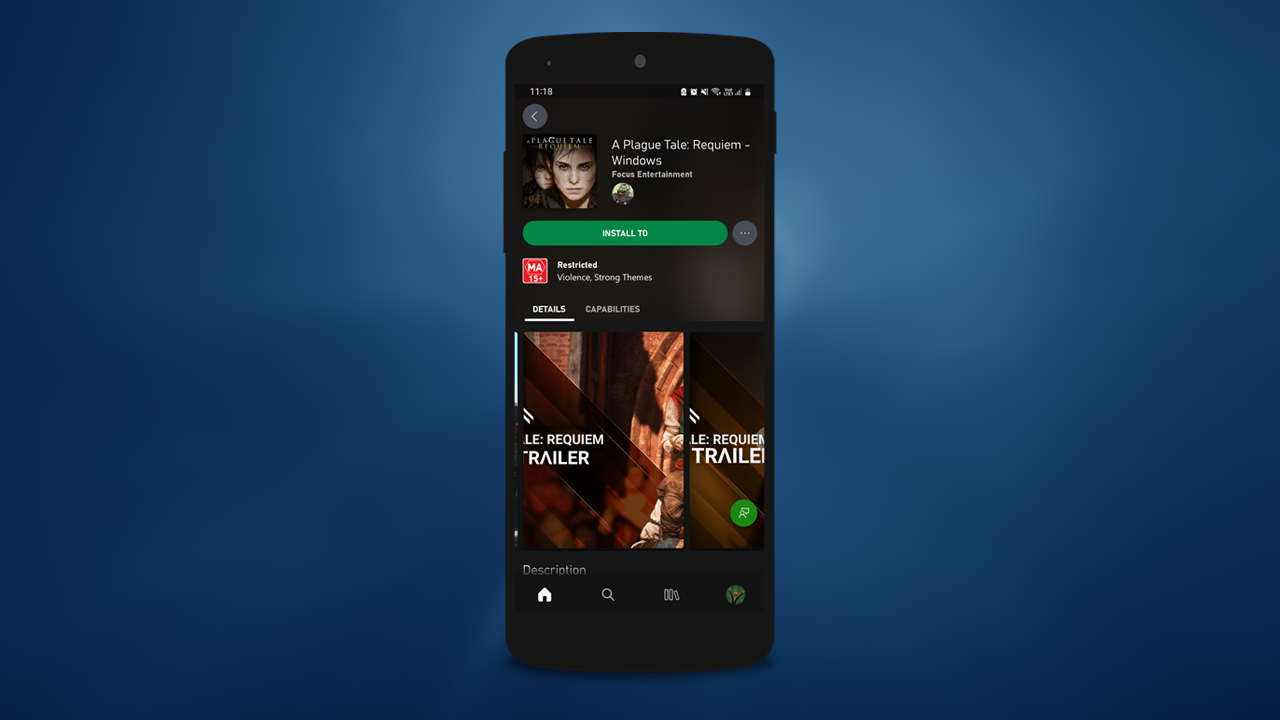
Table of Contents
Related: How to fix Xbox app Game Pass showing PLAY WITH GAME PASS not Install or Play.
The new Game Pass mobile app is quite a good app that allows you to view everything Game Pass and to take advantage of Game Pass’s cloud streaming options. The app is super simple, easy to use and isn’t loaded with junk that you won’t ever use. Unfortunately, it is keeping with the long-standing tradition to have annoying issues! Just like the Xbox app which it links with on PC. At this stage, there are a couple of issues you will probably encounter.
The first issue is the inability to link other devices to your PC. This prevents you from connecting your computer to take advantage of Remote Installation. A super handy feature that allows you to start game downloads from your mobile phone so games will be ready to play when you get home. It’s not an entirely new feature but it is a new one for the Game Pass app.
The second issue occurs when Remote Installation is working and causes games to get stuck in the installation phase. Essentially the game keeps trying to install even after you have cancelled the installation. If you’re having this issue, we’ve got a dedicated guide to solving it here.
How do you fix no devices appearing in the Game Pass app after enabling Remote Installation?
At the moment this issue is a little bit of a tricky one to solve however there are some troubleshooting steps you can take that will resolve the problem.
To begin, make sure that you are signed into the correct accounts on your PC. Make sure that the account you have a Game Pass subscription for is signed into the Microsoft Store and the Xbox app. As well as the app on your phone. All three services need to be using the same account. While this seems obvious most people forget that the Microsoft Store is also included in this process.
Next, make sure the Remote installation option is still enabled on your PC.
- First, open the Xbox app on your computer/s
- Next, click your profile icon in the top left-hand corner.
- From here select Settings, then Remote Installation.
- Finally, place a tick in the Allow remote installation from mobile.
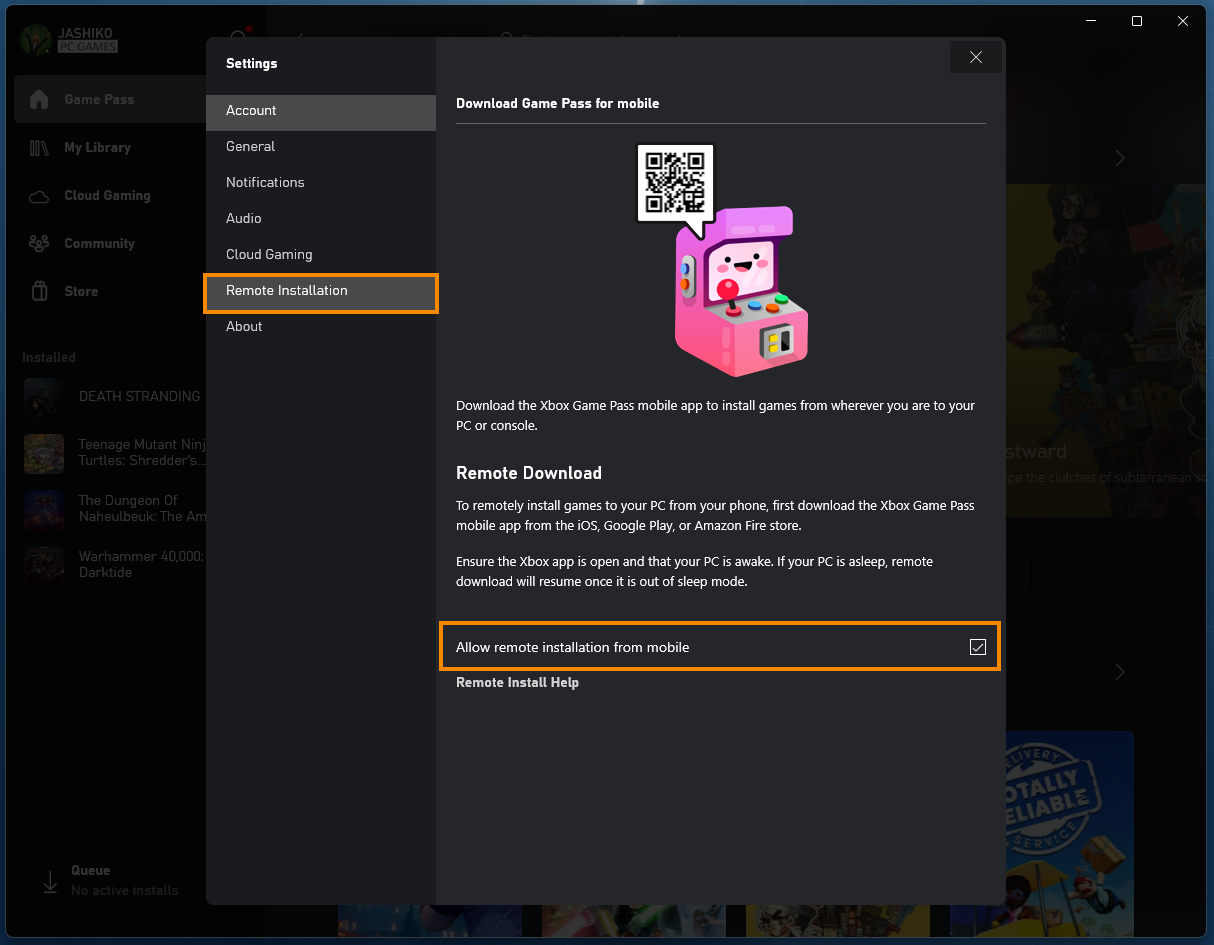
If everything so far is configured correctly you’ll just need to be patient.
Wait 24 hours for the device to appear in the Game Pass app. Not ideal but it happened to us.
The final solution and not the best one is to wait for 24 hours for the device/s to appear in the Game Pass app. For some reason, it may take a full day for the changes to take effect. I recently configured had problems with my laptop appearing and gave up on the process only to find that it appeared the next day when I woke up. The app is still relatively new so this is probably just a bug in the system as there is no real reason it should take so long for devices to be linked. But it is what it is. Anyway, that wraps up this guide, make sure you check out our YouTube channel while you’re here.
