If you are trying to use Audacity to edit audio but don't hear anything when you click play. This article will guide you through several troubleshooting steps you can take to fix no audio playback in Audacity on Windows. A common set of issues that prevents any audio playback in Audacity.

Takeaways:
- What is causing Audacity not to have any sound?
- Fixing what is causing no audio playback in Audacity on Windows 10 and 11.
Table of Contents
How to Fix No Playback Sound in Audacity on Windows.
To begin make sure that you have the correct audio device selected on your computer. For example, if you are using headphones but also have a speaker. Make sure that you have your headphones selected in Windows. If not you may just be sending sound to the wrong location. Just click the sound icon in the taskbar and switch to the correct one.
Delete Audacity cfg and Log Files.
Another quick fix for no audio and sound playback in Audacity is to clear your cfg and log files from temp files.
- Open the Run tool by pressing Windows Key + R.
- Copy and paste %appdata%\audacity into the text box and press Enter.
- Now delete all of the cfg and log files, then restart Audacity and it should work without any sound problems.
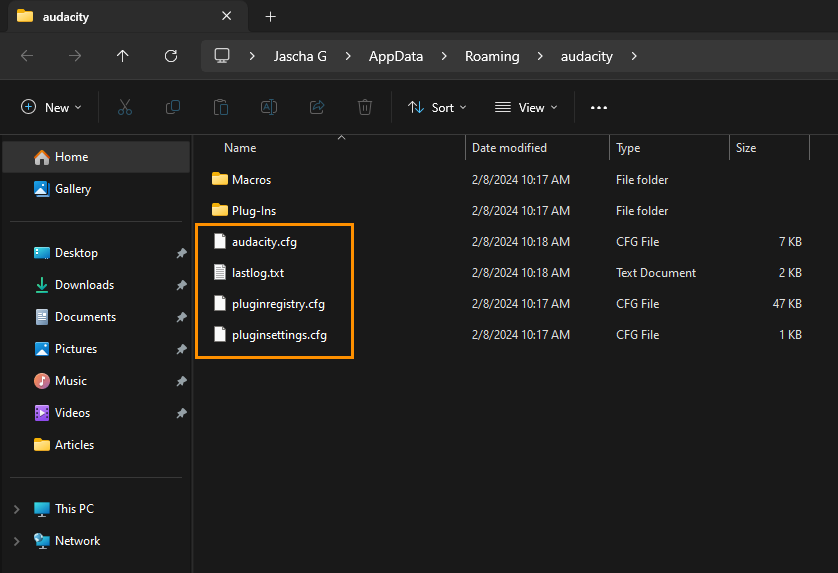
Check the Volume Slider in Audacity is Not Muted or on Zero.
The next thing you need to check is the slider inside of Audacity. Make sure that it isn't muted or set to zero volume. This is a super common accidental setting that most people using Audacity always forget to check. By default, it's usually set to 100% but it can quite often set itself to zero for some reason.
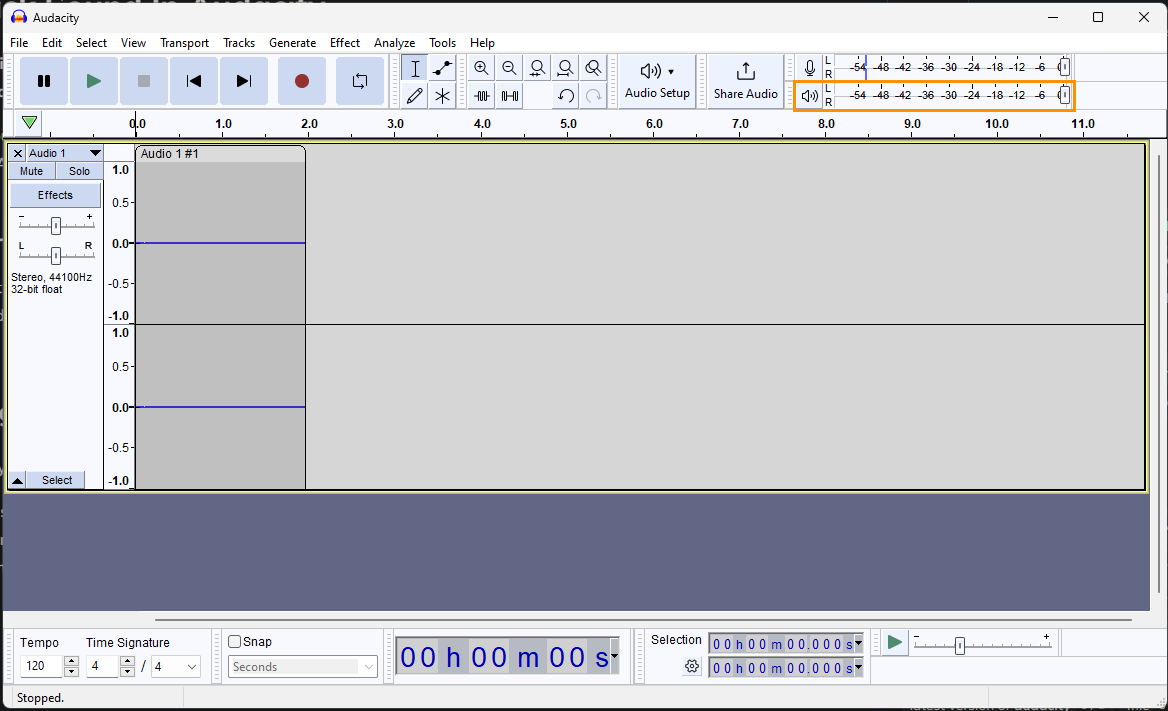
Uninstall and Reinstall Audacity.
If you've tried all of the things above you might need to uninstall and reinstall Audacity. It's a quick and easy process and one that will quite often solve annoying problems like this. Just make sure that you restart your computer between uninstalling and reinstalling.
How do you Fix No Sound Playback in Audacity?
Audacity Is the best free audio editing tool on the Internet and it works better than most of the paid tools on the market. Although it has a pretty ugly and basic interface all of the options you need are easily accessible and easy enough to use. With a few guides you can generally get some really good sounding audio. The only problem is that you may sometimes open Audacity and record something or import something and there's no sound. Thankfully there's plenty of easy ways to solve this problem.
