If you are trying to install or update Ori and the Will of the Wisps on Game Pass PC or have already finished playing it and would like to uninstall Ori and the Will of the Wisps. This article will show you how to troubleshoot update, installation and uninstallation problems that are known issues with Ori and the Will of the Wisps on Game Pass.

Table of Contents
Related: How to fix Ori and the Will of the Wisps on Game Pass not updating or uninstalling.
Game Pass might be good value for money but it is one of the worst gaming platforms on the market for PC. Although everyone is hating on the Epic Games Store all the time the Xbox app, Microsoft Store and Game Pass all deserve their fair share of criticism. I’ve been using Game Pass PC for a few months and have had nothing but problems on both Windows 10 and 11.
A lot of games on Game Pass don’t update automatically within the Xbox app or won’t uninstall from drives correctly. If you uninstall a game like Ori and the Will of the Wisps it will usually remove from the Xbox app but won’t remove from the drive it was installed on. This is common for a lot of Game Pass games, unfortunately. Thankfully there are a few different things you can try to resolve this problem, so start them in order and work your way down the list. They are listed in order of ease to make life easy for you.
How do you update Ori and the Will of the Wisps if it won’t update on Game pass automatically?
For whatever reason, some Game Pass PC games won’t update automatically in the Xbox App. Ori and the Will of the Wisps is one of them. So you’ll need to do the following to manually force an update.
- First, open the Microsoft Store app, then click the Library icon in the bottom left-hand corner.
- Next, change to the Games tab and you will see all the Games installed on your computer from the Microsoft Store and Xbox app.
- Next to Ori and the Will of the Wisps, you should see an Update icon. If you don’t, there might not be a game update. So double-check there is actually a new version out. Click Update and the update will start. Most Game Pass PC game updates are quite big so expect it to take some time to complete.
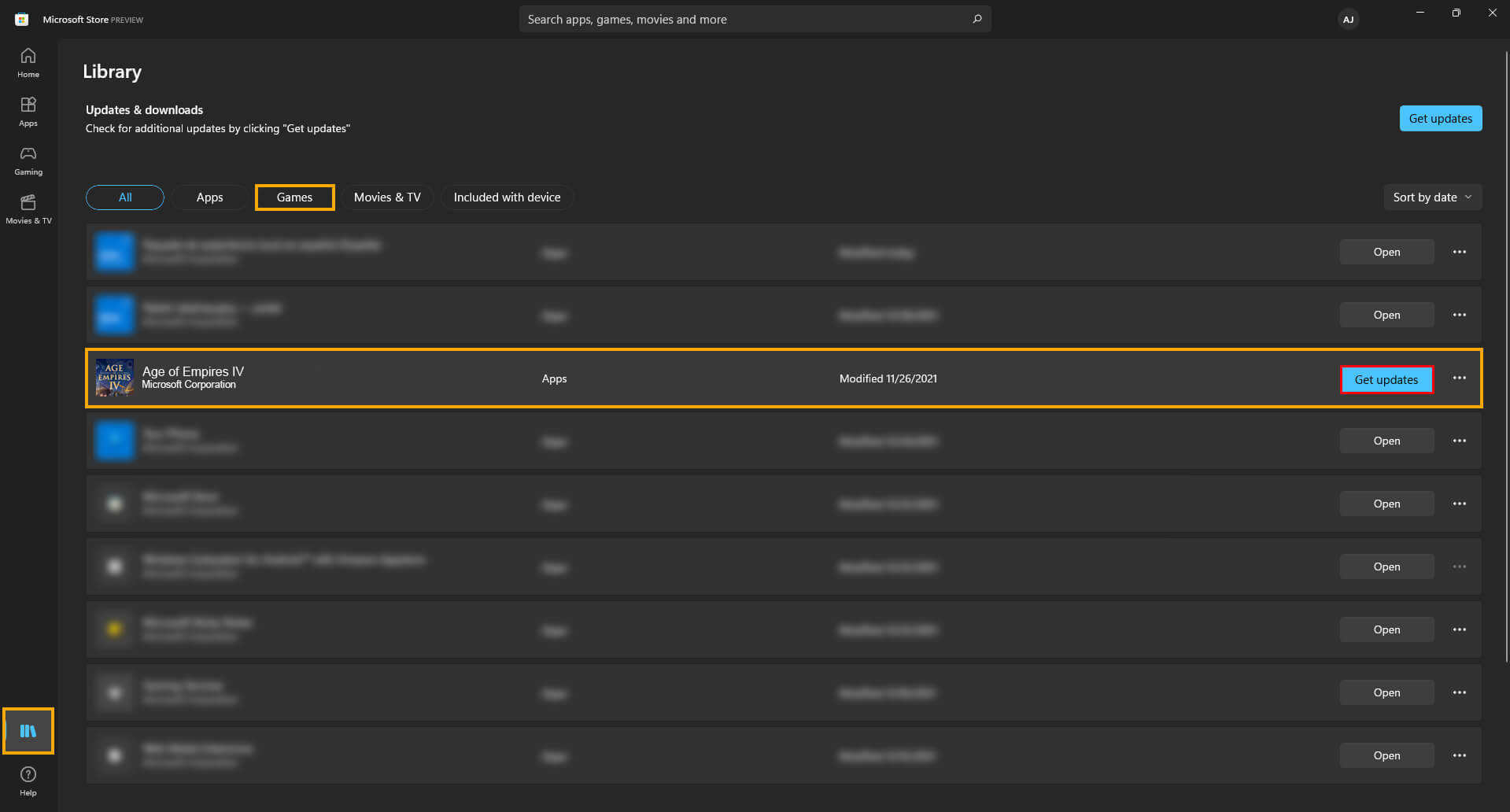
Use the Microsoft Store to Install or Uninstall Ori and the Will of the Wisps.
The second best option and one of the easiest methods is to use the Microsoft Store, find Ori and the Will of the Wisps in the list of installed games, then click the Uninstall option. This should allow you to remove the game from your device fully. However if it doesn’t, which is a likely scenario you’ll need to try the next option below. As long as you are signed in with the Microsoft account that you have your Game Pass PC sub on. This method will work perfectly.
How do you uninstall Ori and the Will of the Wisps from Game Pass PC if it won’t remove from a drive properly?
If you can’t seem to uninstall Ori and the Will of the Wisps from Game Pass, there are several different things you can try. You may have to try all of these until you find the one that works. Yes! Game Pass really is that annoying. We’ve listed the options in order of ease so work your way down the list. Be aware that games are sometimes removed from the catalogue but the space on your drive stays used.
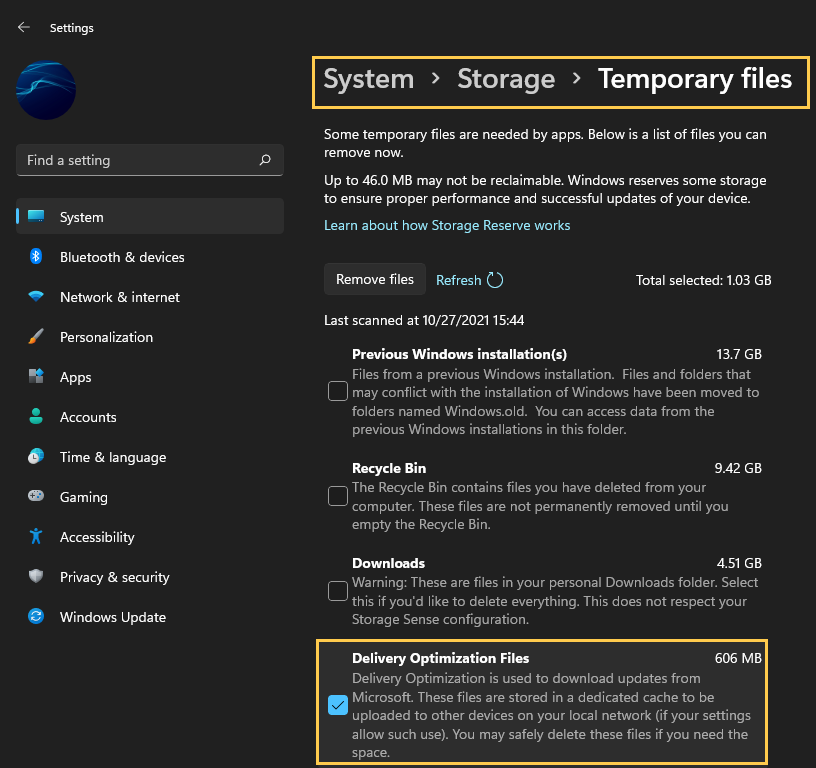
The first option is to go to Settings > System > Storage > Temporary Files > Delivery Optimization Files. Once you are in this location make sure Delivery Optimization Files is ticked then click Remove files to clear everything.
If you have Ori and the Will of the Wisps on a secondary drive. Try unplugging the drive then plugging it in again.
The third option is to physically unplug the drive where the games are installed on your computer. If you have the option that is. Disconnect the SATA and power cables. Wait about a minute then reconnect the drive to your computer. Once the drive reappears you should be able to manually delete the files from the installation location using File Explorer. Just be aware that this method does come with the potential to corrupt or damage other data on the drive, however, I’ve used it quite a few times and never had an issue. But it’s still important to mention it.
Last Resort? format your drive to uninstall Ori and the Will of the Wisps from Game Pass.
The final option is a 100% working solution but it can be quite a time-consuming process depending on how your computer is configured. The simple answer is to format the drive by right-clicking it and selecting Format from the list of options. Now, this isn’t going to be possible for everyone, as you may have Windows installed on your drive and only have one drive in your computer.
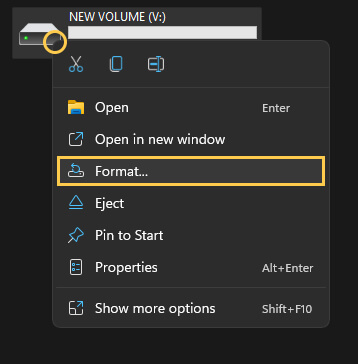
This will wipe the drive clean and remove everything on it. If you have a secondary hard drive I would suggest setting this as your Game Pass games drive so that you can format it quickly and easily in the future Game Pass is notorious for storage issues.
