These days, it's very rare to find a game that launches without a ton of performance and stability issues. While some are better than others, a large portion of them fall into the grey area where performance and stability could go either way. Thankfully, there are also quite a few different and fairly easy things you can do to fix performance without having to wait for a developer to drop a patch and in this guide, we’re going to show you all of the steps you can take to get better performance in Revenge of the Savage Planet on PC.
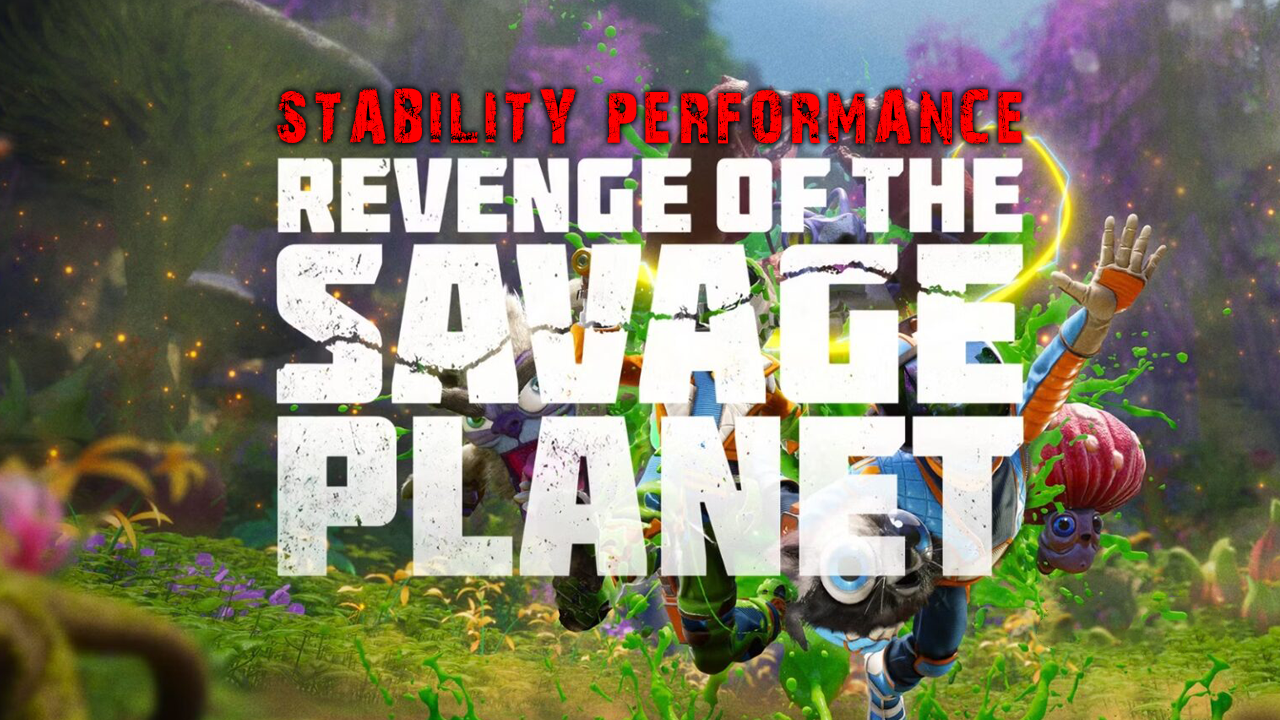
Takeaways:
- Learn how to fix the performance and crashing issues in Revenge of the Savage Planet on Steam.
- How do you stop Revenge of the Savage Planet from crashing all the time?
Table of Contents
How to Fix Revenge of the Savage Planet Performance and Crashing Issues
Newer isn’t always better. The latest drivers have introduced problems for some players in some games. Unfortunately, with new releases, drivers can either fix things or make them worse.
Go to NVIDIA’s official driver download page.
Select:
- Product Type: GeForce
- Product Series: [Your GPU Series]
- Product: [Your GPU Model]
- Operating System: Windows 11
- Download Type: Game Ready Driver (GRD)
- Language: [Your Language]
- Download a stable driver version, preferably from December 2024.
- Install it, following the prompts.
Optimise In-Game Graphics Settings (Obviously)
Stop maxing everything out unless you're running a powerhouse rig. Try these changes:
- Lower texture quality, shadow detail, and reflections. These make the biggest differences.
- Disable V-Sync for a smoother frame rate.
- Drop the resolution if your FPS is struggling.
Disable Overlays
Overlays are useful, but they often interfere with performance.
Discord
- Go to User Settings > Overlay.
- Turn off “Enable in-game overlay.”
NVIDIA GeForce Experience
- Open GeForce Experience.
- Click the gear icon (Settings).
- Toggle off “In-Game Overlay.”
Do a Clean GPU Driver Install (The Best Fix)
This solves issues left behind by previous driver versions.
- Download Display Driver Uninstaller (DDU).
- Download the latest graphics driver for your system.
- Disconnect your internet.
- Run DDU and remove all current GPU drivers.
- Restart your PC.
- Install the driver you just downloaded.
- Restart again before reconnecting to the Internet. This will prevent Windows from installing some generic junk.
Close Background Applications
Don’t let other programs hog your system’s resources.
- Open Task Manager (Ctrl + Shift + Esc).
- End anything unnecessary: web browsers, startup apps, etc.
Run the Game as Administrator
This can resolve permission-related crashes.
- Navigate to Revenge of the Savage Planet's install folder.
- Right-click the game’s .exe file.
- Select “Run as administrator.”
Check for Windows and System Updates
Not likely to be the fix, but still worth checking.
- Go to Settings > Update & Security > Windows Update.
- Click “Check for updates” and install anything pending.
Why Does Revenge of the Savage Planet Crash?
It’s mostly down to recent NVIDIA drivers, but high graphics settings, background programs, and unoptimized system resources all play a role. If you've tried the above steps, you should notice a significant improvement in stability and performance.
