If you are trying to play Starfield but are having problems with audio and video stuttering and freezing randomly during gameplay, even on high-end machines. This article will show you several different things you need to check or change to solve the problem. Keep in mind you may have to combine multiple solutions to get the desired outcome.

Table of Contents
Related: How to Move Starfield Saves from Xbox to Steam or Steam to Xbox.
Starfield is a great game but it is horribly optimised and doesn’t run as well as it could/should with the usual excuse of “just upgrade your hardware” being thrown around. Thankfully as is almost always the case the community has come together with a range of fixes and mods to improve the base game in order to get it to run better. However, there are a few cases where issues can be resolved with a few troubleshooting steps.
Before you start the steps shown in this guide make sure that you have Starifled installed on an SSD and not a HDD. If you are still using a hard drive instead of an Solid State drive there’s nothing that is going to solve this problem. It’s time to upgrade! I highly suggest an NVME drive for the best performance. Anyway! It’s time for the solutions for Starfield audio and video randomly freezing and stuttering.
How do you fix audio and video stuttering in Starfield? Starfield audio and video choppy/stutter fixes.
One of the best yet strangest fixes for this Starfield problem is to make sure the game is installed on the same drive as Steam is installed. So if you have Steam installed on C drive make sure Starfield is installed on C drive. If it isn’t you can easily move it by doing the following.
- Launch Steam and locate Starfield in your library. Right-click on the game's name and select Properties.
- Within the Properties window, find the Installed Files tab.
- Look for the option that says Move this game's content to another folder or drive. Click on it.
- Move the game's content to your C: drive.
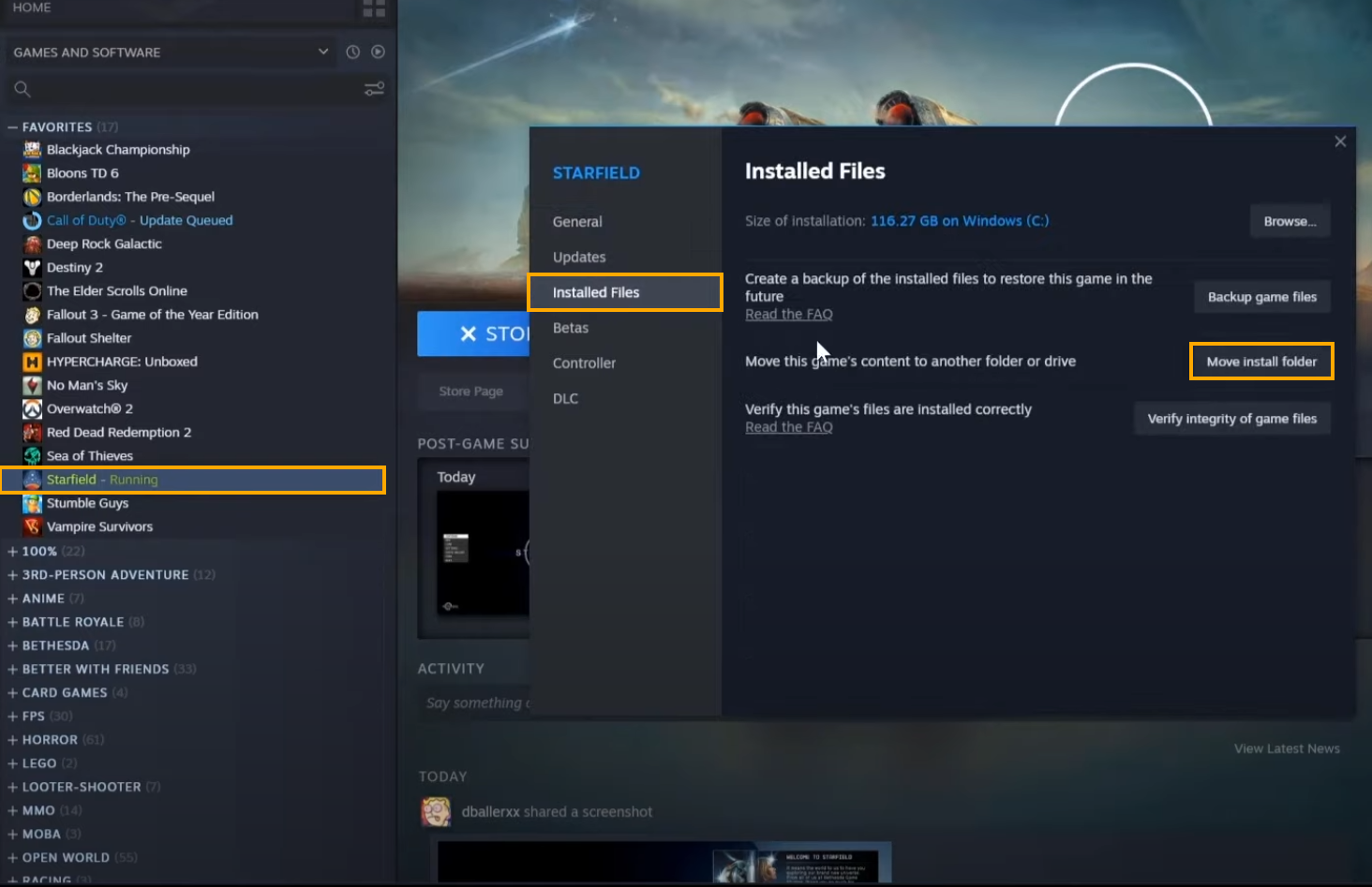
If you Preloaded Starfield, here's what you need to do. (STEAM & Game Pass)
Uninstall the game and reinstall it on C: drive or the drive that you have Steam installed. For whatever reason simply moving the game using the option shown above doesn’t seem to work. Once the game is reinstalled it should work without any audio or video stutter. Keep in mind that hardware still plays a big role in performance so don’t expect miracles if you are using old outdated hardware.
What if you are playing Starfield on Game Pass?
If you are playing Starfield on Game Pass and not Steam, the process is exactly the same. Make sure that you have Starfield installed on the same drive as the Xbox App. This will more than likely be C: drive. If you have the time and download limit I suggest just uninstalling and reinstalling Starfield on C drive. This will ensure you have the best possible installation. For whatever reason sometimes moving games using the above method can cause issues. If you preloaded Starfield in the Xbox app I would just reinstall it as well that seems to fix problems to.
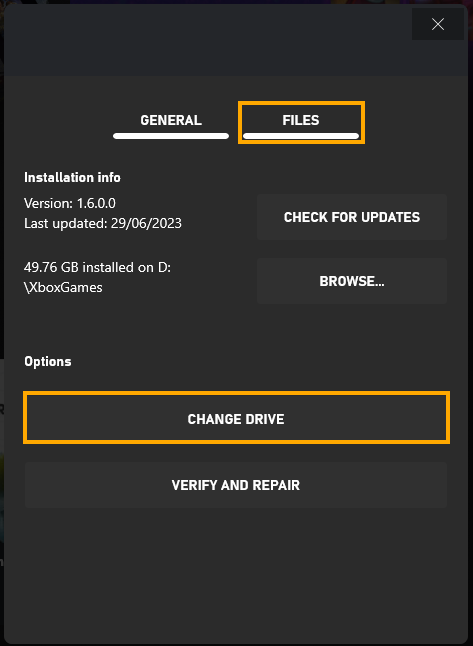
Can you move Starfield Save files from Steam to Xbox or Xbox to Steam?
You sure can but it is a bit of work and not as simple as copying and pasting the save files from their native locations. Instead, you will have to use a converter. Thankfully, we’ve got you covered and have a guide on the entire process.
How to move Starfield Game Save from Steam to Xbox or Xbox to Steam.
