If you are currently trying to use Steam for just about anything and keep getting Steam error 310. This article will show you several different things you can do to solve the problem. For the most part, this is an Internet connectivity issue so make sure you’ve restarted your router/modem before getting any more stressed! If that doesn’t solve the error we’ve got plenty more options listed below.
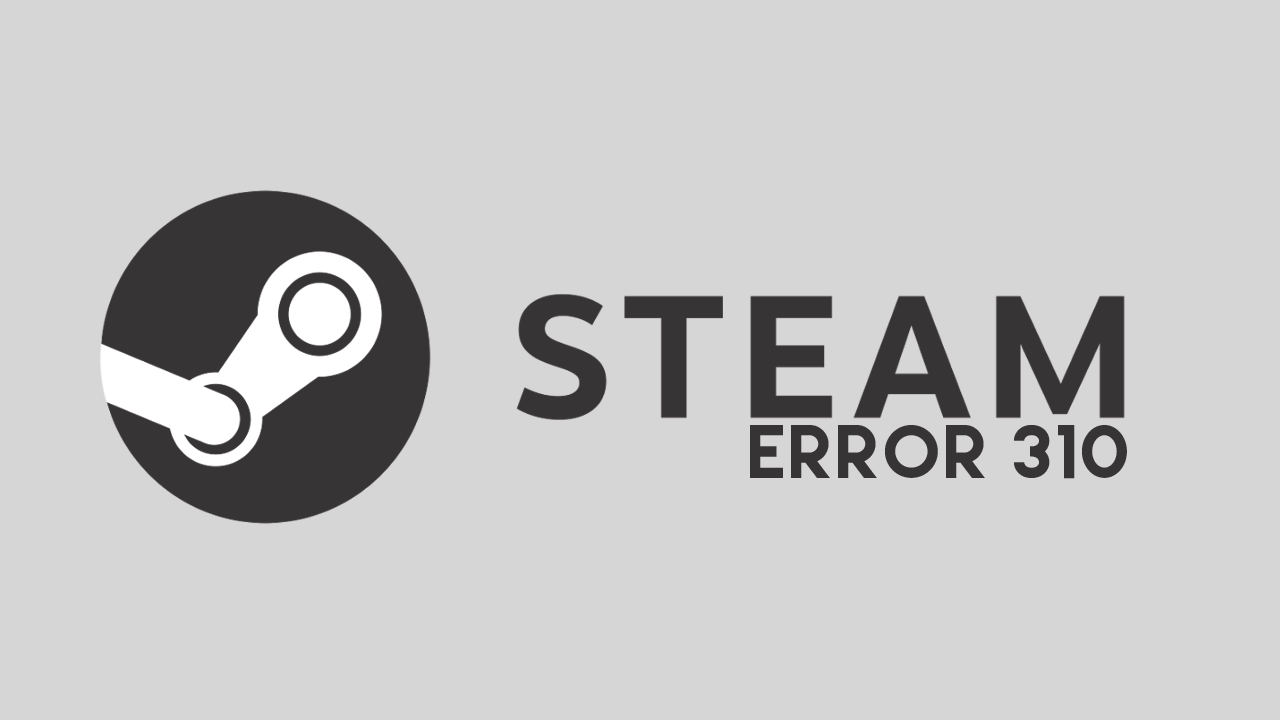
Table of Contents
Related: How to Download Steam Cloud Saves. (Get Game Saves From Steam Cloud)
Writing help guides for Steam is one of the rarest things we find ourselves doing, Steam is one of the most stable pieces of software getting around. And most issues that do happen are unrelated to Steam and usually user error. However! As dependable as Steam is, it’s not completely immune to issues, sometimes they do occasionally arise.
Thankfully most of the time they aren’t Steam's fault and are usually linked to Internet connection issues, firewall issues or Windows 10/11 behaving poorly (a daily occurrence usually) Steam error 310 is a connection error that can usually be fixed with a router/modem restart. However, if this doesn’t solve the problem, you may need to try some of the more in-depth steps shown below.
How do you fix error 310 in Steam? Steam error 310 fixes.
Error 310 usually prevents the storefront from loading as well as searches on the platform and using Steam’s crappy browser addon thingy. So how exactly can you fix it? The first thing you need to check is your computer’s firewall settings. Windows will normally recognise Steam as a legitimate piece of software and allow it full inbound and outbound traffic. However, it’s worth double-checking anyway.
Normally you will see the following notification from Windows when you open Steam (or any program/app) for the first time. There is a possibility that you have accidentally denied this in the past.
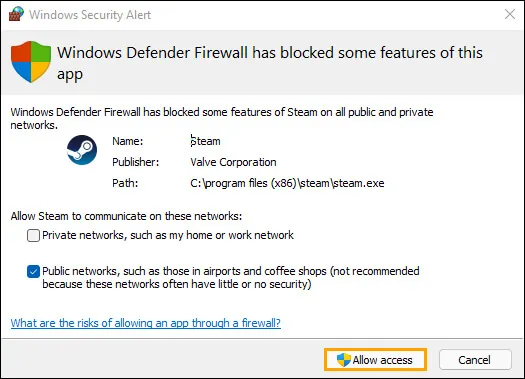
To check if Steam has an exception in the Windows firewall, do the following.
- To do this open the Start menu and search Firewall. When Firewall & Network Protection appears open it.
- Next click Allow an app through firewall.
- This will open a new window where you will need to click Allow another app, then use the Browse option to select the Steam.exe file from the location you have installed Steam.
- Once you have done this click Add and Steam will be allowed full inbound and outbound access.
.png)
Do a full virus and malware scan on your computer to fix Steam error 310.
If your Internet is working properly and Steam has full access without any firewall blocks, do a system-wide virus and malware scan. This will find and remove anything that may be blocking Steam and other clients from accessing the Internet. If nothing so far has worked, I would uninstall and reinstall Steam again. This doesn’t usually take long to perform.
Clear the Steam Download Cache.
Another really good solution for this problem is to clear the Steam Download Cache. This will clear out any corrupted data that may be sitting in there causing problems. If you haven’t cleared the Seam download cache before you can use the following steps.
- To begin open Steam.
- Then go to Steam > Settings.
- Next, click on the Downloads tab, and click on CLEAR DOWNLOAD CACHE.
.png)
Now just wait for the process to complete and you should be able to use Steam without any issues moving forward.
Uninstall and reinstall Steam on your device.
If nothing so far has worked to help solve this problem the best course of action is to uninstall and reinstall Steam on your device. If you have a lot of games and don’t want to download them all again there is some good news. Before you start this process, you can make a backup, just move your game installations to a different drive on your device, if you have space or move them onto an external drive until you have completed a reinstall.
