Sysprep is an important tool for Windows deployment, and can sometimes suffer from validation issues on Windows 10 and Windows 11 operating systems. Usually appearing as error code 0x80073cf2 when in audit mode. For most people, it will be linked to KB updates and how Microsoft Edge packages are installed. Thankfully the fix is fairly easy though it might look quite complicated at first glance. But we'll guide you through the process so don't get stressed out just yet!
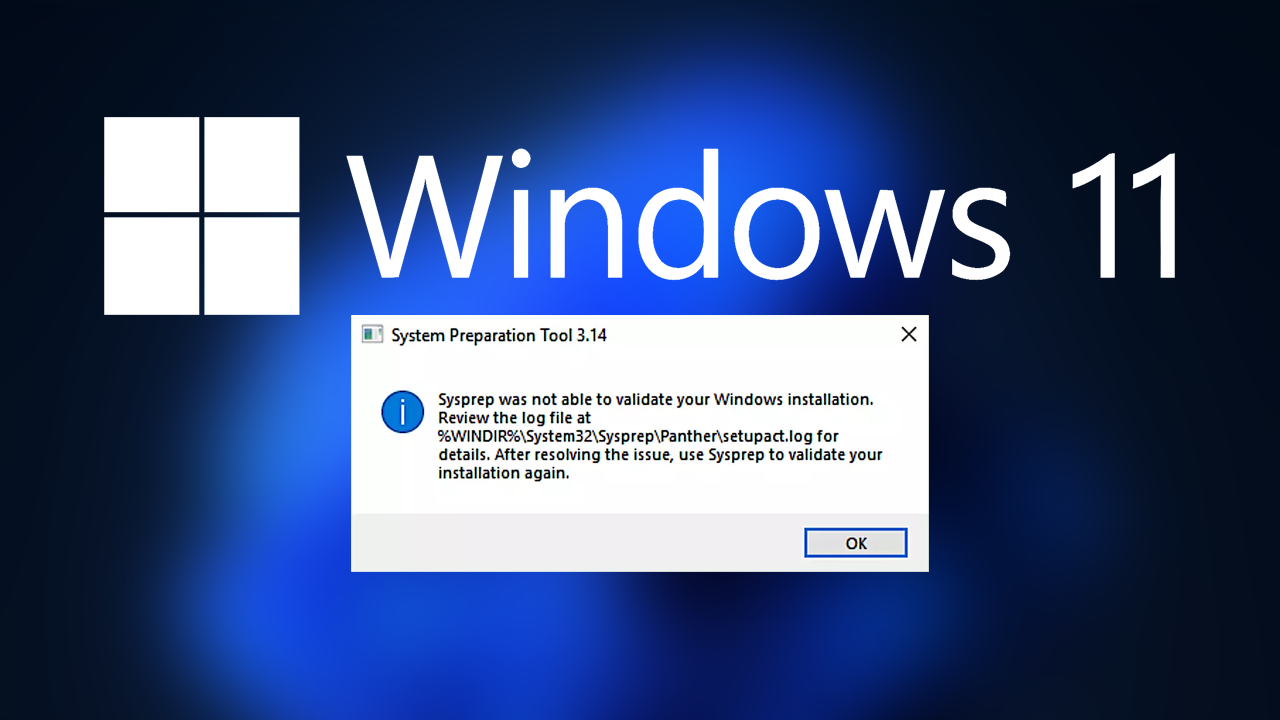
Takeaways:
- Fixing the underlying problem that is causing Sysprep validation errors on Windows 10 and 11 operating systems.
- What is Sysprep? Sysprep is a tool for IT administrators who want to prepare an installation of Windows for duplication, auditing, and customer delivery.
Table of Contents
Pre-Start Recommendations
- Before making any changes, it's a good idea to create a backup or System Restore point for your system to avoid data loss in case of unexpected issues.
- Keep an eye on Microsoft's official channels for any updates or official fixes related to this specific Sysprep error.
These steps should help resolve the Sysprep Windows validation error 0x80073cf2. If the issue persists or if there are any concerns, consider reaching out to Microsoft support for further assistance.
How to Fix Sysprep Windows Validation Error 0x80073cf2
- Type "PowerShell" in the Windows search bar.
- Right-click on PowerShell and choose "Run as administrator."
- Confirm the User Account Control prompt by clicking "Yes."
- Copy and paste the following command into the PowerShell window:
Get-Appxpackage Microsoft.MicrosoftEdge -AllUsers | Remove-Appxpackage -AllUsers
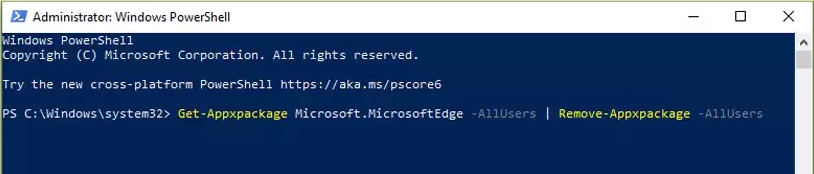
- Press Enter to execute the command.
- After the command is executed, type "exit" and press Enter to close the PowerShell window.
- Open Sysprep.
- Under "System Cleanup Action," select "OOBE" (Out-of-the-Box Experience).
- Check the "Generalize" option.
- Under "Shutdown Options," select "Reboot."
- Click OK to initiate the Sysprep process.
- Allow the system to reboot.
What is Sysprep and what does it do?
Sysprep, short for System Preparation Tool, is a Microsoft Windows utility that facilitates the customization and preparation of a Windows installation for duplication, imaging, and deployment across multiple systems. The primary purpose of Sysprep is to remove system-specific information from a Windows installation, allowing it to be generalized and configured for use on different hardware configurations.
-
Preparation for Cloning or Imaging: Sysprep is often used before creating system images or clones of a Windows installation. This process ensures that each cloned system starts with a unique identifier, preventing conflicts that might arise from having multiple systems with identical information, such as security identifiers (SIDs).
-
Generalization of Windows Installations: The tool generalizes the Windows installation by removing hardware-specific information, user accounts, and other system-specific configurations. This generalization enables the cloned or imaged installation to adapt to the new hardware during the next boot, allowing for a more seamless deployment across diverse systems.
Those are just two aspects of Sysprep on Windows but there are quite a few other roles that it plays. So if your system is unable to validate your Windows installation because of 0x80073cf2 you'll have to work your way through the steps shown above. If that doesn't work for you, you'll have to seek further advice from an administrator or Microsoft.
