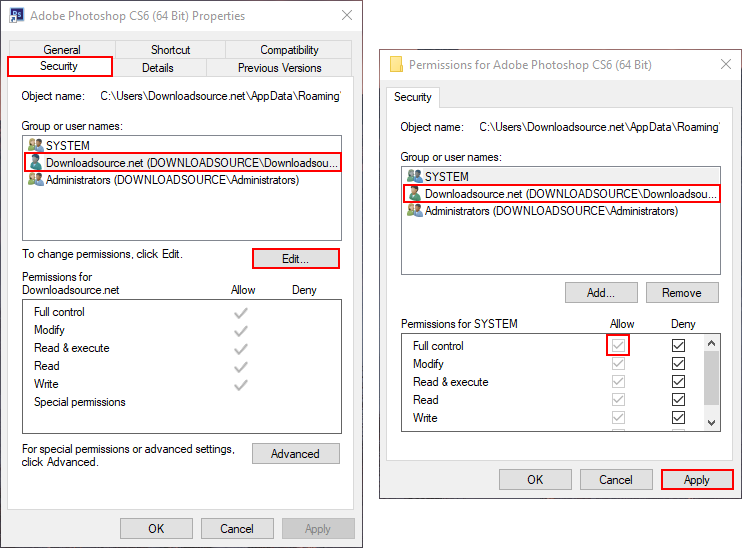Table of Contents
If you have recently opened any Adobe programs on your Windows computer and been greeted with the following error: The application was unable to start correctly (0xc0000022). This guide will show you a couple of ways you can fix the issue without having to reinstall the offending program/app.
_when_opening_adobe.png)
How to Convert HTML Files and Websites to Image Formats.
Generally, Adobe apps and programs are some of the most reliable and user-friendly available, seldom suffering any major problems. As good as they are though, they do occasionally suffer from small bugs and glitches. If you have recently installed new Adobe software on your system and are now receiving “the application was unable to start correctly (0xc0000022)” errors, below you will a couple of troubleshooting steps to fix the issue.
Note: Although this guide is specifically written for Adobe programs, you can use the same steps for any other program that shows this error when trying to launch.
.png)
Fixing “The application was unable to start correctly (0xc0000022)” Error in Adobe Programs and Apps.
The first place to start looking if you are receiving this error when launching Adobe programs is Microsoft Visual C++ Redistributable 2013. Nine times out of ten if this is corrupted or missing, Adobe programs will fail to launch or crash repeatedly. To find Microsoft Visual C++ Redistributable 2013 on your system, open the Control Panel and go to Programs and Features. In this list find Microsoft Visual C++ 2013 Redistributable package, right-click on it, then select Change. Finally, choose Repair from the list of options, then wait for the process to complete. (it may take some time for the operation to finish) When the process has finished, Restart your computer.
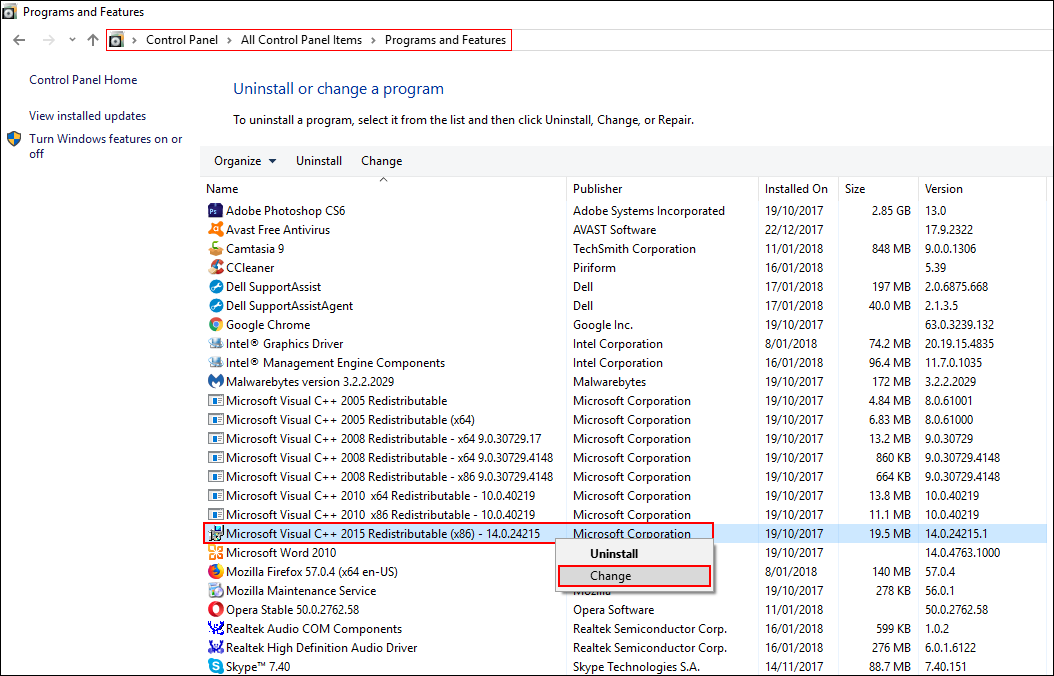
Note: Depending on your version of Windows, you may not have 2013 you may have 2015, if this is the case, change the 2015 file instead.
If after restarting you still have the same error, go back into the Program and Features section and Uninstall Microsoft Visual C++ Redistributable 2013. Once it is uninstalled, Restart your computer again, then visit the Microsoft Visual C++ Redistributable 2013 Download Page and download the program again. (Make sure you select the correct version for your system)
Note: Depending on your version of Windows, you may not have 2013 you may have 2015, if this is the case, you will need to reinstall 2015. Microsoft Visual C++ Redistributable 2015 Download Page
If the above solution hasn’t worked for you, the next thing you can try is to change file permissions for the offending app. Although it doesn’t happen often, wrong file permissions can cause this error, so you will need to make sure you have Full Control and Full Access. To do this, right-click on the icon that you use to open the affected Adobe app, choose Properties, then to the Security tab. Here click, Edit select the current user account (usually yours) then make sure Full Control is checked. Once that is done, save the change and exit the window. Now sign out of your account or restart your computer to make sure the change takes full effect.