If you keep getting the Gdrv2.sys “A Driver Cannot Load on This Device” Whenever you turn on your computer, you've more than likely got driver issues with one of your installed Gigabyte software installations. Basically, Windows 11 may be blocking it from loading due to enhanced security requirements, particularly features like Kernel-mode Hardware-enforced Stack Protection and Memory Integrity. Since this is quite a common issue, there are quite a few different things you can do to solve the problem, so follow along as we guide you through the process.
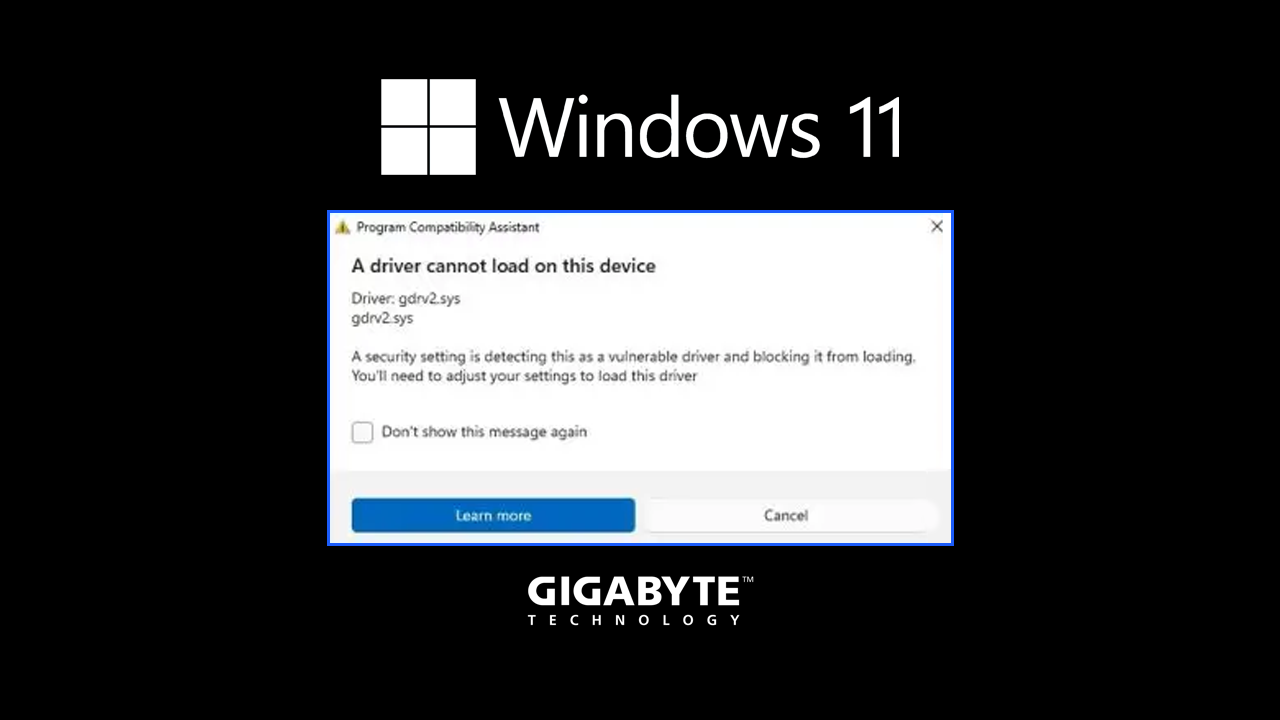
Takeaways:
- Learn how to fix the Gdrv2.sys “A Driver Cannot Load on This Device” Error on Windows 11
- Learn how to fix AsrDrv103.sys (ASRock), MSIAfterburner.sys (MSI Afterburner), and RTCore64.sys (RivaTuner). Other common issues that are basically caused by the same thing.
- While the Gdrv2.sys error usually does not cause system instability, it can interfere with the functionality of certain Gigabyte utilities.
Table of Contents
Update Gigabyte Software
The most effective and safe option is to update Gigabyte utilities. Newer versions may include updated drivers that comply with Windows 11 security standards. However, make sure that you uninstall the old version first; don't just install or update the new one via the software. A lot of times, this doesn't solve the problem.
-
Visit the official Gigabyte support website.
-
Search for your motherboard or system model.
-
Download the latest version of Gigabyte App Center, EasyTune, or SIV.
-
Install the updated software.
-
Restart your computer.
Update your System BIOS
If it has been a while, I would also check for a BIOS update. If Gigabyte software has been updated and is expecting you to be using the latest BIOS version, you might have problems like this. So make sure that you are running the most up-to-date software and BIOS as possible.
Uninstall Gigabyte Software
If you do not require the Gigabyte utilities, uninstalling them will stop the Gdrv2.sys driver from trying to load. These days, I've found that the Gigabyte control center app is the only one worth keeping around the others are kind of pointless now.
-
Right-click the Start button and open Settings.
-
Go to Apps and select Installed apps or Apps & features.
-
Locate Gigabyte Control Center, EasyTune, or SIV in the list.
-
Click Uninstall and follow the instructions.
-
Restart your system.
Disable Memory Integrity
Windows blocks certain drivers when Memory Integrity is enabled. Disabling this feature may allow Gdrv2.sys to load, but it reduces system protection. This method is not recommended unless absolutely necessary. I currently have a few Windows PCs and none of them have Memory Integrity enabled by default so this probably isn't what is causing your problem. But check anyway.
For Windows 11:
-
Open Settings and go to Privacy & Security.
-
Click Windows Security and open Device Security.
-
Under Core Isolation, select Core Isolation details.
-
Turn off the Memory Integrity setting.
-
Restart your PC.
For Windows 10:
-
Open Settings and go to Update & Security.
-
Select Windows Security, then Device Security.
-
Click Core isolation details.
-
Turn off Memory Integrity.
-
Restart your system.
Verify Driver Signature Status
Gdrv2.sys may be blocked due to a missing or expired digital signature. You can verify this using the File Signature Verification tool.
-
Press Windows Key + R, type sigverif, and press Enter.
-
Click Start to scan your system for unsigned drivers.
-
If Gdrv2.sys appears in the results, consider updating or removing the associated Gigabyte software.
Repair System Files
Corrupt system files can sometimes interfere with driver validation. You can repair them using built-in tools.
-
Search for Command Prompt, right-click it, and choose Run as administrator.
-
In the Command Prompt, type sfc /scannow and press Enter.
-
Once the scan is complete, run the following commands one at a time:
DISM /Online /Cleanup-Image /CheckHealth
DISM /Online /Cleanup-Image /ScanHealth
DISM /Online /Cleanup-Image /RestoreHealth
If the last command fails, you can add the following path:
DISM /Online /Cleanup-Image /RestoreHealth /Source:C:\RepairSource\Windows /LimitAccess
-
Close the Command Prompt and restart your computer.
