If you are keen to start playing The Gunk on Game Pass or have already started playing it and would like to uninstall the game or update the game. This article will show you how to deal with Update, Installation and Uninstallation problems that are plaguing Game Pass games at the moment.

Table of Contents
Related: How to fix the Google Play store stuck in an opening loop on Android.
Microsoft Game Pass is probably my favourite gaming service at the moment. It’s super good value, has a ton of different games, with a list that seems to grow faster than I can complete games. With over 100 games to choose from it’s practically a no brainer subscription. All that said, it isn’t all rainbows and sunshine. The software that runs Game Pass on PC is a total disaster.
As most people who use Game Pass on PC are already aware, the Xbox app and the Microsoft Store on both Windows 10 and 11 are notorious for having problems. I’ve personally had more problems in 3 months of Game Pass than I have had in 15 years of Steam use. The worst part is that these issues are universal and affect all games equally including The Gunk and other relatively new titles.
So how do you Update the Gunk on Game Pass? The Gunk won’t update on Game pass.
For whatever reason, some Game Pass games won’t update automatically in the Xbox App. The Gunk is one of them. So you’ll need to do the following to manually force an update.
- First, open the Microsoft Store app, then click the Library icon in the bottom left-hand corner.
- Next, change to the Games tab and you will see all the games installed on your computer from the Microsoft Store and Xbox app.
- Next to The Gunk, you should see an Update icon. If you don’t the might not be a game update. So double-check there is actually a new version out. Click Update and the update will start. Most Game Pass game updates are quite big so expect it to take some time to complete.
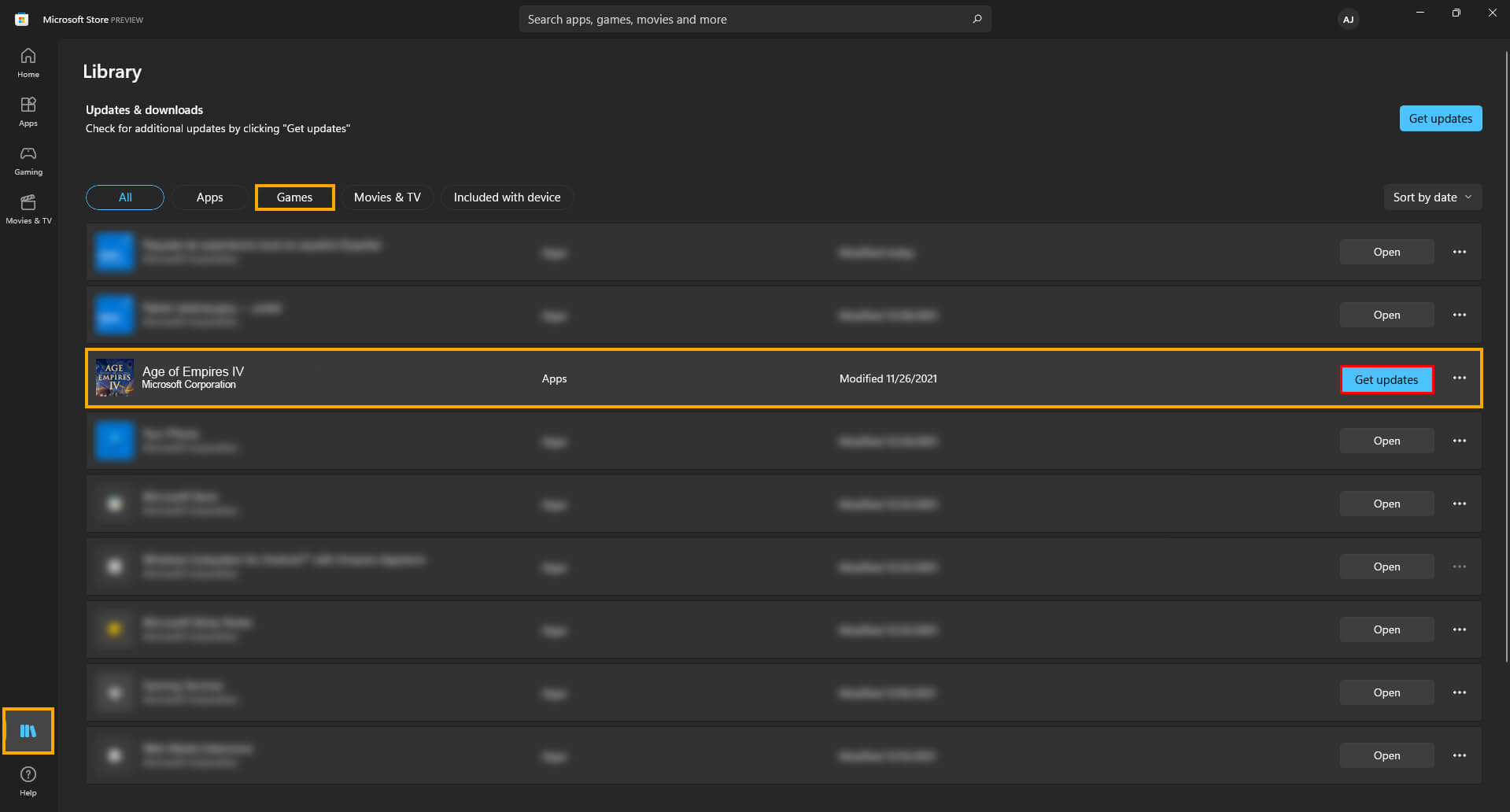
How do you uninstall The Gunk from Game Pass? The Gunk won’t remove from a drive properly.
If you can’t uninstall The Gunk from Game Pass, there are several different things you can try. You may have to try all of these until you find the one that works. Yes! Game Pass really is that annoying. We’ve listed the options in order of ease so work your way down the list.
The first is to go to Settings > System > Storage > Temporary Files > Delivery Optimization Files. Once you are in this location make sure Delivery Optimization Files is ticked then click Remove files to clear out any leftover game files.
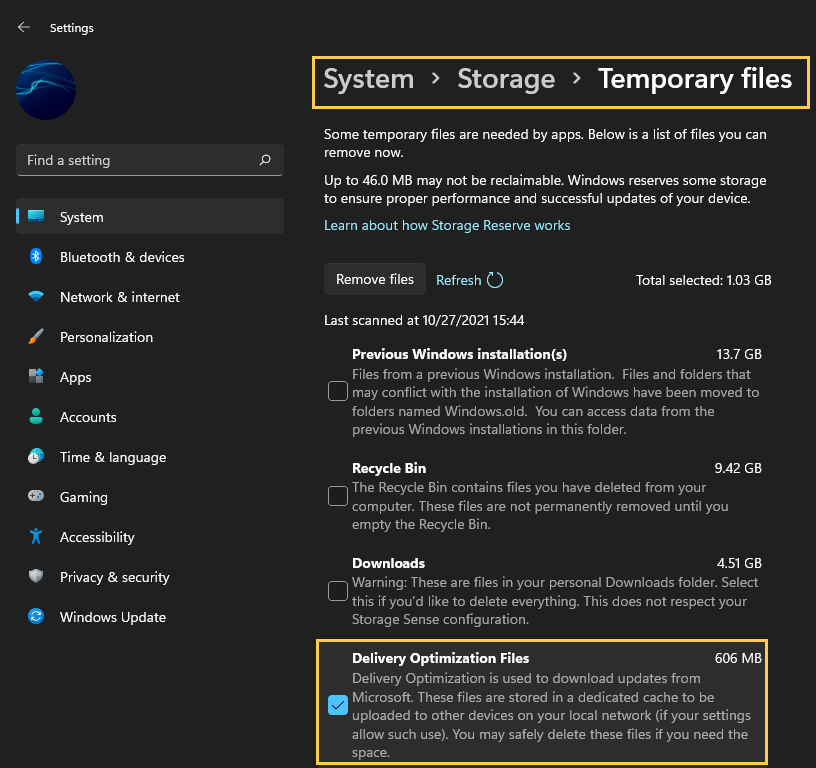
The second is to open the Microsoft Store, find The Gunk on the list of installed games, then click the Uninstall option. This should allow you to remove the game from your device fully. However if it doesn’t, which is a likely scenario you’ll need to try the next option below.
The third is to physically unplug the drive where the games are installed on your computer. If you have the option that is. Disconnect the SATA and power cables. Wait about a minute then reconnect the drive to your computer. Once the drive reappears you should be able to manually delete the files from the installation location using File Explorer. Just be aware that this method does come with the potential to corrupt or damage other data on the drive, however, I’ve used it quite a few times and never had an issue. But it’s still important to mention it.
The fourth option is a 100% working solution, however, it can be quite a time-consuming process depending on how your computer is configured. The simple answer is to format the drive by right-clicking it and selecting Format from the list of options. Now, this isn’t going to be possible for everyone, as you may have Windows installed on your drive and only have one drive in your computer. This will wipe the drive clean and remove everything on it. Before you do this, make sure you copy any important data off the drive and back it up.
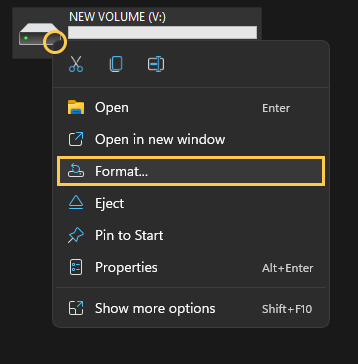
Since I’ve had this issue quite a few times now I have dedicated a single SSD on my computer for Game Pass game installations. I keep this drive completely empty of other data so that when this issue does occur I can simply format the drive and use it again without having to worry about my other data. I know this isn’t the ideal solution, especially for those that have a single drive in their computer and can’t just format things constantly. Alternatively, you can partition a section of your drive just for games. Then you can format that smaller section when required without having to move everything else.
