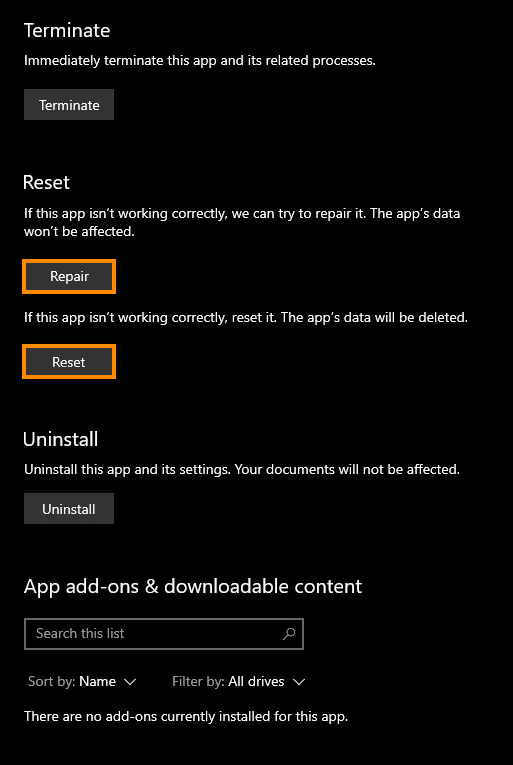If you are trying to sign into your Microsoft Account or specifically Microsoft 365but keep getting looped back to the sign-in page. This article will show you several different things you can do to solve the problem and stop your Microsoft Account and Microsoft 365 from getting into a sign-in loop.
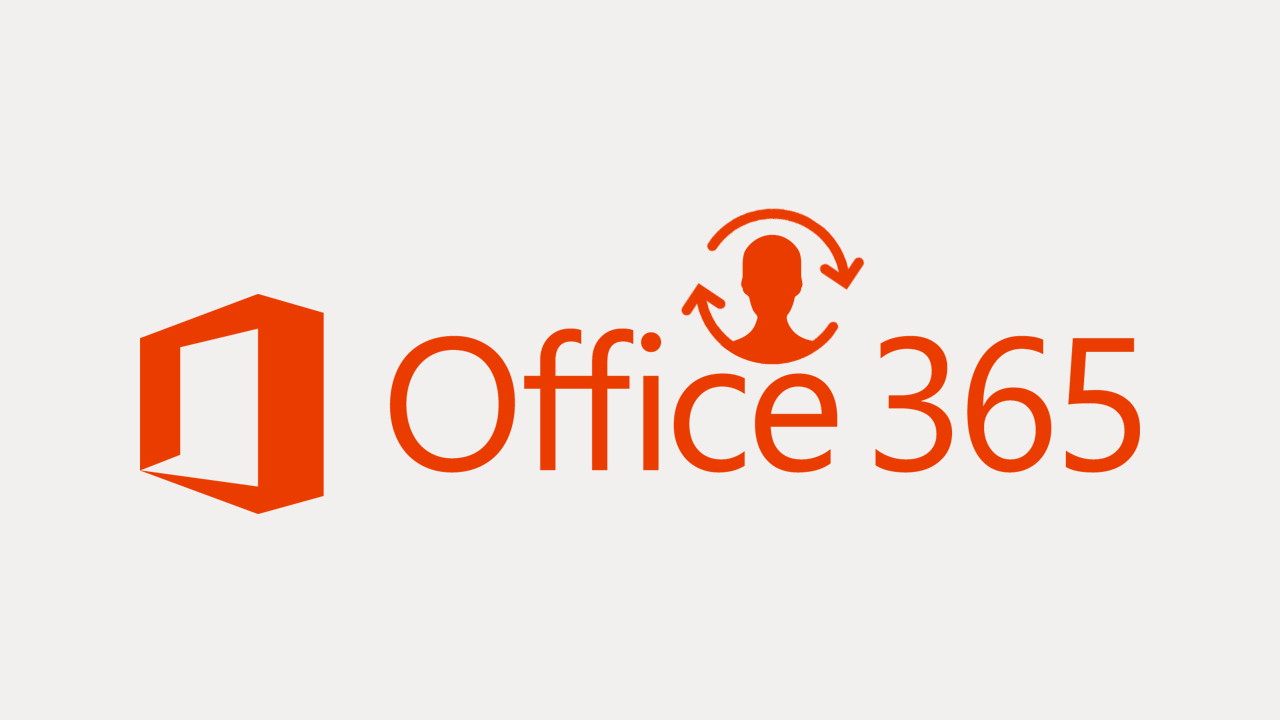
Table of Contents
Related: How to sign in to Windows 11 automatically. (Windows 11 automatic sign-in)
Microsoft 365 is one of the primary components of most office environments and something that a lot of people with a Microsoft Account uses at some stage. For the most part, it is trouble-free, easy to use and rarely has any issues or outages. That said, there are some errors and issues that can affect both Microsoft Accounts and Office 365. In the case of the Microsoft 365 sign-in loop though the issue is directly linked to your browser though can sometimes be caused by other things.
This same issue can occur in Microsoft Outlook, Live, Hotmail etc and is easily fixed using the same methods found below. Although the exact cause of the issue isn’t exactly known it seems to be some kind of corruption in the cookies and/or cache of your browser users. This seems to happen more often in Chromium-based browsers, though Firefox can also be affected. Thankfully the solution is really easy and will prevent your Microsoft Account sign-in loops moving forward.
If you are in a rush you can always try using another browser until you have time to troubleshoot the issue. I suggest Firefox if you are currently using a Chromium-based browser like Edge or Chrome.
How do you fix Microsoft Account / Microsoft 365 sign-in loops?
One of the simplest and quickest fixes for the sign-in loop issue is to clear your browser's cookies and cache. This solution works for all browsers, including Chrome, Edge, Brave, Opera, Firefox, and Kiwi. If you're not familiar with clearing your browser cache or cookies, you can find a guide online that will walk you through the process.
How to clear the cache and cookies in Chrome, Firefox, Edge, & Brave.
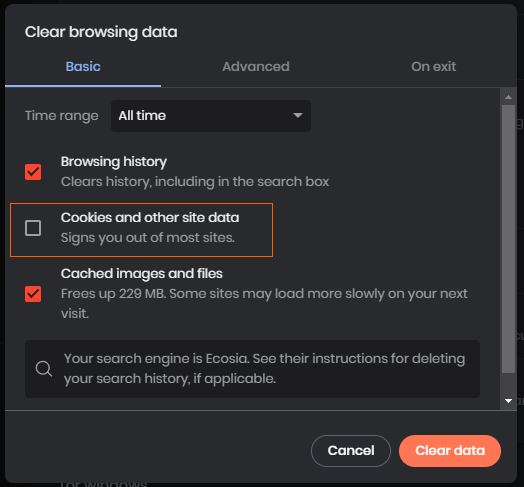
In the super rare occasions that this doesn’t solve the issue with Google sign-in loops, you can try some of the other solutions below.
Disable your extensions and try to sign in to your Microsoft Account / Microsoft 365 account.
If clearing the cache and cookies didn't resolve the sign-in loop issue, you can try disabling your browser extensions. It's possible that one of your extensions is causing the problem, so disabling all of your extensions and then trying to sign in again will help you determine if this is the case. If you can sign in successfully after disabling your extensions, then you'll need to identify which one was causing the issue and remove it.
Reset or reinstall your browser to fix Google Chrome sign-in loop issues.
If none of the above solutions work, you'll need to reset or reinstall your browser. To reset your browser, go to settings and select the Reset option. To reinstall, uninstall your browser, restart your computer, and then reinstall the browser. This should resolve the Microsoft 365 sign-in loop issue, and you should be able to sign in successfully.
Repair or Reset the Microsoft 365 app and the Microsoft Store app.
If you are using the app rather than the web version you can try the following steps.
- Open the Settings app on your computer and go to Apps, then find the 365 app.
- Next, click Advanced Options, then scroll down the list and click Repair (let it repair) then click Reset (let it reset).
- Once that is complete, find the Microsoft Store app click Advanced Options, then scroll down the list and click Repair (let it repair) then click Reset (let it reset)