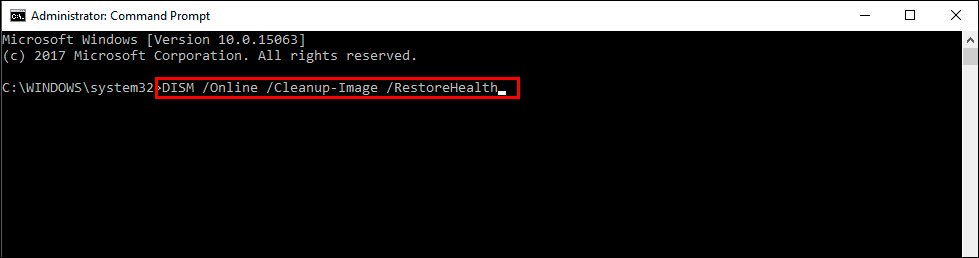If you have recently updated Windows 11 to a newer version (probably an automatic update) You may now be having issues with the Settings app crashing randomly when you open it, or when you are switching to a different area within the Settings app. If so follow along as this article guides you through several different troubleshooting steps.

Table of Contents
Related: How to check drive health and temperatures on Windows 11.
The Settings app on Windows 10 and 11 is one of the most important apps on the operating system. Especially now that Microsoft has been shifting more and more content over from the Control Panel. It is a key component of everyone's Windows 11 experience and something we can’t do without. Which is why it’s super annoying when it crashes on open or randomly while using it.
While this can happen for a range of different reasons, it seems that the latest Windows 11 update is the culprit this time around. That said we are going to be going through a range of different solutions just in case there are some underlying issues that may also be contributing to the Windows 11 Settings app crashing randomly. While this guide is targeting Windows 11, you can use all of the same steps to solve the problem on Windows 10 as well.
How do you fix the Settings app crashing on Windows 11? Settings app crashing fix Windows 11.
This option may not be available for you but If you still have the option to uninstall the latest Windows 11 update that was installed on your computer do that. If you aren’t sure how to check out the article linked below. Sadly you may not be able to use this step but you should check just in case as it is a good option.
How to uninstall a bad Windows 11 update. Rollback a Windows 11 update.
Download and install the latest update for Windows 11.
This probably seems counter-productive after following the previous suggestion, BUT! it is a very valid potential fix that can help solve Windows update errors. This will bring with it any fixes that may help solve this error message. There may not be any available, however, it is worth a try. To force a manual update go to Settings > Windows update > Check for updates.
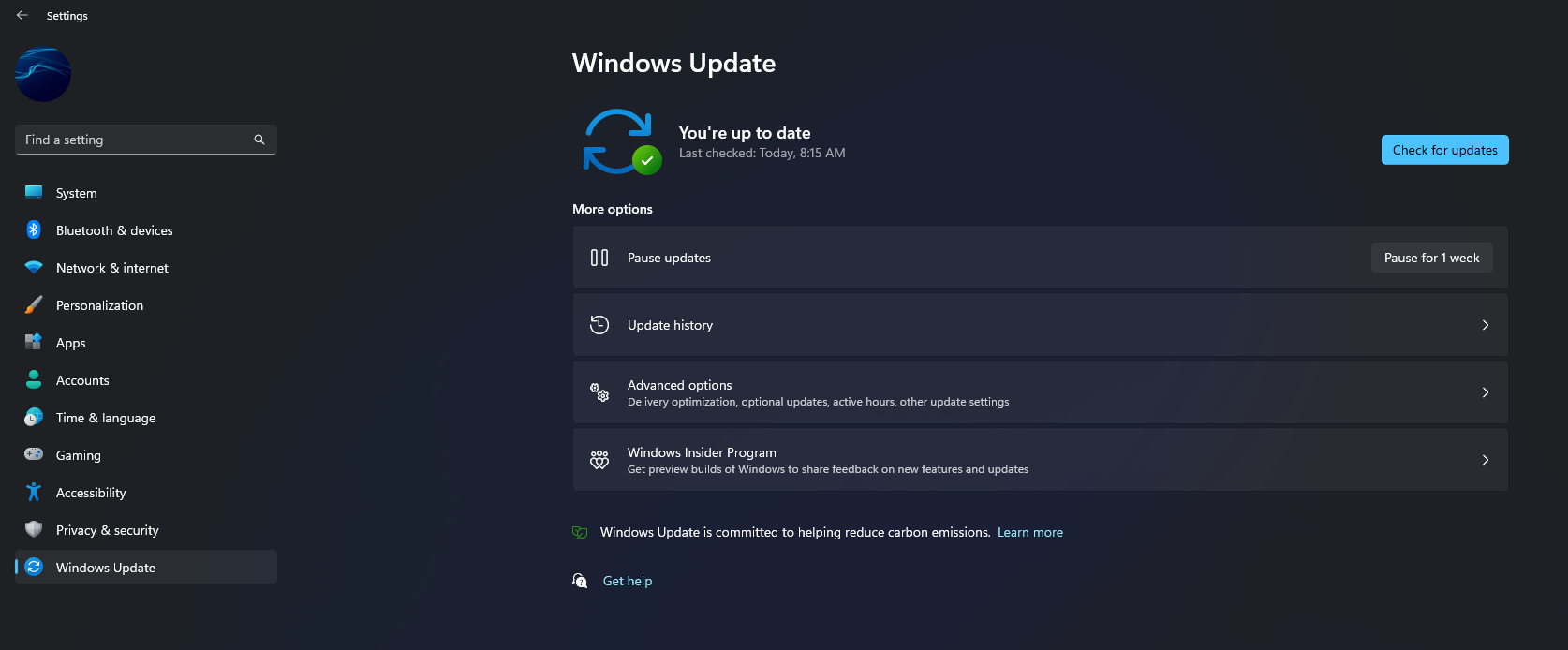
Try running the System File Checker Command followed by DISM.
Fortunately, one of the most effective solutions to this problem is the System File Checker (SFC) command. The SFC tool is a powerful built-in tool that scans for and repairs corrupted or damaged system files. These commands will scan your system image and repair any issues that are preventing the SFC tool from running correctly. Once the DISM tool has completed its scan and repairs, run the SFC command again to ensure that all system files are in good working order.
- Open the Start menu and type "CMD" into the search box. Right-click on Command Prompt and select "Run as Administrator" from the context menu.
- Type sfc /scannow into the Command Prompt window and press Enter to run the SFC command. The scanning process may take some time, so be patient and wait for it to complete.
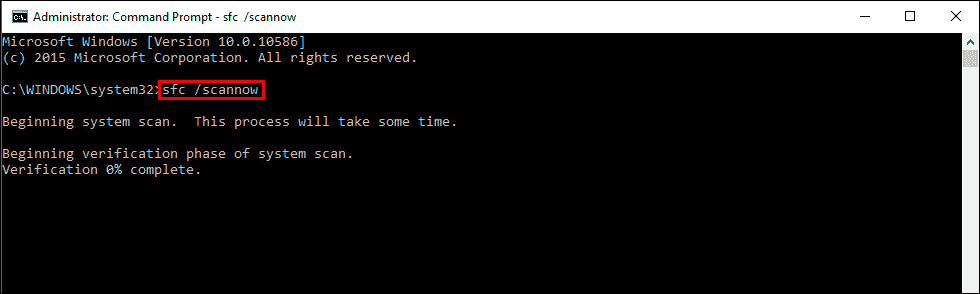
Note: If you encounter an error message during the scanning process, try running the SFC tool again after restarting your computer in Safe Mode. This should allow the SFC tool to complete the scanning and repairing process without any issues.
- If the SFC tool returns an error message, you may need to use the Deployment Image Servicing and Management (DISM) tool to fix the issue. Follow these steps to use the DISM tool
- Open Command Prompt as Administrator.
DISM /Online /Cleanup-Image /CheckHealth
DISM /Online /Cleanup-Image /ScanHealth
DISM /Online /Cleanup-Image /RestoreHealth